Retirement date according to birthdate formula in Excel is a powerful tool for calculating and planning retirement timelines. By using the retirement date formula, you can easily determine the exact date when employees or individuals are eligible for retirement based on their birth date and retirement age. This formula simplifies long-term planning, ensuring accurate and organized retirement forecasting. Whether for HR purposes or personal financial planning, mastering the retirement date formula in Excel helps streamline processes and ensures data accuracy, ultimately making retirement planning more efficient and reliable. Unlock the potential of this formula to optimize your planning strategies.
- How to Calculate retirement date from date of birth with formula?
- How to Calculate remaining year from date of birth with formulas?
- Some notes you need to keep in mind when calculating retirement dates according to birthdate.
- Why retirement formula is not working?
- Limitation of retirement date according to birthdate formula.
1. How to Calculate retirement date from date of birth with formula?
Step 1: First, you need to take some names and their birth dates as data and make a data table as shown below.
Enter the data here.
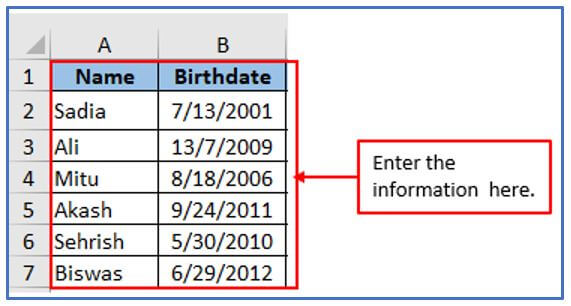
Step 2: Now, add the column from C1:C7 to get the retirement date from the date of birth date there.
The column has been added here.

Step 3: Use the retirement date formula here a. For this, the formula is: =IF(DAY(B2)=1,DATE(YEAR(B2)+60,MONTH(B2),0),DATE(YEAR(B2)+60,MONTH(B2)+1,0))
Here, taking 60 as an retirement age, you can change this according to your information.
Apply the formula here.
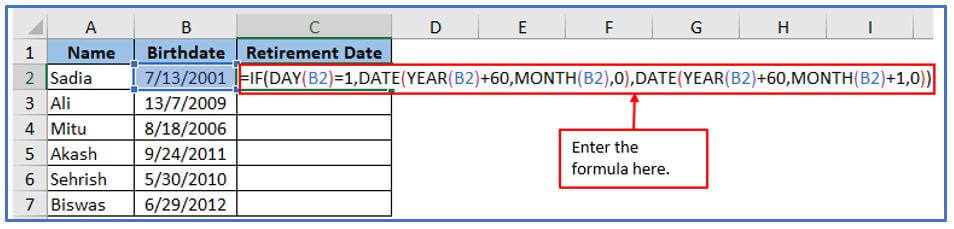
Step 4: After applying the formula, you will get the result.
Here is the result below.
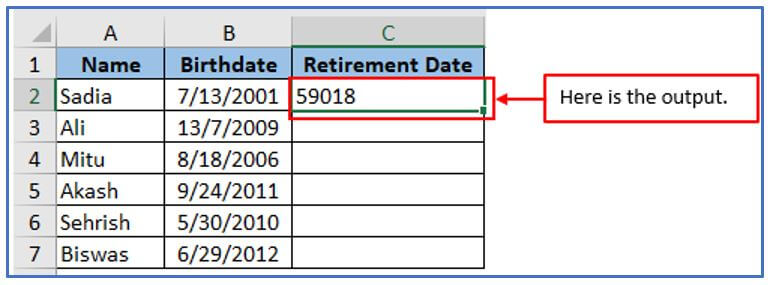
Step 5: Now, use the same formula from step 3 and change the column number for the dates. All the results are 5-digit numbers as shown in the following screenshot.
Now, you need to convert these numbers into date format.
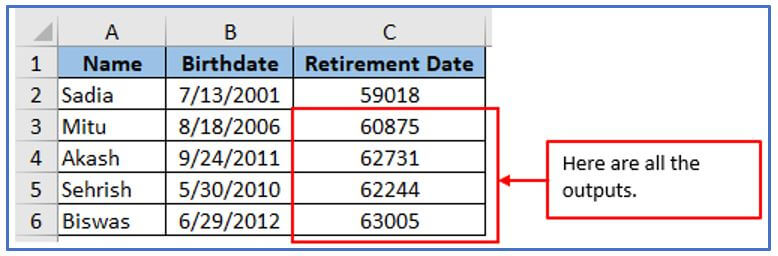
Step 6: To convert, pick the numbers from C2:C6, and then choose Short Date from the General selection on the Home tab.
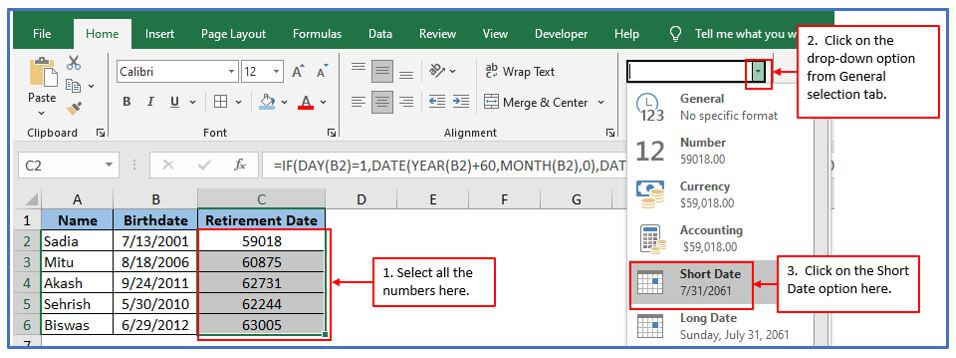
Step 7: After pressing on the Short Date option all numbers are converted to normal date format.
Here are all the people’s retirement dates from date of birth.
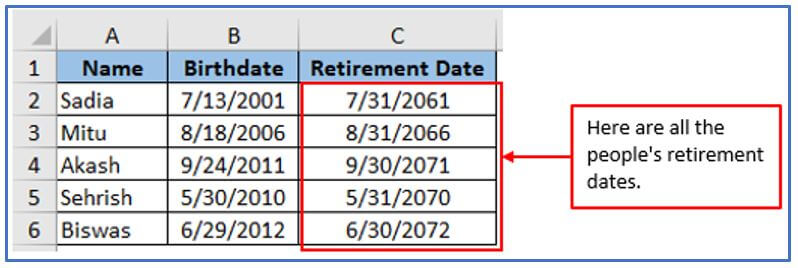
2. How to Calculate the remaining year from the date of birth with formulas?
Step 1: First, you need to enter some dates with birth dates and retirement dates. Pick all the information from the above screenshots (number 1: How to Calculate retirement date from date of birth) and place that information here.
All the data has been inputted here.
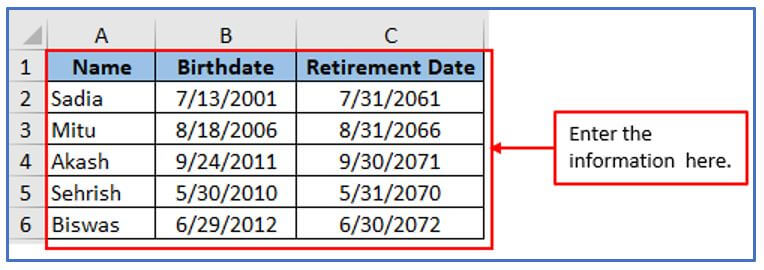
Step 2: Add the column from D1:D6 to Calculate the retirement date and remaining year from the date of birth.
Add the column here.
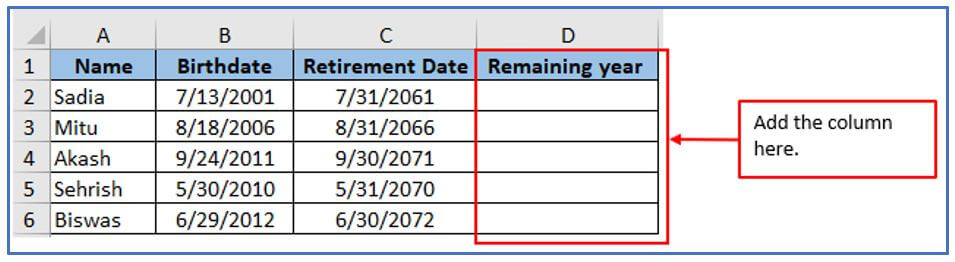
Step 3: To find out the End date, use a formula.
The formula is: =YEARFRAC(TODAY(),C2)
Apply the formula here.

Step 4: Now press the enter button a result will come out.
The result is below.
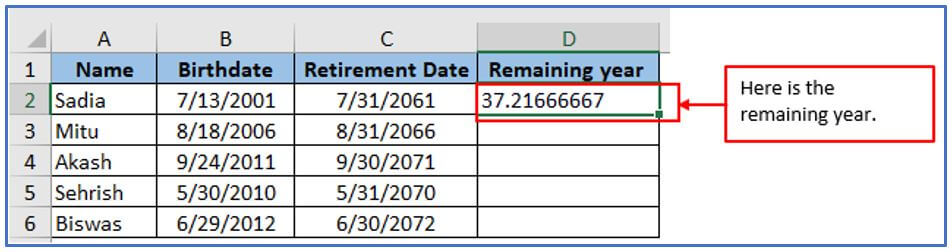
Step 5: Apply the same formula as step 3 or Drag the fill handle before the cell where you want to apply this formula.
All the remaining years from the date of birth will appear as shown in the following screenshot.
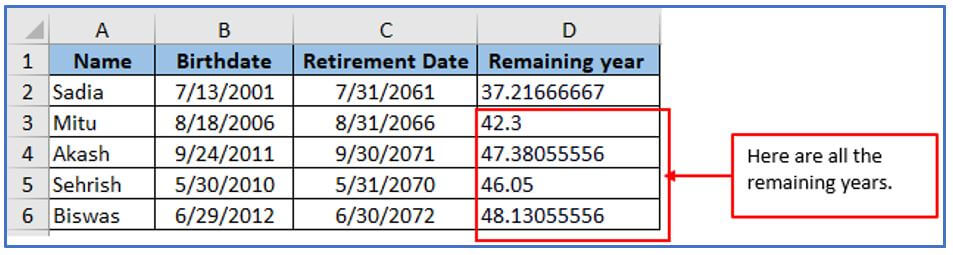
3. Some notes you need to keep in mind when calculating retirement dates according to birthdate.
There are some important considerations to keep in mind when calculating retirement date based on date of birth in Excel.
- Leap Years: Make sure your formula takes leap years into account, especially if your retirement age is expressed in years rather than exact dates. A leap year occurs every four years, so the formula must be adjusted for accuracy.
- Date format: Excel converts dates into sequential numbers, and the format may differ depending on your location. Maintain consistent date formats to avoid calculation discrepancies and ensure clarity for users.
- Retirement Planning Guidelines: Consider any specific retirement planning policies or regulations that may affect the calculations. While some companies establish an initial retirement age, others allow for a flexible retirement timeline.
- Future Changes: Analyze whether the pension legislation or policy changes will impact retirement age thresholds. The flexibility of the recipe design allows it to accommodate these changes without frequent updates.
- Data Validation: Ensure that the input data is accurate and consistent. Make sure your date of birth and retirement age are appropriate and within acceptable limits to avoid calculation errors.
- Documentation: Keep track of the formula and its assumptions for future reference and testing. Users can benefit from clear documentation regarding retirement dates and data analysis transparency. Utilizing the same factors, you can devise a robust formula in Excel for computing your retirement date using the date of birth and guarantee its precision.
- Why retirement formula is not working?
There are several reasons why the retirement date formula may not work.
Common issues to check for are:
Invalid cell reference. Make sure you are referencing the correct date of birth and retirement age cells in your formula. Double-check that the cell contains the correct date and is formatted as a date if necessary.
Date format. Make sure the date of birth is entered in a valid date format in Excel. Although Excel recognizes dates in a variety of formats, we recommend that you enter dates in a consistent format (for example, “mm/dd/yyyy” or “dd/mm/yyyy”). If a date is not recognized as a date, Excel cannot use it to perform calculations.
Parentheses and operators. Make sure you use parentheses and operators correctly in your formulas. For example, if you want to add your retirement age to your birth year, make sure it’s in parentheses to ensure the correct order of operations.
Function syntax. Make sure that all functions used in formulas are written correctly and have the correct number of arguments separated by commas. Common date calculation functions include DATE, YEAR, MONTH, and DAY.
Data integrity. Make sure that the referenced cells do not contain hidden characters or spaces.
In some cases, extra characters can prevent Excel from recognizing data as expected.
Error message. If Excel displays an error message like #VALUE!, #NAME? or #NUM!
This might give you a clue as to what’s wrong with the formula.
5. Limitation of retirement date according to birthdate formula.
A person’s retirement date can be determined by using the Retirement Date by Date of Birth formula, which takes into account their date and age of birth.
Although this formula is useful, it has some limitations.
- Fixed retirement age assumption: Due to the fixed retirement age of this formula, it may not be suitable for everyone. Retirement age depends on personal preferences, financial circumstances, and government regulations.
- Changes in retirement age are not considered: Government policy or individual decisions can alter the retirement age requirements over time. Formulas do not automatically adapt to such changes unless they are updated accordingly.
- Personal circumstances are not considered: The calculation fails to consider personal circumstances such as career objectives, health, economic status, or other factors that may impact retirement benefits factors are not taken into account.
- Different pension schemes are not taken into account: Eligibility criteria vary depending on the pension scheme, with varying retirement ages. This formula does not differentiate between these plans and provides a single retirement date based on the stated retirement age.
- Assumes a uniform method of calculation: This formula assumes a uniform method of calculating the retirement date (for example, based on years of service or age), but it does not apply to all situations or regions not applicable.
- Legal or contractual obligations not considered: There are situations where there are legal or contractual obligations that impact the retirement age or date. This formula does not take such obligations into account.
- External factors not considered: The formula does not take into account external variables like economic conditions, changes in Social Security policy, and medical advancements, which can impact retirement planning.
Static Character: With this formula, you can calculate your retirement date by entering your date of birth and retirement age, all in one go. There is no provision for continuous monitoring or adjustment of the retirement plan as circumstances change.
Application of Retirement date formula
- Employee Retirement Planning: Use the retirement date formula in Excel to calculate the retirement date for employees based on their birthdate and company policies.
- Pension Forecasting: Estimate when individuals will become eligible for pension benefits, helping with financial planning.
- HR Reporting: Automate the generation of retirement dates for workforce analysis and long-term HR strategy planning.
- Retirement Age Adjustments: Account for different retirement age requirements by country or industry, making retirement date calculations flexible.
- Personal Financial Planning: Use the formula to calculate your own retirement date to align with financial goals and savings plans.
- Succession Planning: Help organizations anticipate when key roles will open up, allowing for better leadership and succession strategies.
You may be interested:
