COMPLEX function in Excel allows for the conversion of real and imaginary coefficients into complex numbers. This feature is particularly useful in engineering, physics, and mathematics fields, where complex numbers play a crucial role. With COMPLEX function in Excel, users can easily perform complex arithmetic operations, manipulate complex data, and analyze circuitry. It enhances the accuracy and efficiency of calculations involving complex numbers, simplifying intricate mathematical tasks. Excel’s COMPLEX function simplifies complex number manipulation, enabling users to tackle sophisticated mathematical problems with ease.
- What is the complex function in Excel?
- What is the LEN function?
- Apply the LEN Function.
- Apply Add MID Function to Insert Characters of String in Individual Cells text
- How to Use the IF ERROR Function to Remove the Letter Characters?
- How Use CONCATENATE Function to Combine Cell Values?
1. What is the complex function in Excel?
Several Excel functions and mathematical operators are used in the intricate formula. Moreover, a straightforward formula just uses one operator or function. To develop a complex formula, proper parenthetical usage, and preparation are required; otherwise, the formula may provide incorrect results. Here is the formula of the complex function:- =COMPLEX(real_num,imaginary_num,[suffix]
Where,
real_num: (Required) The real coefficient of the complex number. This can be a number, a cell reference, or an expression that evaluates to a number.
imaginary_num: (Required) The imaginary coefficient of the complex number. This can be a number, a cell reference, or an expression that evaluates to a number.
suffix: (Optional) The suffix for the imaginary unit. By default, it’s “i” but you can also use “j” or any other character.
2. What is the LEN function?
An Excel TEXT functionable represented by the LEN function. This function returns the length of a given text string. When analyzing financial statements, the LEN function can be utilized to determine the length of an existing text string in characters. The use of LEN involves enumerating characters within numbers, but not number formatting. The formula: =LEN(text)
The LEN function takes only one argument. Text (required argument) – The length of the text that needs to be calculated is dependent on its type. You can specify text arguments to functions. By using a reference containing ‘a string’ from another formula, as the direct signal returned by this function.
3. Apply the LEN Function.
LEN function is used to discover the LENGTH of a cell – It allows us to know the number of characters in a certain cell.
Step 1: Create a data table with a name as the information below.
Placed the name here.
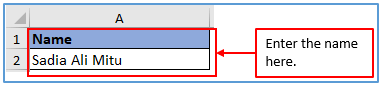
Step 2: Add a column in C1 and C2 to get the result there.
Added the column here.
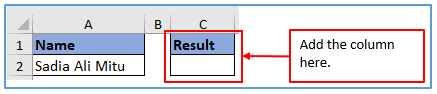
Step 3: Here refers the LEN formula. The formula is: =LEN(A2)
Used the formula here.
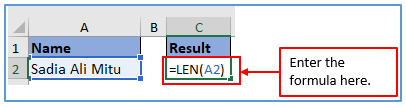
Step 4: In the end, click the enter button and get the LEN value like below picture.
Here is the result below.
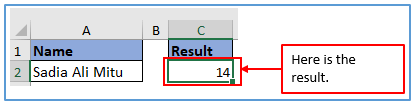
4. Apply MID Function to Insert Characters of String in Individual Cells
Step 1: First make a table by writing a name and enter that data into the table.
Entered the name here.
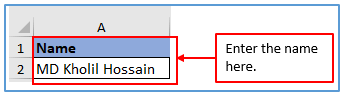
Step 2: Add a column in C1 and C2 to get the value.
The column has added here.
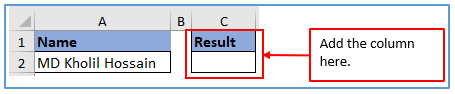
Step 3: Here is the formula which help to insert character from this below picture. Refers MID function and select cell A2 and start character 3 which is (K) and extract last (7) character.
The formula is: =MID(A2,3,7)
Applied the formula here.
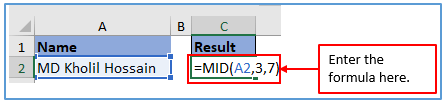
Step 4: After entering the formula click the enter button and get the MID value.
You can see the MID value output here below.
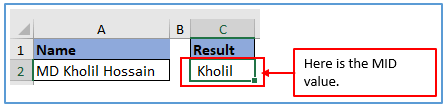
5. How Use the IF ERROR Function to Remove the Letter Characters?
IF ERROR Excel function returns a custom error message in case of an Excel error
Here is some error meaning:
#DIV/0 – Division by zero
#VALUE – Value error (can happen when a formula is used incorrectly)
Steps 1: First, you have a create a dataset consisting of a number of Dividend and Divisors, in divisor get take 0 and a letter as shown below.
Here you can see the information is written down here.
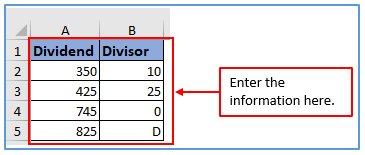
Step 2: Add a column C1:C5 to get the value.
A column has been added you can see below.
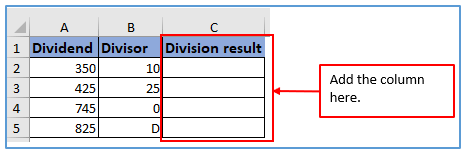
Step 3: Now, use the formula. The formula: =A2/B2
Entered the formula here.
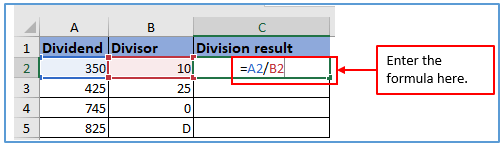
Step 4: Now, Click the enter and it will be shown the result.
Here is the Division result below.
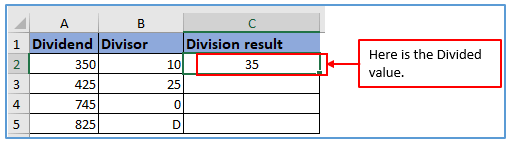
Step 5: Now, use the formula from Step-3 or Drag-down the cursor from C2 to C5 then the result will come out. For the error value you can use IFERROR function. Here refers error cell value like A4/B4 and refers what kind value you wanted if the result is error like (0).
Here are the results. C4 gives 0 because 745/0= gives 0 and C5 gives the result as value because a number cannot be divided by a letter.
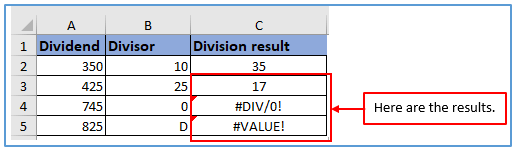
6. How Use CONCATENATE Function to Combine Cell Values?
Step 1: Create a data table with the information as some numbers and letters below where there are discrete cells value.
Placed the information here
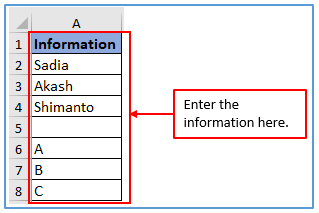
Step 2: Now, you need to add the column C1 and C2 to get the Concatenate.
Added the column here.
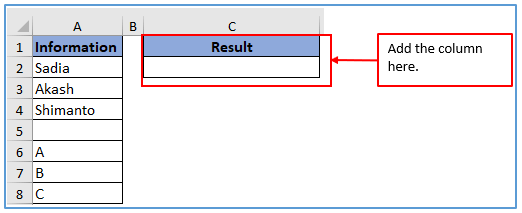
Step 3: Here you can refers to concatenate formula for get the different cell in one column. Here you can select A1:A7. The formula will be: =CONCATENATE(A2,A3,A4,A6,A7,A8)
Applied the formula here you can see below.
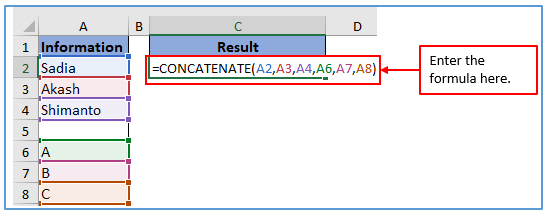
Step 4: In the end, hit enter to get the value.
Here is the result below.
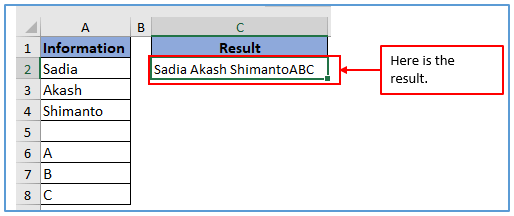
Application of COMPLEX function in Excel
- Convert Real and Imaginary Parts: The COMPLEX function in Excel is used to convert real and imaginary coefficients into complex numbers. It takes two separate arguments for the real and imaginary parts and returns a complex number.
- Mathematical Operations: It allows for performing various mathematical operations on complex numbers, such as addition, subtraction, multiplication, and division, within Excel.
- Engineering Applications: Engineers can use the COMPLEX function to analyze and model electrical circuits, where impedance and phase angle calculations involve complex numbers.
- Physics Calculations: Physicists utilize the COMPLEX function to solve problems involving wave propagation, quantum mechanics, and electromagnetism, where complex numbers represent physical quantities.
- Financial Modeling: In financial modeling, particularly in risk analysis and option pricing, the COMPLEX function aids in dealing with complex mathematical formulas that involve imaginary numbers.
- Statistical Analysis: COMPLEX function can be applied in statistical analysis for processing complex data sets and performing calculations involving complex statistical distributions.
You may be interested:
