The COUNT Function in Excel is an indispensable tool for data analysts and Excel users, providing a straightforward method to quantify the number of entries in a dataset. Whether you’re managing large databases, performing statistical analyses, or simply keeping track of numerical entries, the COUNT function streamlines the process, ensuring accuracy and efficiency. Mastering this function allows for enhanced data management and deeper insights into your numerical data, paving the way for informed decision-making and comprehensive reporting. Embrace the COUNT Function in Excel to unlock its full potential in your data analysis endeavors.
This Content Covers:
- What is COUNT Function in Excel?
- Syntax, Purpose and Arguments of COUNT Function
- How to use the COUNT Functions in Excel?
3.1 COUNT Function
3.2 COUNTA Function
3.3 COUNTIF Function
3.4 COUNTIFS Function
3.5 COUNTBLANK Function
1. What is COUNT Function in Excel?
The COUNT function in Microsoft Excel is a function that returns a count of values that are numbers. In addition to positive and negative numbers, there are also percentages, dates, times, fractions, and algorithms that produce numbers. Text values and empty cells are ignored by this function.
2. Syntax, Purpose and Arguments of COUNT Function
Syntax: =COUNT(value1, [value2], …)
Purpose: The purpose of COUNT function is to count numbers.
Arguments:
Value1- A range, a cell reference, or an item.
Value2- Also a range, a cell reference, or an item but this is optional.
3. How to use the COUNT Functions in Excel?
There are several COUNT functions in Excel such as COUNTA, COUNTIF etc. In our below discussion we will see how some of these functions operate in an Excel worksheet with the help of this data table.

3.1 COUNT Function
Step 1: Select cell E2 and insert the COUNT formula to count the number of cells containing numeric values inside column C.
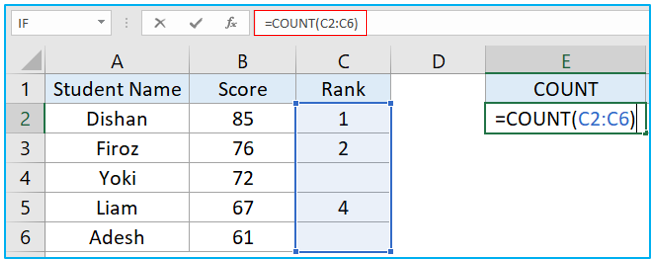
Step 2: Click Enter after inserting the formula. The formula returned 3 as there are only three cells in column C that have numeric values. COUNT formula doesn’t count blank cells or cells with text strings.
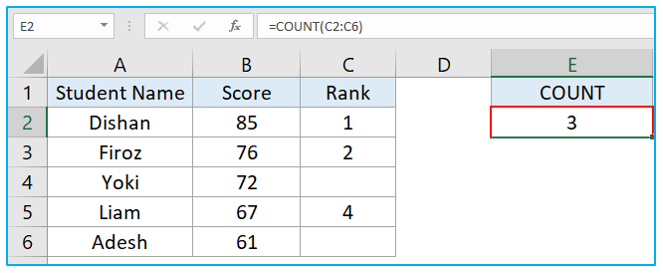
3.2 COUNTA Function
Step 1: Select cell F2 and insert the COUNTA formula inside that cell. This time cell A2:B6 has been selected as the range which has both text and number values in it.
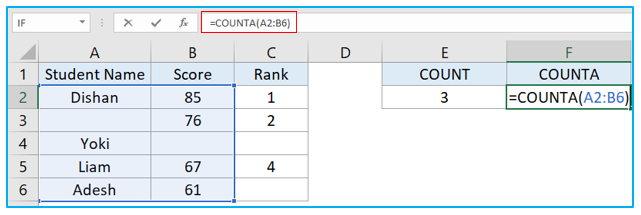
Step 2: When u click Enter key the formula will return 8. This happened because unlike COUNT formula, COUNTA formula counts texts as well. The major difference between COUNT and COUNTA formula is that, COUNT formula looks for the cells which has number values in them and COUNTA formula looks for non-empty cells.
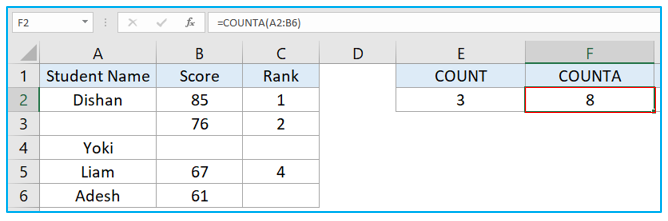
3.3 COUNTIF Function
The COUNTIF function keeps track of cells that meet specific criteria.
Step 1: COUNTIF function can be used to track down the count of a certain text, number or any sort of values inside a range. In the picture below we have used COUNTIF function with a text string (Liam) to get the count of how many cells contain this text. The formula returned 3 because the string that we have attached with this formula is available in three different cells in the criteria or range.
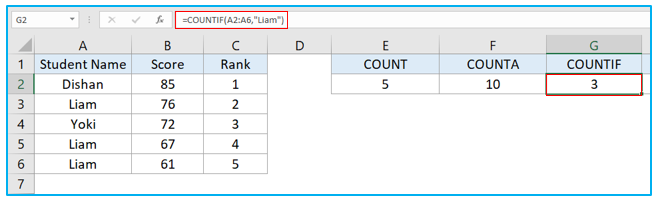
Step 2: Using the COUNTIF function we can also know how many cells have text values in them inside a range. For this we will use a “*” inside the formula as a condition. Here we used A2:C6 as the range and “*” as the condition inside COUNTIF formula and the formula has returned 5 because there are 5 texts inside this range.
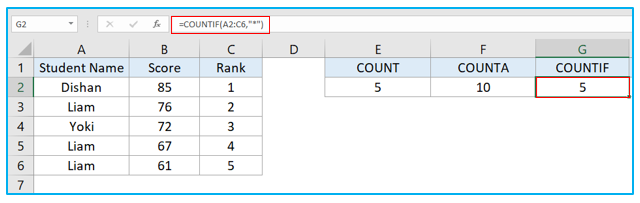
Step 3: Suppose now you want to know how many of these students have an “i” in their name. You can do it easily with COUNTIF function, you just have to wrap the letter (i) inside (**) two asterisk symbols like this *i* as shown in the picture below.
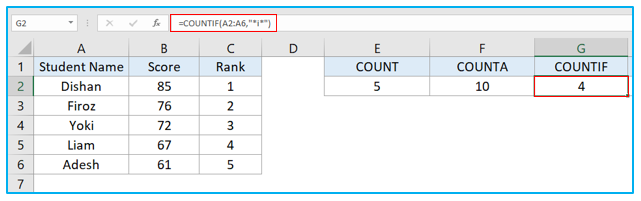
Step 4: The logical operators such as, greater than, equal to, and less than can be used with COUNTIF to count cells. If we want to know how many of these students have scored more than 70, we can do that very easily with the help of a logical operator. The range here is the score column and the formula we used is =COUNTIF(B2:B6,”>=70″) which returned a 3 because three students have scored over 70 in this criteria.
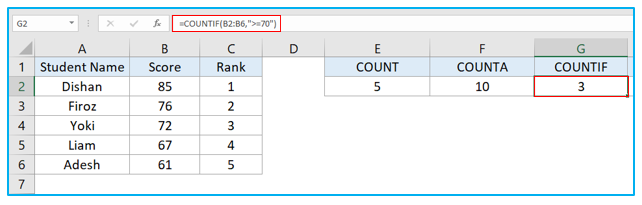
3.4 COUNTIFS Function
This function is the COUNTIF function’s plural version. It calculates the number of cells in response to numerous conditions being met. The formula for this function is =COUNTIFS(range1, criteria1,[range2, criteria2]…)
Step 1: Suppose now we want to know if Firoz scored more than 70 or not. Select cell H2 and insert the formula from the picture below. Hit Enter key. The formula has returned 1. The formula here is used on two criteria. The function will test each value of B2 to B6 to search for the values which are above 70 and it will also search A2 to A6 to see if it matches the value “Firoz”. If both the conditions match then the formula will return 1 as it did in this case which means Firoz scored more than 70.
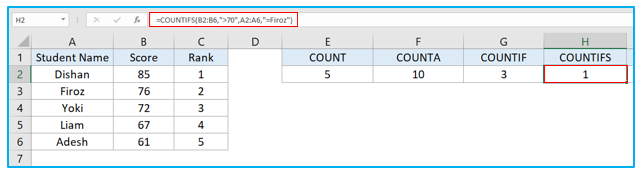
Step 2: Now let’s use the same formula but instead of 70, we will check if Firoz scored above 80 or not. Because Firoz didn’t score more than 80, the conditions inside the COUNTIFS functions didn’t match and it returned 0.
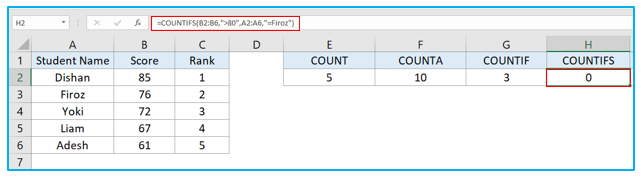
3.5 COUNTBLANK Function
As the name suggests, COUNTBLANK function counts only the blank cells from a given range.
Step 1: The COUNTBLANK formula here searches the given range C2:C6 and returns 2 as there are two blank cells in this criterion. This function can be used to identify the blank entries from a dataset.
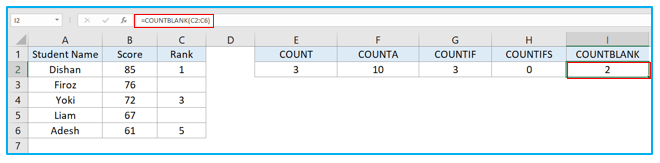
Application of COUNT Function in Excel
- Quantifying Entries: Utilize the COUNT function to determine the number of cells in a range that contain numerical data, aiding in data analysis and validation.
- Data Validation: Apply COUNT to ensure that datasets are complete by counting numerical entries, identifying missing or non-numerical data that may indicate input errors.
- Statistical Analysis: Use COUNT as a foundational step in statistical analysis to establish the size of the dataset, which is crucial for calculations like averages and standard deviations.
- Inventory Management: Employ the COUNT function to tally items or stock levels in inventory lists, facilitating effective inventory control and ordering processes.
- Survey Data Processing: Utilize COUNT to process survey responses that are quantified numerically, enabling quick aggregation of results for analysis.
- Performance Tracking: Apply the COUNT function to track the number of occurrences or achievements, such as sales targets reached or milestones completed, providing insights into performance metrics.
For ready-to-use Dashboard Templates:
