COSH function in Excel proves to be an indispensable tool for professionals across diverse fields. Its ability to calculate hyperbolic cosine values makes it a valuable asset in mathematical, scientific, engineering, financial, and statistical endeavors. Whether you’re modeling exponential growth, analyzing thermal properties, or making data-driven decisions, the COSH function simplifies complex calculations. By harnessing the power of the COSH function in Excel, you unlock a world of possibilities for precise and efficient computation in your work. Explore the potential of this function and elevate your Excel proficiency today with the COSH function in Excel.
- What is COSH function in excel?
- How to use the COSH Function in Excel?
- How to use COSH function Syntax in Excel?
- How to use the VLOOKUP Function in Excel?
- How to use the SUMIF Function in Excel?
- Describe common mistakes COSH Function.
1. What is COSH function in excel?
A mathematical function that determines the cosine of a hyperbolic angle is known as hyperbore conjugate (COSH). In Excel, the hyperbolic sine function (or SIN) and hyperbolic cosine are frequently used together. It is classified as one of the Math/Trig Functions.
2. How to use the COSH Function in Excel?
Step 1: First, you need to enter the data into an Excel spreadsheet to get an organized table of data as shown in the image.
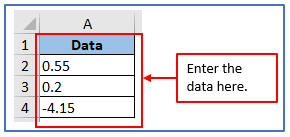
Step 2: Now add a column B1:B4 and name it Output to get the COSH result there.
A column has added here.
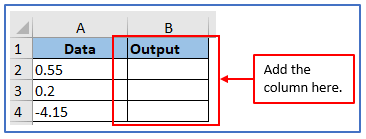
Step 3: Based on the Excel spreadsheet column, you need to use the formula.
The formula is: COSH(A1 or the column number you want to apply)
Applied the formula below:=COSH(A2)
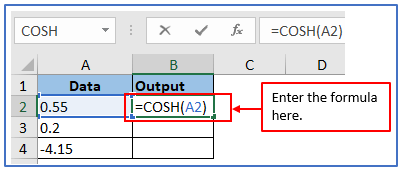
Step 4: Now, press Enter and you will get the result.
The result is shows in the image.
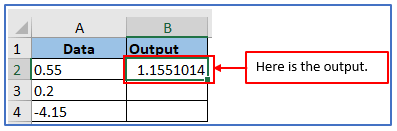
Step 5: Now, use the same formula based on your column or you can drop down the excel cursor from column B2 and find out all of the COSH results.
Here are all of the results shown below:
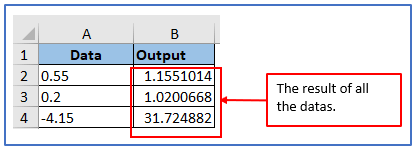
3. How to use COSH function Syntax in Excel?
The syntax for the COSH function in Excel is: =COSH( number )
Number
A number is used to calculate the hyperbolic cosine.
Step 1: enter the data into an Excel spreadsheet to get an organized table of data as shown in the image.
You can take the above example for using COSH function syntax.
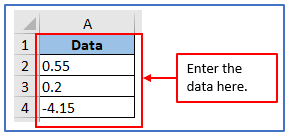
Step 2: Now add a column B1:B4 and name it Output to get the COSH result there.
A column has added here.
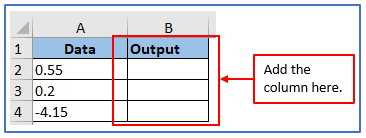
Step 3: Now, use the COSH syntax formula.
Formula: =COSH(number )
You can see below the formula is used in the image.
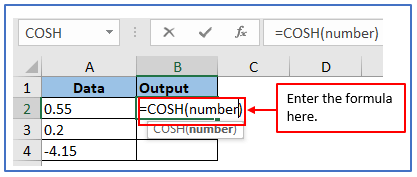
Step 4: Enter the formula then click on the number word which is (number) then click on column A2 which is 0.55 and press enter.
Here is the result.
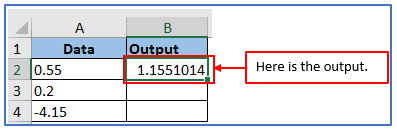
Step 5: Now, use the same formula: =COSH(number ) and follow the same process that is said in step 4 for all of the data and get your output.
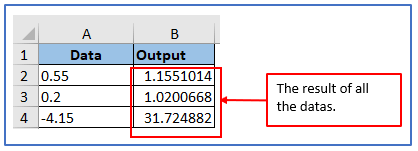
4. How to use the VLOOKUP Function in Excel?
Step 1: Enter the data into an Excel spreadsheet to get an organized table of data as shown in the image.
Data has been placed here.
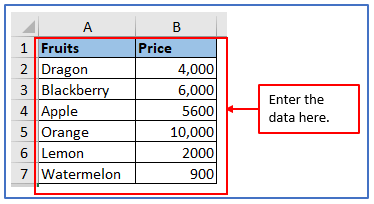
Step 2: Now, select a column A9 and B9 to get the price of any products as you want.
A column has added here.
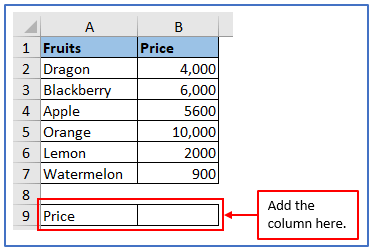
Step 3: Suppose, you want to find out the price of Blackberry. For this the formula will be: =VLOOKUP(B9,A2:B7,2,0)
Formula has applied here.
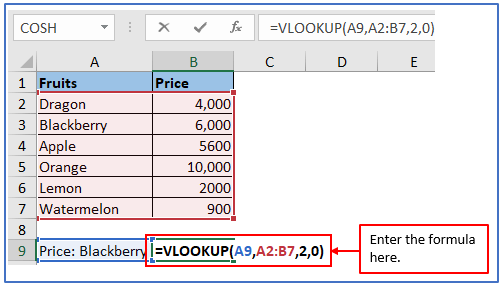
Step 4: After entering the formula press enter.
Here is the result below. This example shows only one fruits, but if you have more data and want to use that number elsewhere in the spreadsheet. When you modify a value in the spreadsheet using VLOOKUP it will be automatically updated in all other related locations.
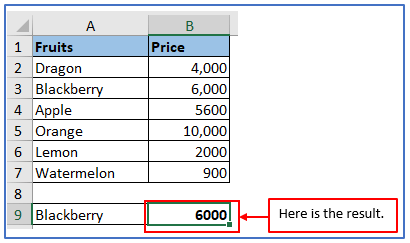
5. How to use the SUMIF Function in Excel?
Step 1: Enter the following data in your Excel sheet as shown.
You can see below data is entered.
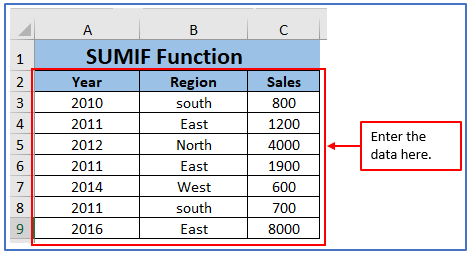
Step 2: You want to find out about the sale of February month from the region East. Now select a column A11,A12 and B11,B12 name it Total Sales for East and Total Sales for February because you want to get the result.
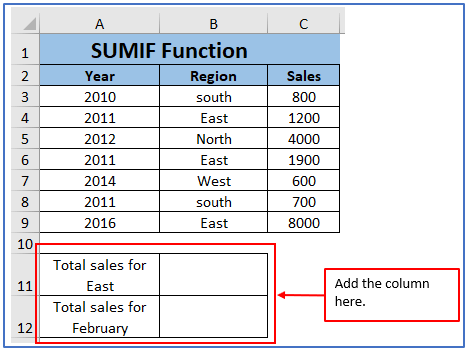
Step 3: Here the goal is to determine the total sales for the Eastern region and the entire 2011 sales.
To determine the total sales of the Eastern region, one can use the following formula: =SUMIF(B3:B9,”East”,C3:C9)
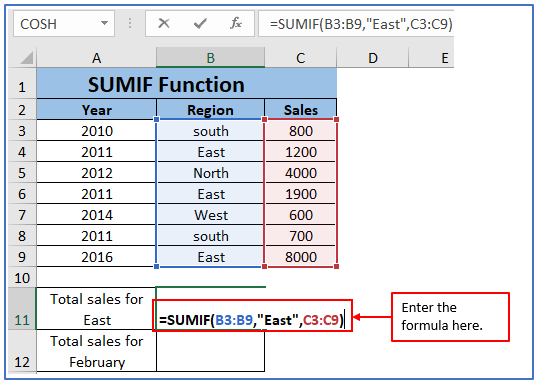
Step 4: Now, press enter the result will come out.
The result is shown here.
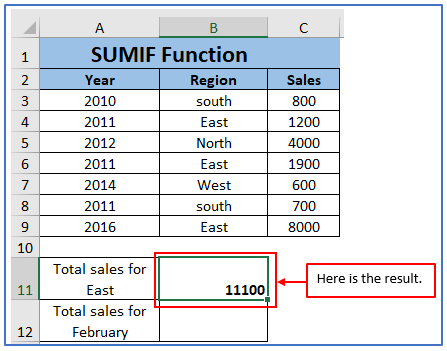
Step 5: The formula for total sales of February is: =SUMIF(A3:A9,”2011″,C3:C9)
Formula is applied here.
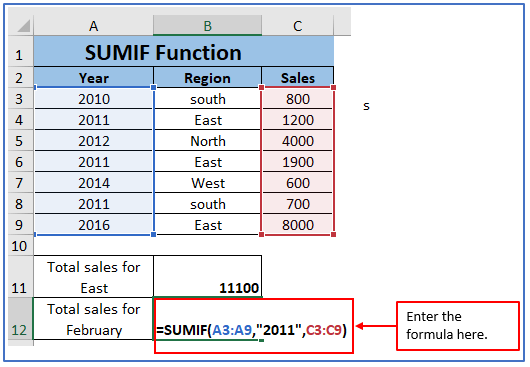
Step 6: Total sales of February is shown below.
Here is the result.
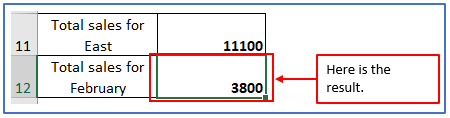
6. Describe common mistakes COSH Function.
Users frequently make errors when using the COSH function in Excel,
- The COSH function in Excel is often mistaken for hyperbolic cosines, and users should use the wrong function by using the same one instead. This lesson will help you improve your understanding of graphing operations on line.
- Unusual input Ensure that the argument you present to the COSH function is a number, based on an actual cell reference with data type (a numerical value), or derived from working with x.
- A non-number input will lead to an error.
Application of COSH function in Excel
- Hyperbolic Cosine Calculation: The primary use of the COSH function is to calculate the hyperbolic cosine of a given number. It helps in solving mathematical and scientific calculations involving hyperbolic trigonometry.
- Engineering Applications: COSH is commonly used in engineering disciplines, such as electrical engineering and structural analysis, to model and analyze exponential growth or decay phenomena.
- Thermal Analysis: In thermal engineering and heat transfer calculations, COSH is utilized to describe the temperature distribution in materials or systems subjected to heat.
- Finance and Investment: COSH can be applied in financial modeling to evaluate exponential growth or depreciation scenarios, especially when analyzing investment returns over time.
- Statistical Modeling: In statistics, COSH can be used as part of regression or predictive modeling when dealing with data that exhibits exponential behavior.
- Natural Sciences: Researchers in natural sciences, such as physics and chemistry, may use COSH to describe physical processes that involve exponential changes, such as radioactive decay.
The COSH function is a versatile tool for various applications that involve exponential growth or decay, making it valuable in a wide range of fields.
For ready-to-use Dashboard Templates:
