ATAN and ATAN2 Function in Excel provide powerful tools for trigonometric calculations, offering precise solutions for determining arctangents of numeric values. Whether you’re working with geometric data, analyzing angles, or solving mathematical equations, ATAN and ATAN2 Function in Excel deliver accuracy and versatility to your calculations. Say goodbye to manual trigonometric calculations and hello to efficiency with these specialized functions. From determining angles in coordinate systems to modeling complex mathematical relationships, ATAN and ATAN2 Function in Excel streamline your workflow, saving you time and effort. Take control of your trigonometric tasks and elevate your Excel experience with the robust capabilities of ATAN and ATAN2 Function. With just a simple formula, you can accurately compute arctangents, enabling you to make informed decisions and achieve precise results in your calculations. Embrace the convenience and reliability of ATAN and ATAN2 Function in Excel and unlock new possibilities for mathematical analysis and problem-solving.
This Content Covers:
- What is Arctan?
- How to Determine Which Function We Should use to Calculate ARCTAN in Excel?
- What is ATAN Function?
- Syntax, Arguments and Purpose of ATAN Function
- How to use ATAN Function to Calculate ARCTAN in Excel?
- Calculate in Radians
- Calculate in Degrees
- Flaws in ATAN Function.
- What is ATAN2 Function?
- Syntax, Arguments and Purpose of ATAN2 Function
- How to use ATAN2 Function to calculate ARCTAN in Excel?
- Calculate in Radians
- Calculate in Degrees
1.What is Arctan?
Arctangent is the inverse function of the Tangent function and is often known as Arctan. This is a trigonometric function and is used to define values related to right triangles. We also utilize this to determine an object’s difficult-to-measure distance or height.
2. How to Determine Which Function We Should use to Calculate ARCTAN in Excel?
In Excel, there are two functions available for computing the inverse tangent or arctan. These are ATAN and ATAN2. The dilemma here is, which function we should use to calculate ARCTAN in Excel. Keep in mind a few fundamental instructions before using any of these two functions to calculate ARCTAN.
Use ATAN When:
- The x- and y-values are unknown to you.
- You only want to get the first quadrant of the unit circle.
Use ATAN2 When:
- The x- and y-values are known to you.
- All four quadrants of the unit circle’s angles should be returned.
3. What is ATAN Function?
ATAN is an in-built Excel function that is used to calculate the arctangent of a number in radians, in the range Of – π /2 to π /2 or in other words, in the first and fourth quadrants. This is an opposite function of TAN function.
4. Syntax, Arguments and Purpose of ATAN Function
Syntax: =ATAN(number)
Purpose: The purpose of ATAN function is to get the arctangent of a given number.
Arguments: The ATAN function has only one argument,
number- The value to get the inverse tangent of.
5. How to use ATAN Function to Calculate ARCTAN in Excel?
If we are only interested in the result that falls between the first and fourth quadrants, we can calculate ARCTAN using Excel’s ATAN function. Now we will see how we can use the ATAN function to calculate arctan in Excel. Let’s say we want to know the arctan of these inputs from the below picture. We can get the results both in radians format and in degree format.
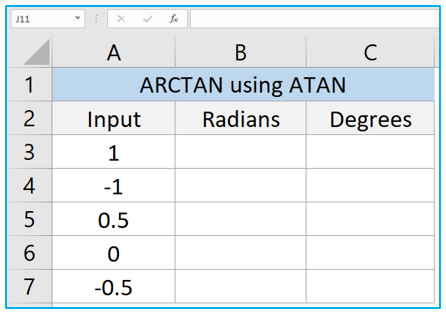
5.1 Calculate in Radians
Step 1: Select cell B3 and insert the ATAN formula inside this cell.
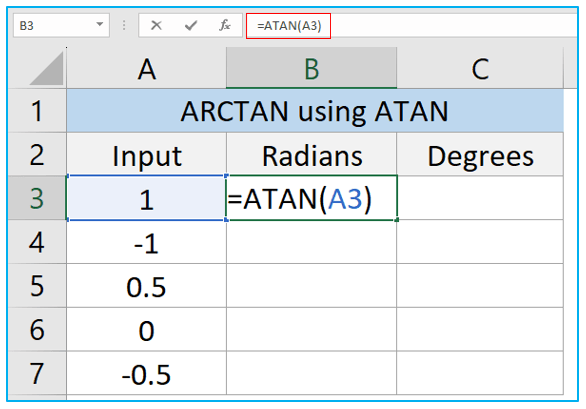
Step 2: Press Enter key to get the result. The result here is in radians format.
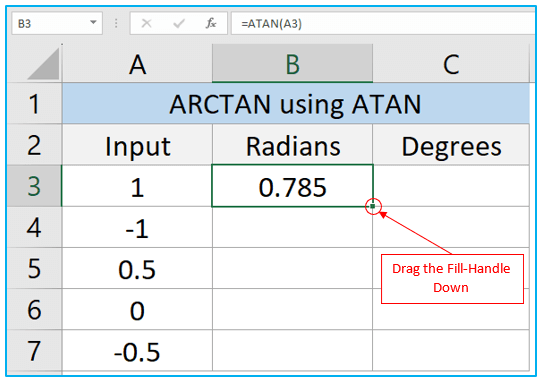
Step 3: Drag the fill-handle down to get the complete results of these inputs.
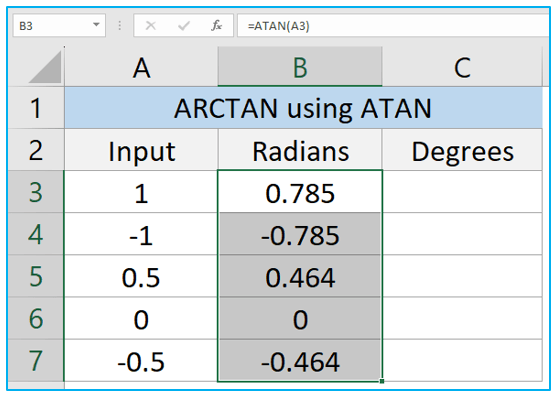
5.2 Calculate in Degrees
Step 1: To get the result in degrees format we will use the DEGREES function with ATAN function. Select C3 and incorporate the formula from the following picture in that cell. Press Enter key and C3 cell will provide you with the result in degrees format.
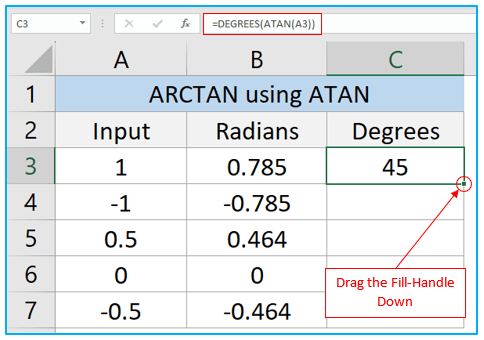
Step 2: To get the full results of these inputs in degree format, drag the fill-handle downwards.
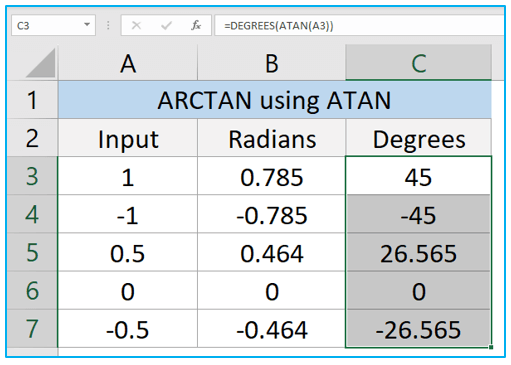
6. Flaws in ATAN Function.
- Because the ATAN function has only one argument/input number, if the input number is positive the function can’t determine if the result should be in the first quadrant or the third quadrant.
- And if the input number is negative, it can’t decide if the result should be in the second or fourth quadrant. So, it uses the fourth quadrant as default in this instance.
7. What is ATAN2 Function?
ATAN2 is also an in-built Excel function to calculate arctan. This can be considered the upgraded version of ATAN function. The ATAN function had some limitations due to using only a single argument. This function returns a result between -π and π radians or between -180 and 180 degrees using all four quadrants.
8. Syntax, Arguments and Purpose of ATAN2 Function
Syntax: =ATAN2(x_num, y_num)
Purpose: The purpose of ATAN2 function is to get arctangent from x- and y-coordinates.
Arguments: There are two arguments in ATAN2 function,
x_num- The input point’s x coordinate.
y_num- The input point’s y coordinate.
9. How to use ATAN2 Function to calculate ARCTAN in Excel?
In the following picture, we have both the x and y values. Now we will learn how to use the ATAN2 function to calculate arctan for these values in both radians and degrees format.
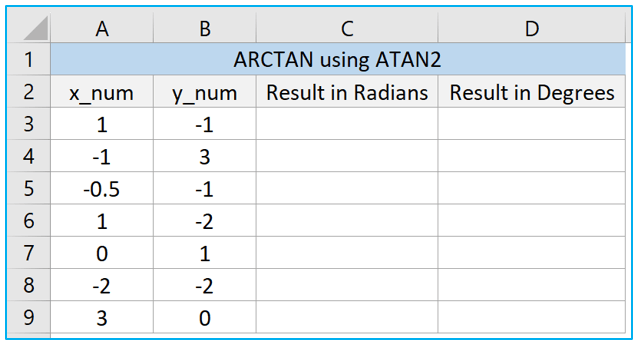
9.1 Calculate in Radians
Step 1: Select cell C3 and insert the ATAN2 formula shown in the picture.
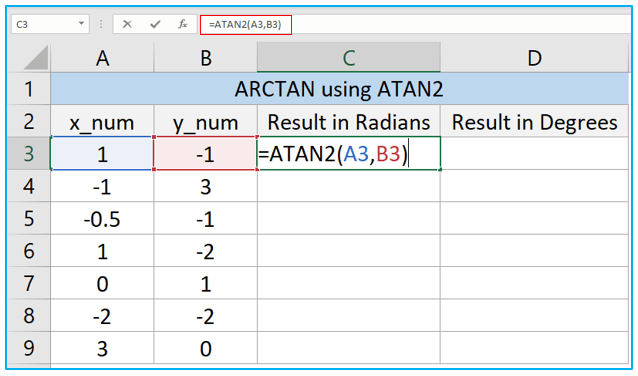
Step 2: Press Enter key and the result will be provided in radians format in C3.
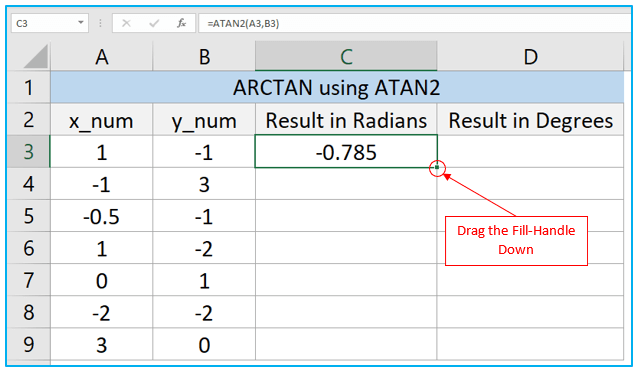
Step 3: Drag the fill-handle of C3 down to C9 to apply the formula in those cells too.
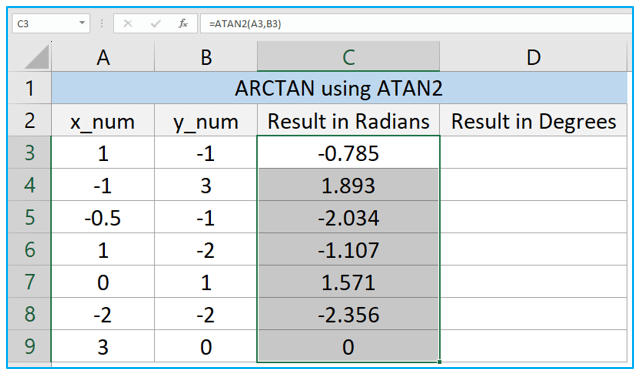
9.2 Calculate in Degrees
Step 1: Insert the formula shown in the below given picture in cell D3 and press Enter key. The result is shown in degree format here because we used DEGREE function with ATAN2 function.
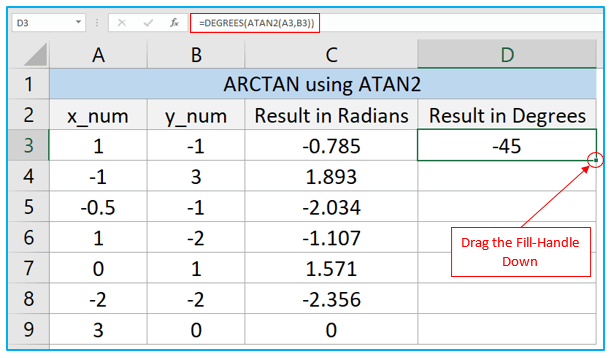
Step 2: Drag D3 down to D9 to see the results for all the x and y inputs.
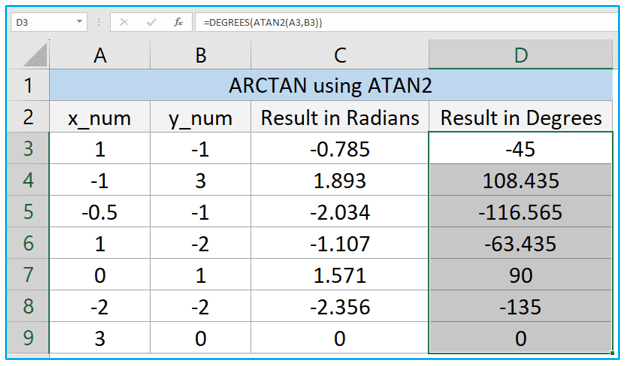
Application of ATAN and ATAN2 Function in Excel
- Angle Calculation: Use the ATAN and ATAN2 functions in Excel to calculate the arctangent of a given angle, facilitating geometric calculations and analysis.
- Coordinate Transformation: Convert Cartesian coordinates to polar coordinates by applying the ATAN2 function to determine the angle from the origin to a point.
- Directional Analysis: Determine the direction or orientation of vectors or objects in a coordinate system using the ATAN and ATAN2 functions.
- Inverse Trigonometric Functions: Compute the inverse tangent of a given value using the ATAN function in Excel, enabling the calculation of angles from given trigonometric ratios.
- Vector Projection: Calculate the angle between two vectors or the projection of one vector onto another using the ATAN and ATAN2 functions, aiding in vector analysis and manipulation.
- Error Handling: Use the ATAN2 function in Excel to handle errors and avoid division by zero errors in trigonometric calculations, ensuring accurate results and preventing formula errors.
For ready-to-use Dashboard Templates:
