Negative and Positive Numbers in Excel are fundamental components for comprehensive data analysis and financial management. By mastering the techniques to sum and count these values, you can unlock deeper insights into your financial health, project performance, and inventory levels. Excel’s powerful functions enable you to differentiate and analyze trends, making it an indispensable tool for personal and professional growth. Embrace the full potential of Excel to transform raw data into actionable intelligence, ensuring your decisions are informed and your reports are clear and impactful.
Also, you can use the COUNTIF function to count the number of cells in a range that contain positive and negative numbers.
This Tutorial Covers:
- How to sum only Positive and Negative values?
- How to sum all positive numbers?
- How to sum all numbers greater than a certain value say greater than 500?
- How to sum all negative numbers?
- How to sum all positive numbers or negative numbers from a range?
- How to Count all positive numbers from a Range?
- How to Count all negative numbers from a Range?
1. How to sum only Positive and Negative values?
You may need to conditionally add data when working with excel datasheets. In Excel, you may need to sum only the positive integers or only the negative integers. It’s simple to do with Excel’s built-in formulas.
2. How to sum all positive numbers?
To calculate the sum of all positive integers, follow the below process:
Step 1: Prepare a data table with the information outlined below:
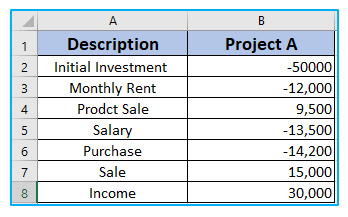
Step-2: Set a formula in cell B10, outlined below:
The following formula can be used to get the Sum of all positive integers:
=SUMIF(B2:B8,”>0″)
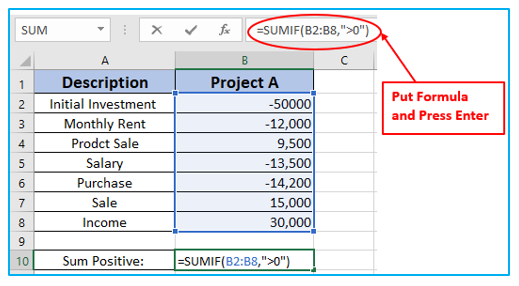
Step 3: Press Enter.
Results outlined below:
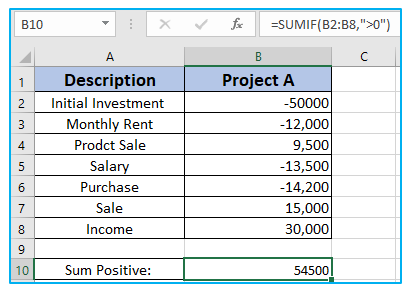
3. How to sum all numbers greater than a certain value say greater than 500?
To calculate the sum of all numbers greater than a certain value say greater than 500, follow the below process:
Step 1: Prepare a data table with the information outlined below:
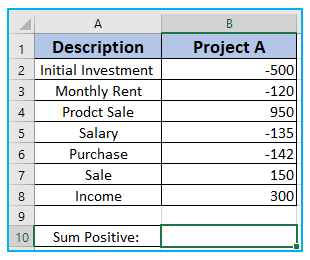
Step-2: Set a formula in cell B-10, outlined below:
The following formula can be used to get the sum:
=SUMIF(B2:B8,”>500″)
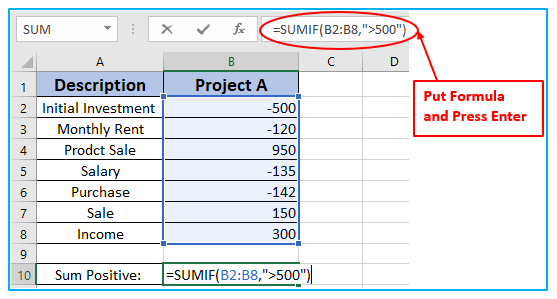
Step-3: Press Enter.
Result outlined below:
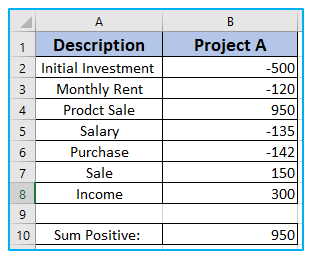
4. How to sum all negative numbers?
To calculate the sum of all negative numbers, follow the below process:
Step 1: Prepare a data table with the information outlined below:
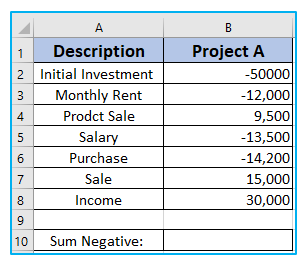
Step-2: Set a formula in cell B-10, outlined below:
The following formula can be used to get the sum of all negative integers:
=SUMIF(B2:B8,”<0″)
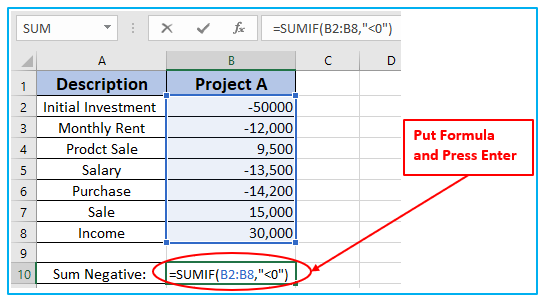
Step-3: Press Enter.
Result outlined below:
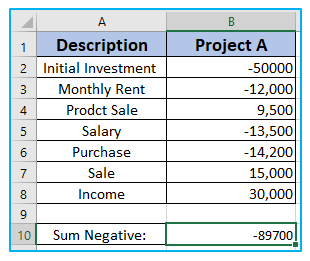
Additional:
5. How to sum all positive numbers or negative numbers from a range?
To calculate the sum of all positive numbers, follow the below process:
Step-1: Prepare a data table with the information outlined below:
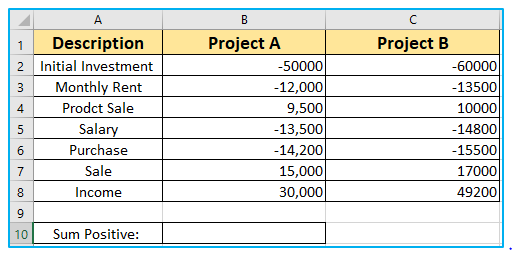
Step-2: Set a formula in cell B-10, outlined below:
The following formula can be used to get the sum of all positive values:
=SUMIF(B2:C8,”>0″)
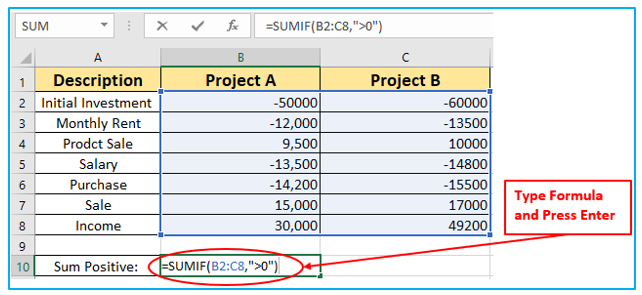
Step-3: Press Enter.
Result outlined below:
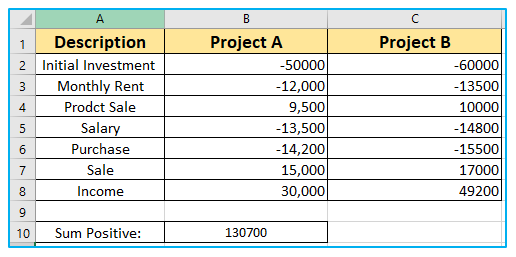
To sum all negative numbers, follow below process:
Step-1: Prepare a data table with information outlined below:
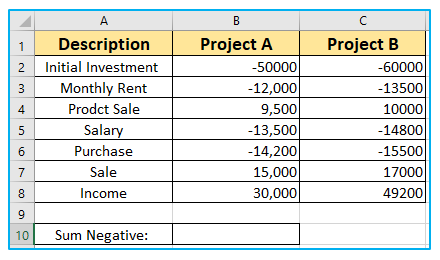
Step-2: Set a formula in cell B-10, outlined below:
The following formula can be used to get the sum of all negative numbers:
=SUMIF(B2:C8,”<0″)
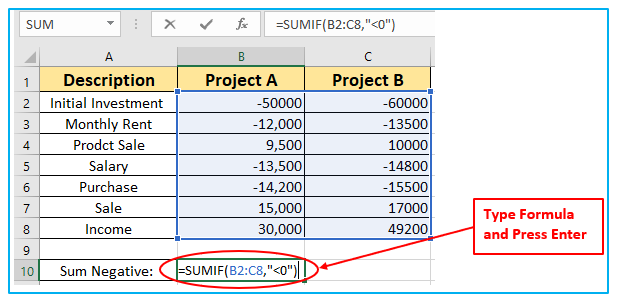
Step-3: Press Enter.
Result outlined below:
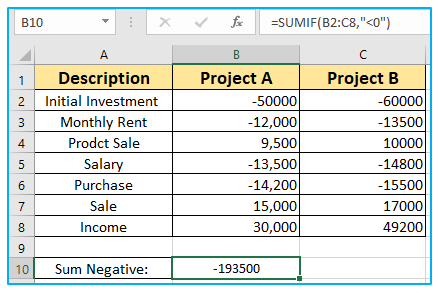
6. How to Count all Positive numbers from a range?
To Count, all positive numbers from a range, follow below process:
Step-1: Prepare a data table with information outlined below:
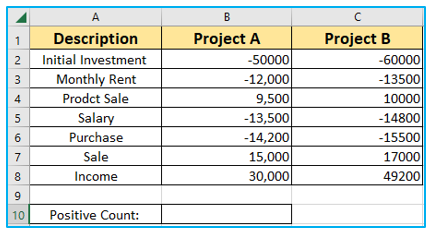
Step-2: Set a formula in cell B-10, outlined below:
The following formula can be used to get the count of all positive numbers:
=COUNTIF(B2:C8,”>0″)
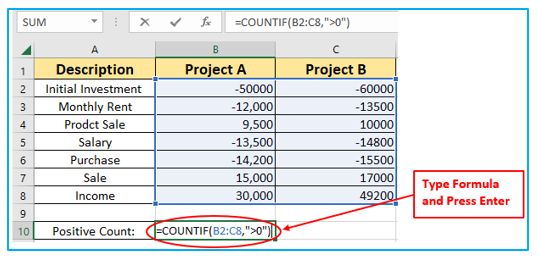
Step-3: Press Enter.
Result outlined below:
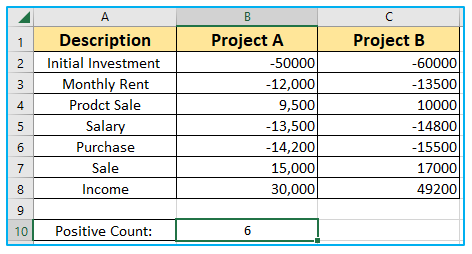
7. How to Count all Negative numbers from a range?
To Count all negative numbers from a range, follow below process:
Step-1: Prepare a data table with information outlined below:
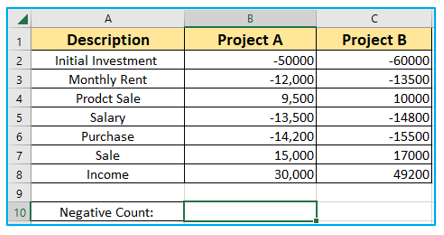
Step-2: Set a formula in cell B-10, outlined below:
The following formula can be used to get the count of all negative numbers:
=COUNTIF(B2:C8,”<0″)
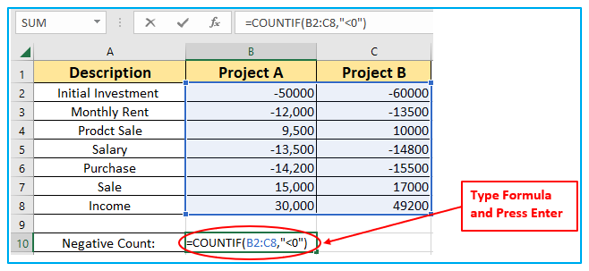
Step-3: Press Enter.
Result outlined below:
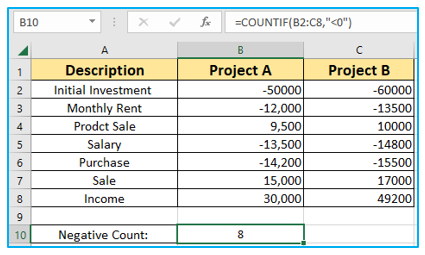
Application of Sum and Count Negative and Positive Numbers in Excel
- Financial Analysis: Use Excel to sum and count negative and positive numbers for evaluating financial statements, identifying profit and loss trends, and assessing overall financial health.
- Inventory Management: Track inventory levels by summing positive numbers for items received and negative numbers for items sold or used, providing a clear view of current stock.
- Budgeting and Expense Tracking: Monitor budget performance by summing expenses (negative numbers) and income (positive numbers) to manage personal or business finances effectively.
- Performance Metrics: Evaluate performance metrics by counting and summing positive (achievements, gains) and negative (losses, declines) values, aiding in performance improvement strategies.
- Data Cleaning and Analysis: Identify and analyze data trends by separating positive and negative values, facilitating clearer data interpretation and decision-making.
- Project Management: Track project costs and revenues by summing negative (expenses) and positive (income) numbers, helping in the effective management of project budgets.
You may be interested:
