Shuffle a list of items in Excel effortlessly and bring a new level of randomness and fairness to your data organization or selection processes. Whether you’re managing participant lists, randomizing order for unbiased analysis, or setting up games and draws, understanding how to effectively shuffle names is invaluable. This guide takes you through the essential steps to randomize your list, ensuring that each entry has an equal opportunity to appear in any position. Master the art of shuffling names in Excel and transform your lists into models of unpredictability and fairness.
If there is a list of items, names, or numbers, you can randomize the list using simple Excel formulas. Although there is no native function in Excel to perform random sorting, there is one to produce random numbers.
Shuffle a list of items Method 1: RAND Formula and SORT Feature
Step 1: Take a list of Name.
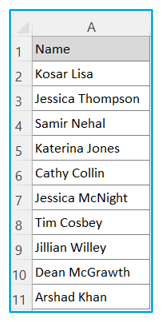
Step 2: Copy the Same Name in a new column called Shuffled Name
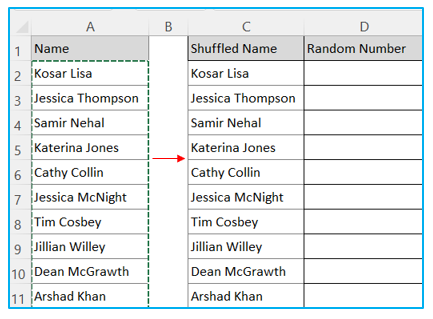
Step 3: In the next step generate random number through RAND Function in the Random Number column.
In cell D2 write RAND() and hit enter, after that copy the cell D2 and paste through D3:D11.
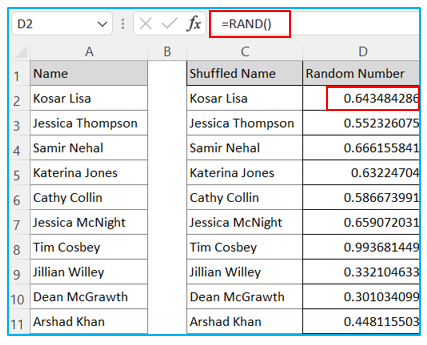
Step 4: Click on cell D2, then follow the steps: Data >> Sort >> Sort by >> Random Number >> OK
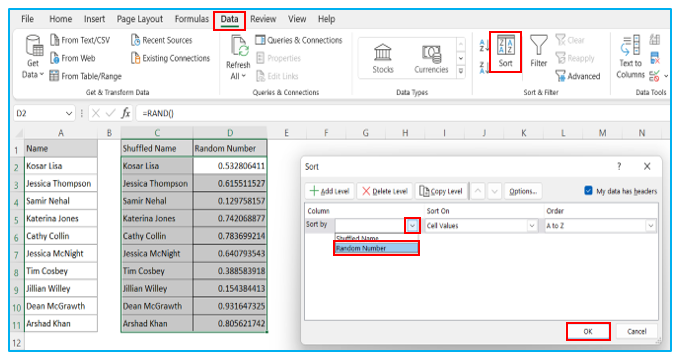
Name shuffled in Column C. Result outlined below:
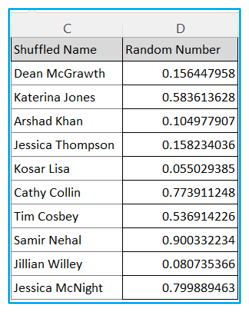
If you want to shuffle more the same name, then Press F9 to change the Random number and sort column C.
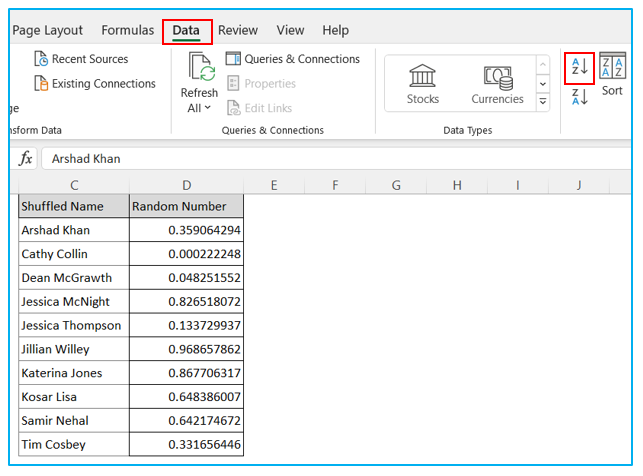
Shuffle a list of items Method 2:
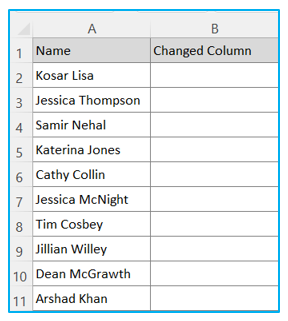
We use SORTBY Function along with RANDARRY and COUNTA function to shuffle the name column.
Step 1: Click on cell B2, then put the formula there.
The formula will be:
=SORTBY(A2:A11,RANDARRAY(COUNTA(A2:A11)))
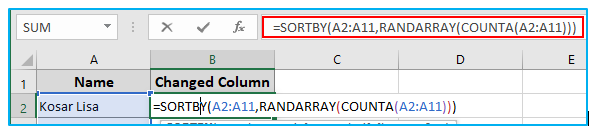
Step 2: Press the Enter.
The logic is we sort names by SORTBY function by incorporating random number through RANDARRAY function and counting text in the list through COUNTA function.
Result outlined below:
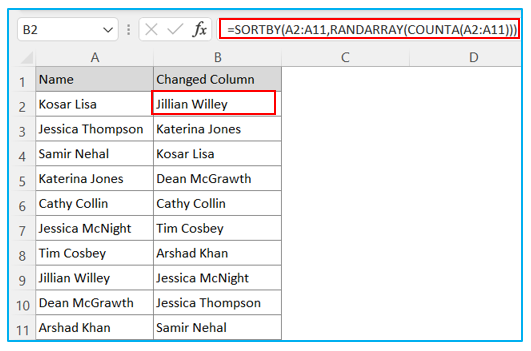
Application of Shuffle a list of items in real scenario
Here are six uses of this functionality:
- Random Sampling for Data Analysis:
- Create a random sample from a larger dataset for statistical analysis or quality assurance testing, ensuring unbiased and representative data selection.
- Balancing Workload Distribution:
- Randomize task or client lists among team members to ensure an equitable distribution of work, fostering fairness and efficiency in operations.
- Randomized Order for Presentations or Scheduling:
- Shuffle a list of names or topics to determine a random order for presentations, meetings, or workshops, ensuring that the sequence is impartial and unbiased.
- Fair Allocation of Resources or Opportunities:
- Randomize access to limited resources or opportunities, such as training sessions, promotional offers, or bonuses, to ensure fair and equitable distribution among eligible participants.
- Market Research or Surveys:
- Shuffle survey or questionnaire items to minimize the order effect bias, ensuring that the sequence in which questions are presented does not influence the responses.
- Testing and Simulations:
- Use shuffled lists to simulate different scenarios or model outcomes in financial, operational, or strategic planning, enhancing the robustness of tests by introducing variability.
Shuffling a list in Excel can enhance objectivity, fairness, and the validity of analyses in dashboard reporting by introducing a randomized element to the data organization.
You may be interested:
