What is line break and how to insert line break in excel?
Excel line break is a process to inserting a new line in any excel cell value. You can insert line break in excel using Alt+Enter, outlined below
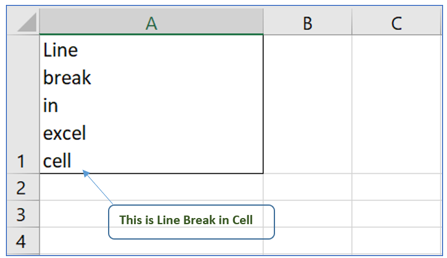
Steps: In the Formula Bar, click where you want the line break Press Alt + Enter, to add the line break. Press Enter, to complete the change.
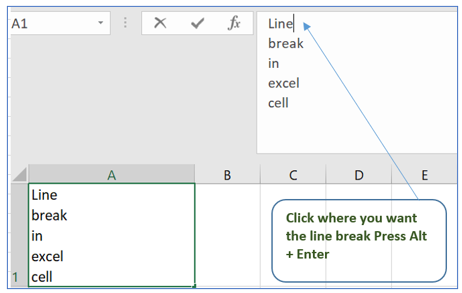
Remove line break in excel using Find and Replace
Step-1: To replace a line break with a space character select the cell and press Ctrl + H to open the Find and Replace, outlined below:
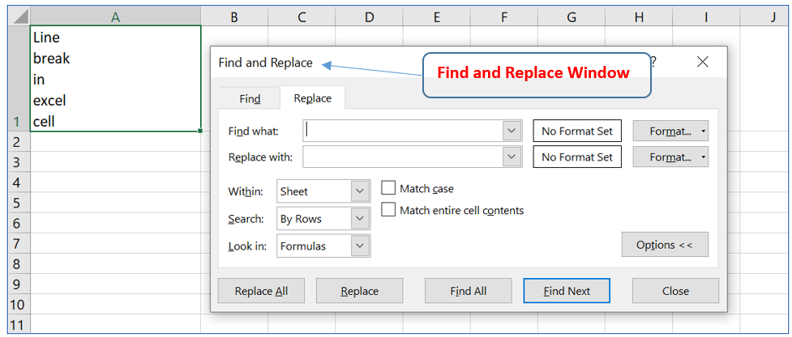
Step-2: Follow the below stated process to remove line break from Find and Replace window:
- On the Replace tab, click in the Find What box
- On the keyboard, press Ctrl + J to enter the line break character
- NOTE: Nothing will appear in the Find What box
- Press the Tab key on the keyboard, to move to the Replace With box
- Type a space character in Replace with box
- Click Find Next or Find All, to find the cells with line breaks.
OR
- Click Replace or Replace All, to replace the line breaks with space characters, outlined below:
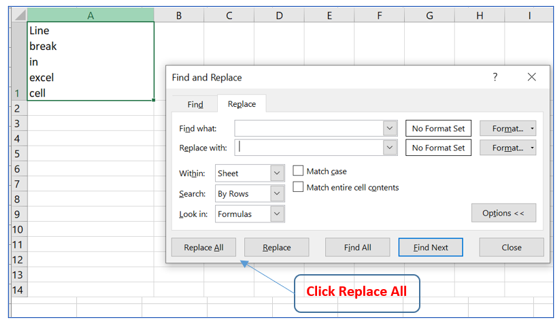
Result outlined below:
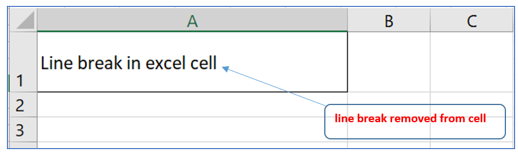
Remove line breaks in excel using formula
Step-1: Prepare a data table with information outlined below
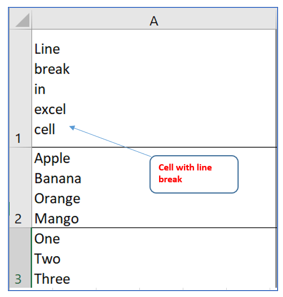
Step-2: Use SUBSTITUTE and CHAR functions outlined below
In the example shown, the formula in B2 is =SUBSTITUTE(A1, CHAR(10),”, “),
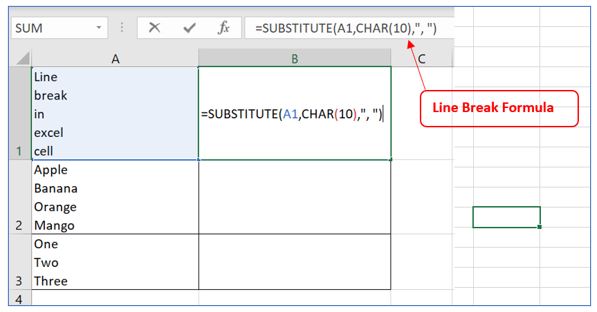
Mentioned formula will replace line breaks in B1 with commas outlined below:
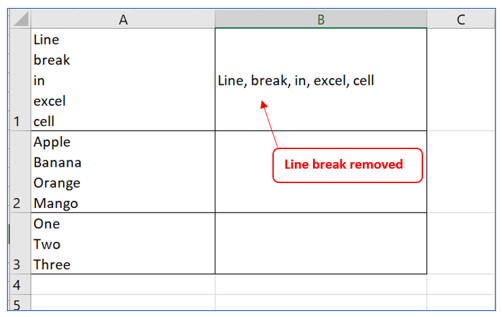
Drag the formula to cell B2 and B2, Result will be show as below
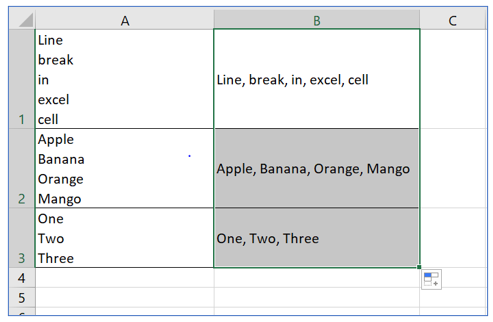
You may be interested:
