When it comes to data manipulation in Excel, multiply a column by a number can be a powerful tool for various tasks. By using this method, you can quickly scale values, adjust quantities, perform financial calculations, and much more. Whether you’re analyzing data, preparing reports, or managing budgets, multiplying columns in Excel streamlines processes and enhances efficiency. With the flexibility and versatility of Excel, multiplying a column by a number empowers users to accomplish their tasks with precision and accuracy. Explore the numerous possibilities of multiplying columns by a number in Excel to streamline your workflow and achieve your goals effectively.
This Tutorial Covers:
- How do you multiply a column by a number in Excel?
- How to Multiply Entire Column with a Value in a Cell?
- How to Multiply column with a cell number through Paste Special?
1. How do you multiply a column by a number in Excel?
There are several ways to multiply columns in Excel.
Let’s take employee list with their Current Salary.
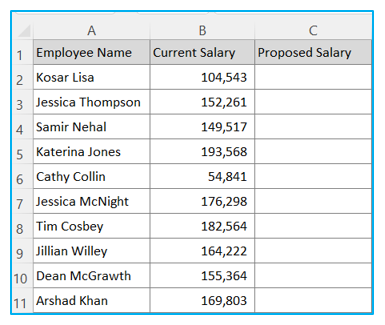
Say, there is a proposal that Proposed Salary will be double i.e., we need to multiply Current Salary by 2 to get the Proposed Salary.
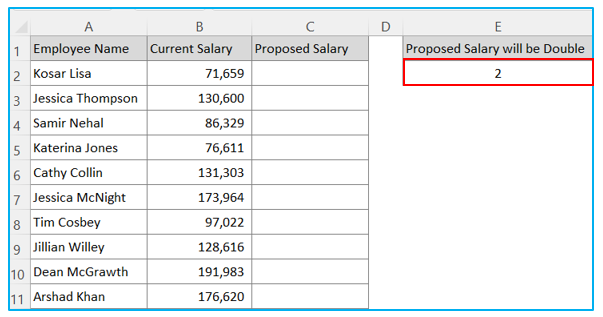
The following is the formula for multiplying 2 by the values in column B2 (use this formula in cell C2):
=B2*2
Step 1: First, Select the C2 cell that will display the multiplied numbers.
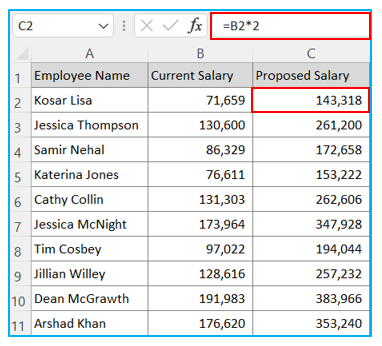
Step 2: Type the Formula in the Cell C2.
Step 3: Press Enter.
Step 4: Copy cell C2 and paste through C3:C11
2. How to Multiply Entire Column with a Value in a Cell?
The following is the formula for multiplying a Value in a Cell (use this formula in cell C2):
=B2*E2
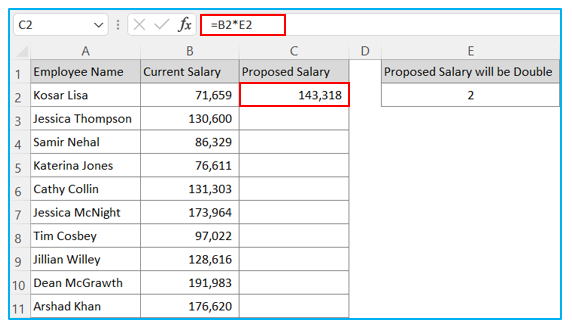
Step 1: First, Select the C2 cell that will display the multiplied numbers.
Step 2: Type the Formula in the Cell C2.
Before copy and paste the cell E2 to other cells we need to lock the cell E2 so that all cell applies the value of cell E2. We put $ sign before E and 2. This is called Absolute Reference, the reference of cell E2 is absolute and will not be changed when copied.
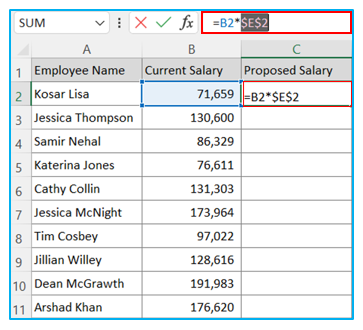
Step 3: Drag the Fill Handle through the column. This will fill all of the cells in the column. (Cell C3:C11)
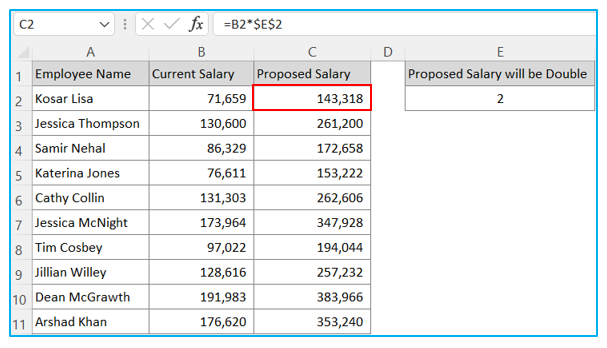
3. How to Multiply column with a cell number through Paste Special?
Step 1: Copy the Current Salary (Column B) and paste the same value in Proposed Salary (Column C)
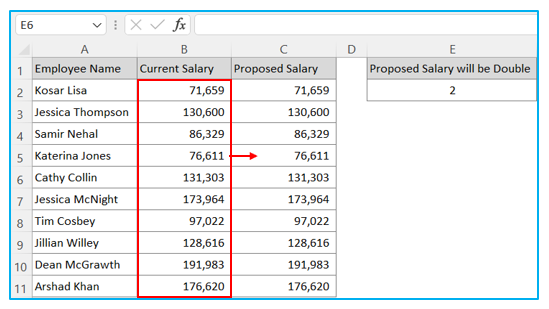
Step 2: Now, copy the cell E2 and select cell C2:C3
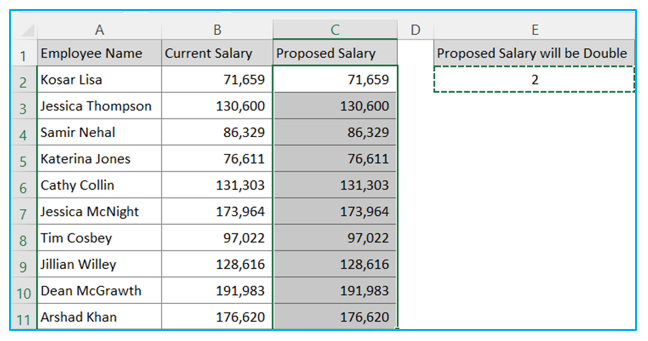
Step 3: Paste the copied cell E2 value to cell C2:C11 by following next steps.
Step 4: Select all of the cells in column C that you want to multiply the number with.
Step 5: From the Home menu click on ‘Paste’ down arrow and then Paste Special.
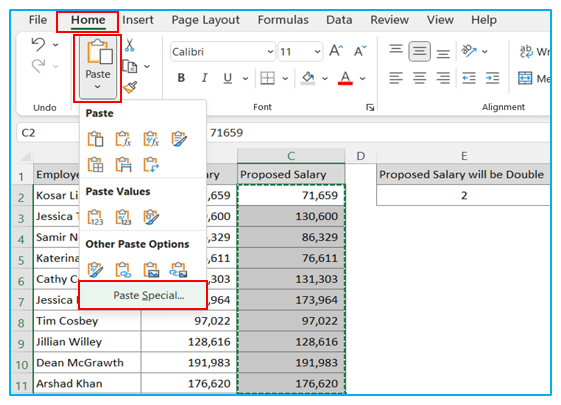
Step 6: Select the Multiply option in Operations in the Paste Special dialog box that opens.
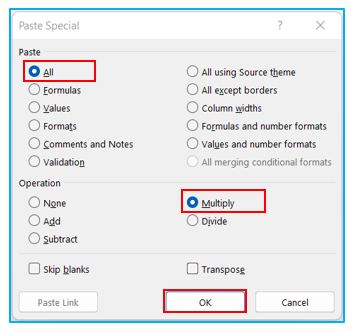
Step 7: Click OK
Cell value will be multiplied by cell E2 across cell C2:C11. Result outlined below.
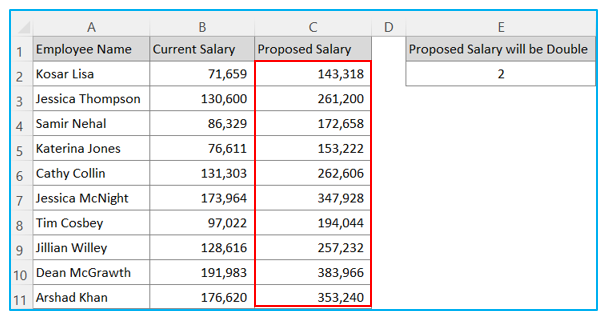
Application of Multiply a Column by a Number in Excel
- Scaling Values: Easily scale values in a column by a specific number.
- Adjusting Quantities: Multiply quantities in a column to adjust inventory or production.
- Financial Calculations: Quickly calculate extended costs or revenues by multiplying unit prices or quantities.
- Percentage Calculations: Compute percentage increases or decreases by multiplying values.
- Data Transformation: Transform data for analysis or visualization by applying multiplication.
- Standardization: Standardize measurements by converting units using multiplication.
For ready-to-use Dashboard Templates:
