What are the ways to insert a Check Mark Symbol in excel? How to add a check mark symbol in excel?
Check mark (symbol) and a check box look similar in the excel application, but they are somewhat different in case of inserting and using them in excel.
There are various ways to insert the Check Mark (Tick √) symbol in excel. We will explain all of the ways of inserting a Check Mark symbol.
Difference of Check Box and Check Mark (Tick Mark) symbol. How do you differ a Check Box and a Check Mark?
A check mark is a symbol which is inserted in a cell of excel worksheet as like as the other text is typed. Similar to the text, you can change the font size, color of the check mark and you also can copy and delete of check mark by copying and deleting the cells.
On the other hand, a checkbox is not a part of the cell rather it is a object above a cell. So, if you want to delete the cell, it does not delete the check box anymore. You can select the checkbox and place it everywhere in the worksheet you want. The checkbox is not fixed with the cell.
How to put tick in Excel using the Symbol command? How to insert a tick symbol in excel using the symbol command? What is the way of adding a tick by symbol command?
This is the most common way to insert a tick symbol. Please follow the below steps to insert a tick symbol by using the symbol command.
Step 1: Select a cell where you want to put the tick symbol
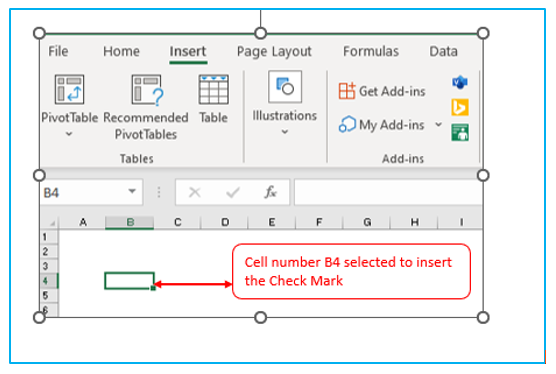
Step 2: Under the “Insert” Tab>>> go to symbol group and press the symbol button.
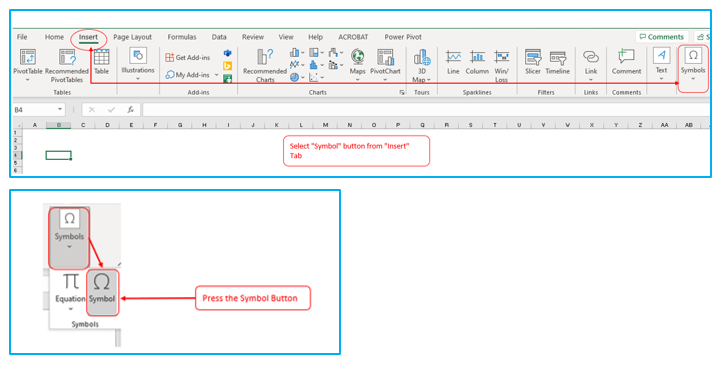
Step 3: In the symbol dialog box, click the drop-down arrow next to the Font Box and chose Wingdings from the list.
Step 4: You will find few check mark and cross symbols at the bottom of box and select the desired symbol and press Insert.
Why do you mention Cross symbol here
Step 5: Press on the “Close” button to close the symbol window.
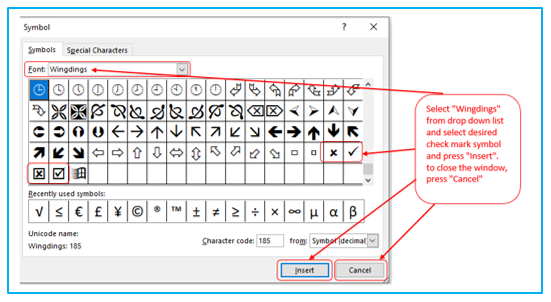
How to insert tick in Excel using the CHAR function? How to put tick in Excel using the CHAR function? What is the way of adding a tick by CHAR function?
This is not the way mostly used to insert the tick symbol by using CHAR function. This function will work on an empty cell. Please follow the below steps to insert the check mark by CHAR function.
Step 1: Chose an empty cell. In the picture relevant cell filed is F3 to F6.
Step 2: Apply the CHAR function in F3 to F6 cell. Formula “=CHAR(252)” applied in F3 cell.
Step 3: Apply the “Wingdings” font in the formula cell [Wingdings font applied in F3 to F6 cell]
Step 4: View desired symbols. Symbol viewed in F3 to F6 Cells by using the CHAR functions.
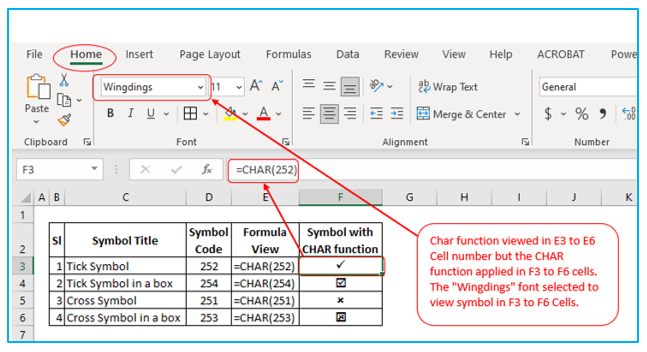
Insert tick in Excel by typing character code. How to put tick in Excel using the character code? What is the way of adding a tick by character code?
There is another way to insert the tick symbol by using character code. Follow the below steps
Step 1: Select an empty cell
Step 2: Select the “Wingdings” font on the home tab
Step 3: Press and Hold “ALT” button on the numeric keyboard while typing the below characters.
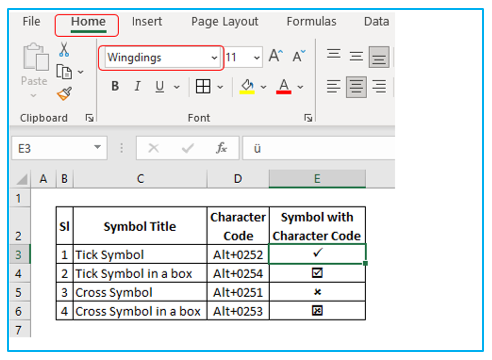
Add tick symbol in Excel using Keyboard shortcuts. How to put tick in Excel using the Keyboard shortcuts? What is the way of adding a tick by Keyboard shortcuts?
Follow the below steps to insert the tick symbol by using keyboard shortcuts.
Step 1: Select an empty cell
Step 2: Change the font to “Wingdings 2” on the home tab. [Font changed in Cell number E3 to E6]
Step 3: Press the Keyboard shortcut in cell number E3 to E6 as per the mentioned keyboard shortcut in the cell number D3 to D6.
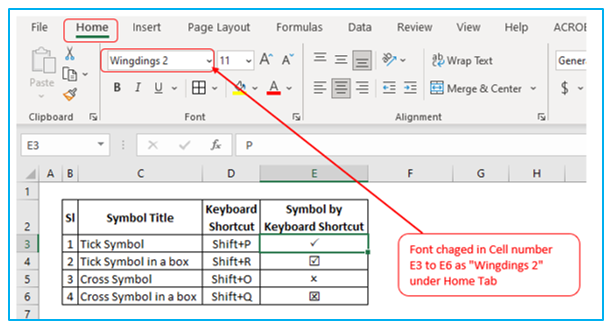
Insert cross (X) with shortcut. How to insert cross (X) with shortcut? What is the way of adding a cross (X) with shortcut?
Follow the below steps to insert the cross symbol by using keyboard shortcuts.
Step 1: Select an empty cell
Step 2: Change the font to “Wingdings 2” on the home tab. [Font changed in Cell number E3 to E4]
Step 3: Press the Keyboard shortcut in cell number E3 to E4 as per the mentioned keyboard shortcut in the cell number D3 to D4.
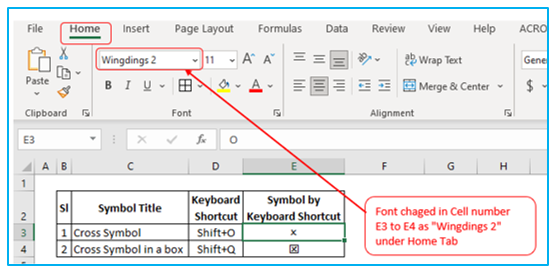
You may be interested:
