Insert Check Mark effortlessly encapsulates the final touch of precision in your documents or spreadsheets. This simple action symbolizes completion and clarity, propelling your work from good to exceptional. Harness the subtle yet powerful impact of the check mark to convey accomplishment, streamline communication, and elevate the overall quality of your presentations or data records. Let each check mark stand as a testament to your meticulous attention to detail and your commitment to excellence in every task you undertake.
What are the ways to Insert Check Mark Symbol in excel? How to add a check mark symbol in excel?
A check mark (symbol) and a check box look similar in the excel application, but they are different in inserting and using them in excel.
There are various ways to insert the Check Mark (Tick √) symbol in excel. We will explain all of the ways of inserting a Check Mark symbol.
Difference of Check Box and Check Mark (Tick Mark) symbol. How do you differ a Check Box and a Check Mark?
A check mark is a symbol which is inserted in a cell of excel worksheet as like as the other text is typed. Similar to the text, you can change the font size, color of the check mark and you also can copy and delete of check mark by copying and deleting the cells.
On the other hand, a checkbox is not a part of the cell rather it is a object above a cell. So, if you want to delete the cell, it does not delete the check box anymore. You can select the checkbox and place it everywhere in the worksheet you want. The checkbox is not fixed with the cell.
How to Insert Check Mark or tick symbol in excel using the symbol command?
This is the most common way to insert a tick symbol. Please follow the below steps to insert a tick symbol by using the symbol command.
Step 1: Select a cell where you want to put the tick symbol
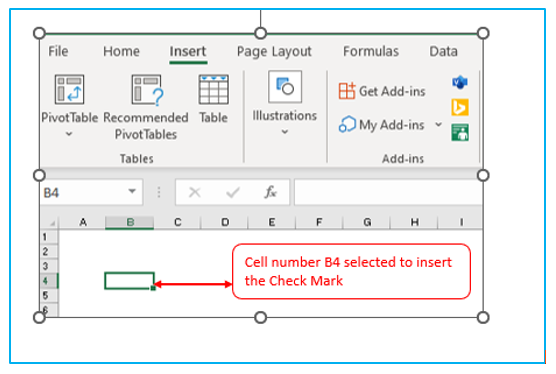
Step 2: Under the “Insert” Tab>>> go to symbol group and press the symbol button.
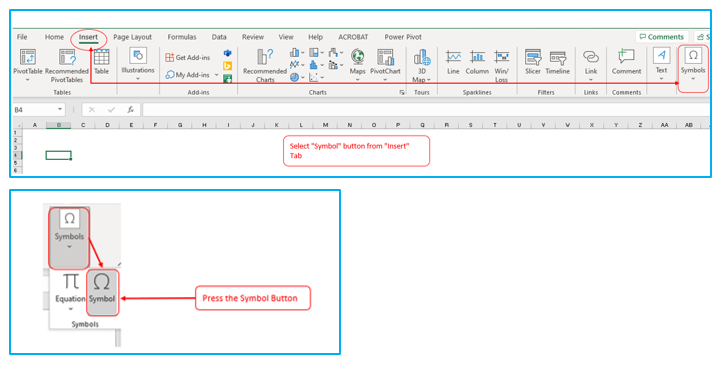
Step 3: In the symbol dialog box, click the drop-down arrow next to the Font Box and chose Wingdings from the list.
Step 4: You will find check mark and cross symbols at the bottom of box and select the desired symbol and press Insert.
Step 5: Press on the “Close” button to close the symbol window.
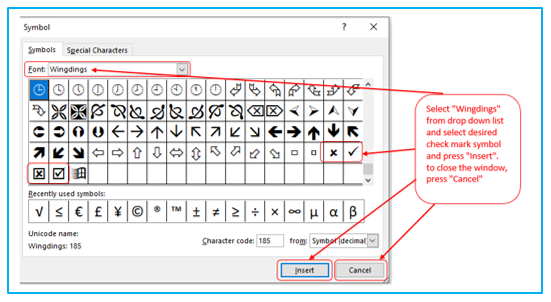
How to Insert Check Mark or tick in Excel using the CHAR function?
This is not the way mostly used to insert the tick symbol by using CHAR function. This function will work on an empty cell. Please follow the below steps to insert the check mark by CHAR function.
Step 1: Chose an empty cell. In the picture relevant cell filed is F3 to F6.
Step 2: Apply the CHAR function in F3 to F6 cell. Formula “=CHAR(252)” applied in F3 cell.
Step 3: Apply the “Wingdings” font in the formula cell [Wingdings font applied in F3 to F6 cell]
Step 4: View desired symbols. Symbol viewed in F3 to F6 Cells by using the CHAR functions.
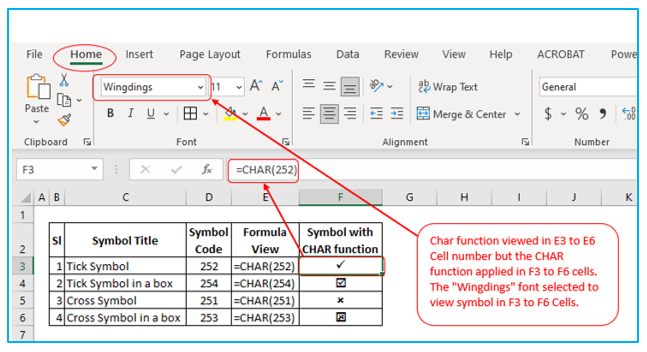
How to Insert Check Mark or tick in Excel by typing character code?
There is another way to insert the tick symbol by using character code. Follow the below steps:
Step 1: Select an empty cell
Step 2: Select the “Wingdings” font on the home tab
Step 3: Press and Hold “ALT” button on the numeric keyboard while typing the below characters.
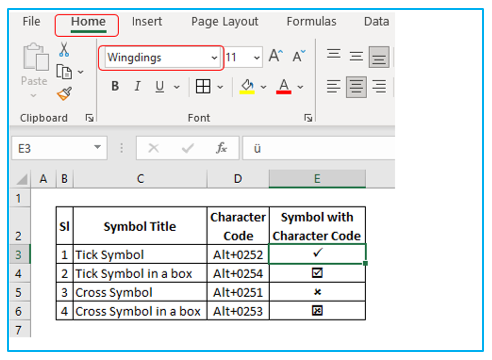
Add Check Mark or tick symbol in Excel using Keyboard shortcuts.
Follow the below steps to insert the tick symbol by using keyboard shortcuts.
Step 1: Select an empty cell
Step 2: Change the font to “Wingdings 2” on the home tab. [Font changed in Cell number E3 to E6]
Step 3: Press the Keyboard shortcut in cell number E3 to E6 as per the mentioned keyboard shortcut in the cell number D3 to D6.
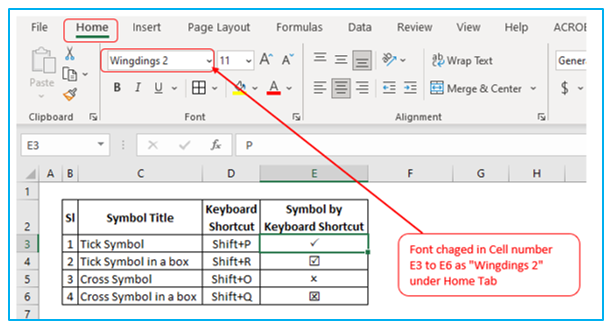
How to insert cross (X) with shortcut in excel?
Follow the below steps to insert the cross symbol by using keyboard shortcuts.
Step 1: Select an empty cell
Step 2: Change the font to “Wingdings 2” on the home tab. [Font changed in Cell number E3 to E4]
Step 3: Press the Keyboard shortcut in cell number E3 to E4 as per the mentioned keyboard shortcut in the cell number D3 to D4.
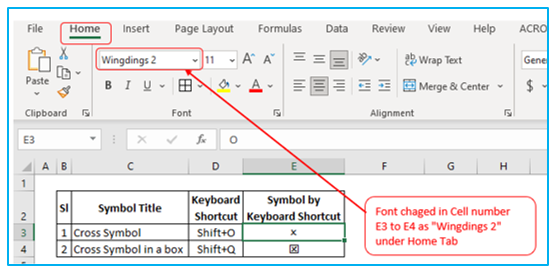
Application of Insert Check Mark Symbol in Excel
- Status Indication in Project Management:
- Utilize the Insert check mark symbol to indicate the completion status of tasks or milestones in project timelines or Gantt charts, offering a clear visual cue of progress.
- Confirmation in Forms and Applications:
- Employ the Insert check mark symbol in forms and applications to signify agreement to terms, selections of options, or verification of provided information, streamlining the process of gathering consent or preferences.
- Quality Assurance Checklists:
- Incorporate the check mark symbol in quality assurance or inspection checklists to denote items that meet the required standards or have been reviewed, ensuring a systematic approach to quality control.
- Inventory Management:
- Insert check mark symbol in inventory sheets to indicate items that have been stocked, audited, or need replenishment, aiding in efficient inventory tracking and management.
- Educational Resources and Grading:
- Insert check mark symbol in educational materials or assignments to highlight correct answers, completed sections, or to give feedback, making educational content more interactive and understandable.
- Interactive Digital Content:
- Apply the check mark symbol in digital content such as websites or online forms to confirm successful actions, selections, or to visually guide the user through a process, enhancing user experience and clarity.
The check mark symbol serves as a versatile tool for conveying approval, completion, or verification across various contexts, adding a layer of visual communication that is universally understood and easy to interpret. Easy to learn from here.
For ready-to-use Dashboard Templates:
