From the dates below we will find excel month name. In col B the month name will be in short form e.g. JAN, FEB, etc. and in Col C the month name will in full form e.g. January, February, etc.
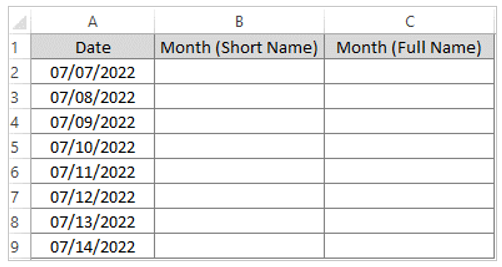
Month name excel in short form through TEXT Function
Formula is TEXT (value,format_text)
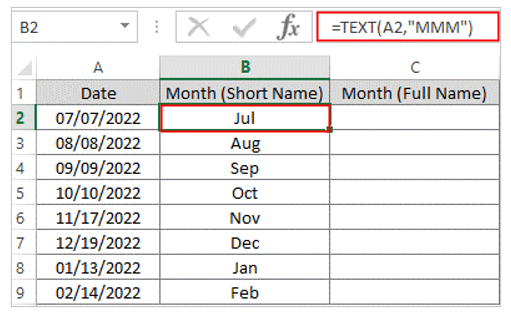
Get month from date excel in the full form:
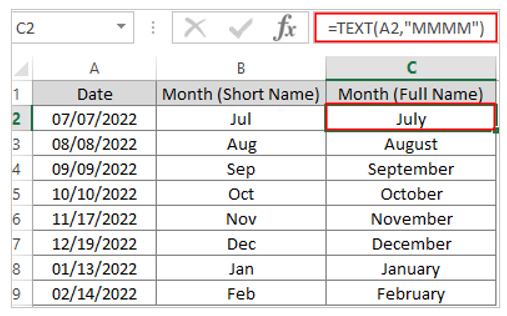
Using Custom Formatting to get month from date in excel
Short month name from date
Copy the dates to Col B and select the column
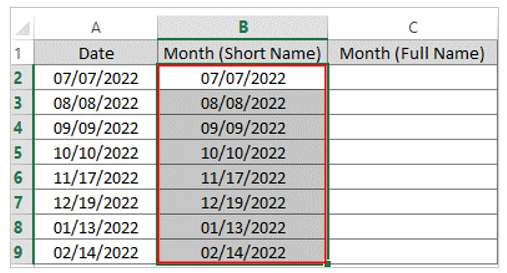
Through pressing CTRL+1 bring Format Cells box, select Custom, write MMM in Type box and press OK
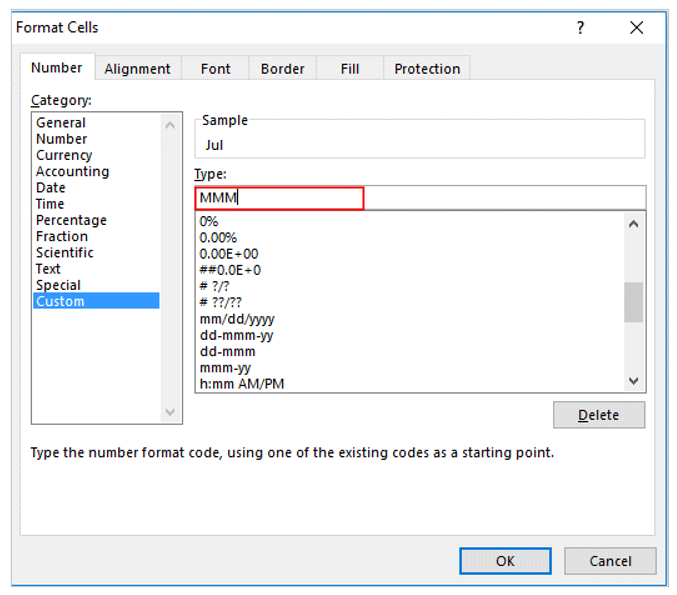
Col B filled with Month with short form
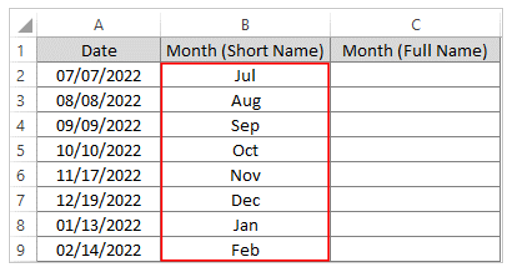
Using Custom Formatting to get the month name from dates in full form
Copy the dates to Col C and select the column
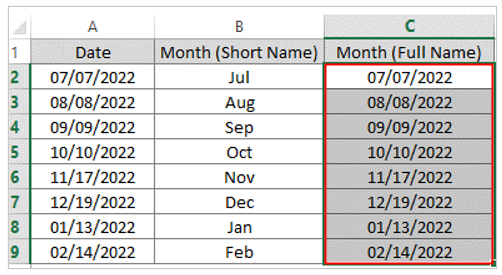
Through pressing CTRL+1 bring Format Cells box, select Custom, write MMMM in Type box and press OK
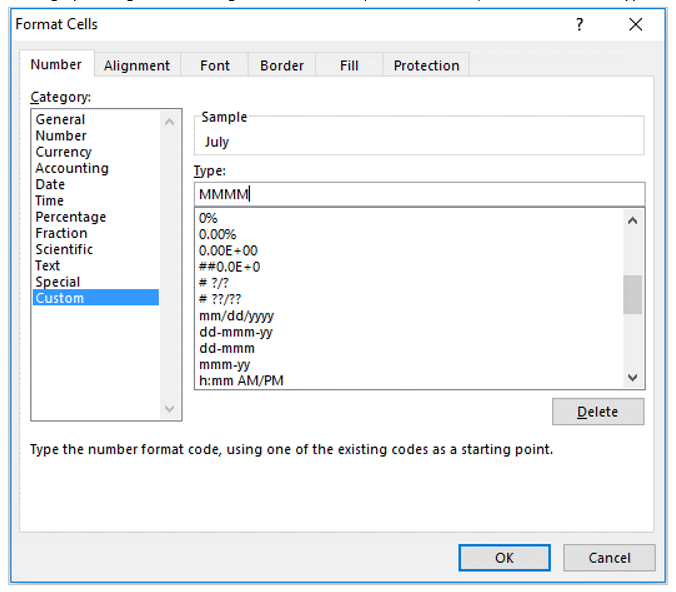
Col C filled with Month name with full form
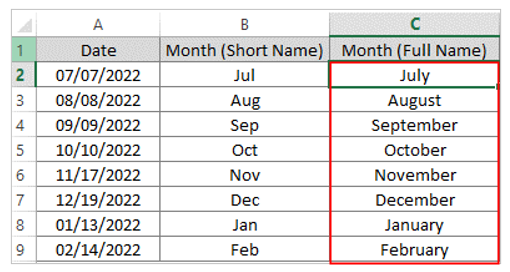
You may be interested:
