What are merged cells in excel?
In Excel, integrating two or more adjacent cells either vertically, horizontally, or both ways are referred to as merging a cell.
To find or locate merged cell in Excel follow below steps:
Step-1: Prepare a data table with information outlined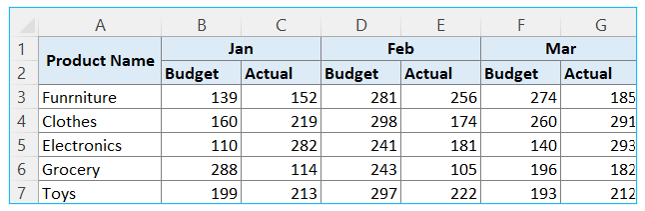
Step-2: From Home menu select Find & Select, then choose Replace
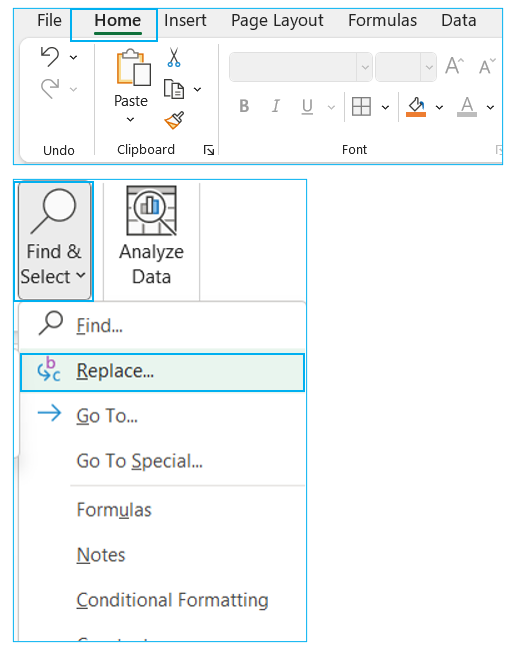
Find and Replace box will appear, outlined below
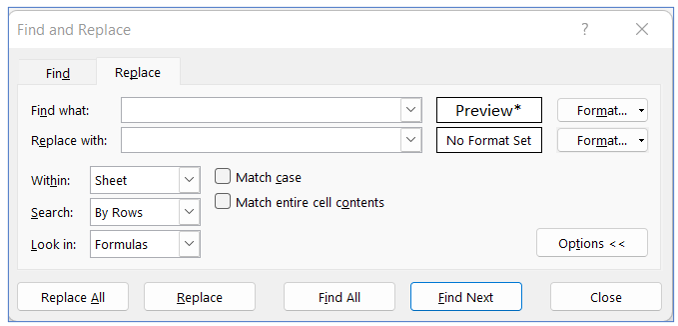
*You can get the above Find and Replace pop up window through excel shortcut CTRL+H
- At the end of the Find What settings, click on Format
Find Format box will appear, outlined below
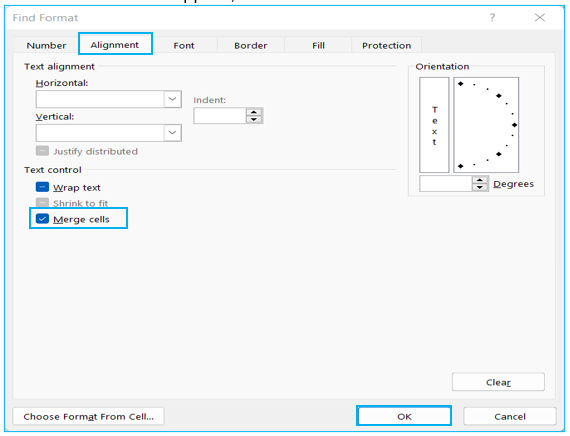
Step-3: Under the Alignment tab, click on Merged Cells. It should contain a checkmark rather than a line. Click OK to confirm the Format settings.
Click ‘Find All’ to get all merged cell
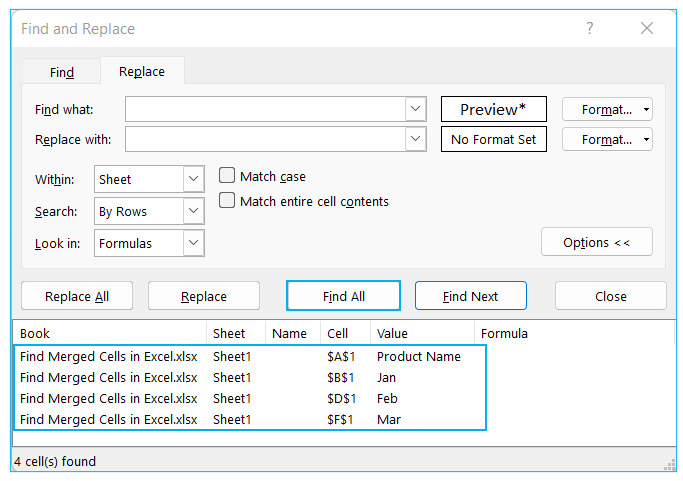
How to highlight all merged cells in Excel?
To highlight all merged cells, follow the steps below:
Step-1: In first step, select all findings of merged cell through pressing CTRL+A and select the fill color in second step.
All merged cells will be highlighted with filled color as below
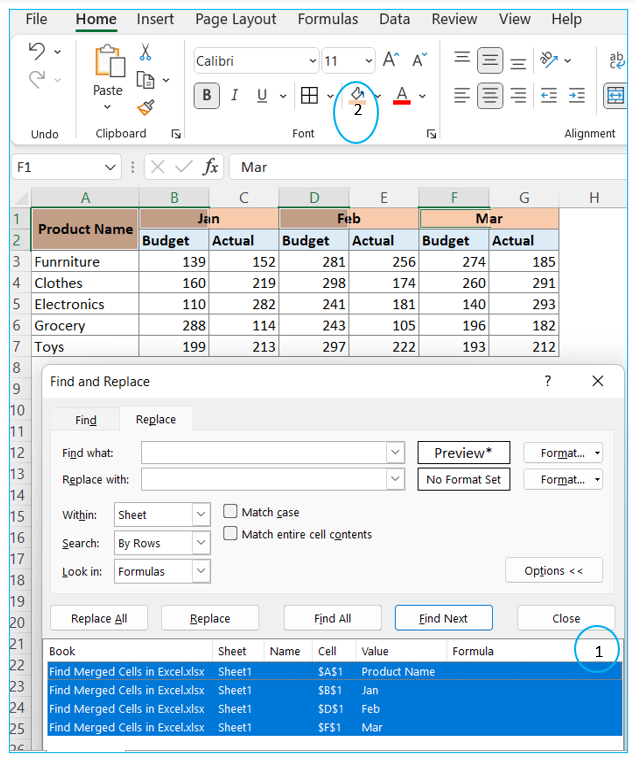
How to unmerge all merged cell in Excel?
To unmerge all merged cell, see the following steps
Step-1: Select all merged cells, then click on ‘Merge & Centre’
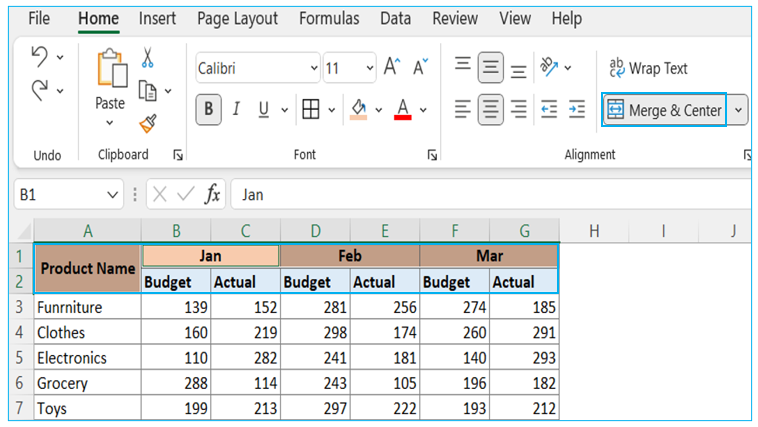
All merged cells will be unmerged as shows in below table
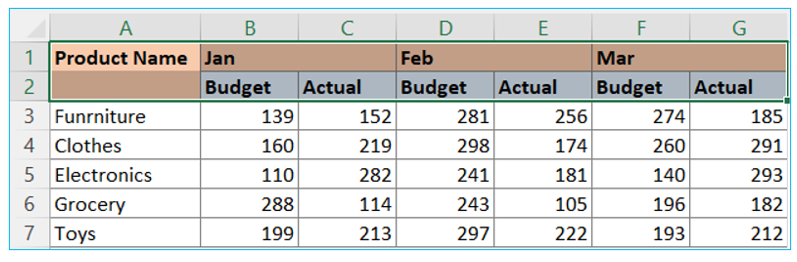
You may be interested:
