Calculate Years of Service in Excel to enhance your workforce management and planning strategies. This powerful technique allows HR professionals, managers, and business owners to accurately assess employee tenure, facilitating informed decisions regarding promotions, benefits, and recognitions. By leveraging Excel’s capabilities, you can maintain precise records, support employee development, and foster a motivated workplace environment. Incorporate this function into your HR practices to streamline operations and acknowledge the dedication and loyalty of your team members effectively.
This Tutorial Covers:
- Implementing the YEARFRAC Formula
- DATEDIF Formula usage
- Using Only the Years of Service to Calculate
- Calculating the Number of Years and Months of Service
- Counting the number of years, months, and days in a service period
- Calculating age in Excel
- Counting the service period up to the present
- Determine the Day Following a Particular Period of Service
1. Implementing the YEARFRAC Formula
Use the YEARFRAC function if all you want is the total number of years of service between two dates.
I have a data set with a set of employees’ start and finish dates below, and I want to determine their years of service in column D.
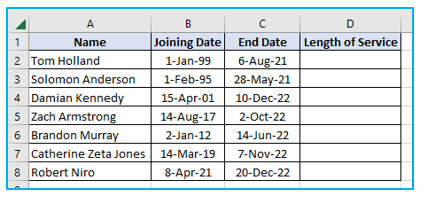
How to calculate years of service is shown below
Step 1: Type the formula as shown below in cell D2.
=INT(YEARFRAC(B2,C2,1))
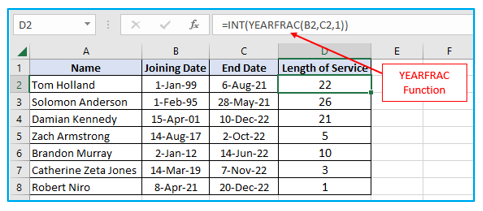
You may find the total number of years between two dates using the YEARFRAC function (where full years are shown as integers and incomplete years are shown as decimals).
The YERAFRAC output, which is the total number of years of service between the two specified dates, is then parsed by the INT function to extract the integer portion.
2. DATEDIF Formula usage
You should use the DATEDIF method to compute the use of service when you may need to obtain the number of years as well as the number of months and/or days (pronounced as DATE DIF formula)
It is one of Excel’s undocumented functions, therefore you won’t find any assistance from Microsoft regarding it or get IntelliSense suggestions when you type it into a cell.
But this is the ideal function to employ for figuring out the total number of years of service between two dates.
- Using Only the Years of Service to Calculate:
I have a data set with a set of employees’ start or joining date and end date below, and I want to figure out how many years each person has worked overall.
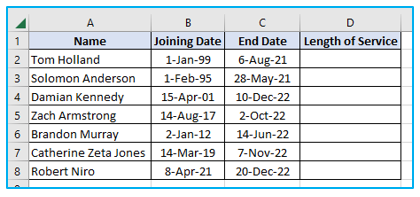
How to calculate years of service is shown below?
Step 1: Type the formula as shown below in cell D2.
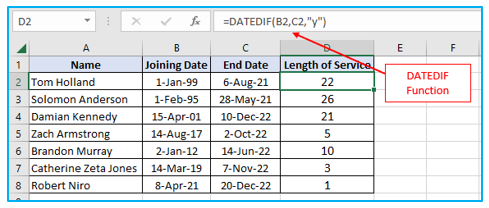
The start date and end date are the first two inputs in the DATEDIF algorithm, which returns the number of years between the dates (as I have specified y as the third argument).
- Calculating the Number of Years and Months of Service:
I’ve got the same data set again below, and I want to figure out how many years and months each employee has worked there.
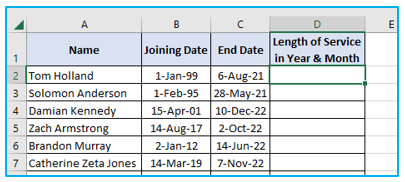
How to calculate the Number of Years and Months of service is shown below
Step 1: Type the formula as shown below in cell D2.
=DATEDIF(B2,C2,”y”)&” Years “&DATEDIF(B2,C2,”ym”)&” Months”
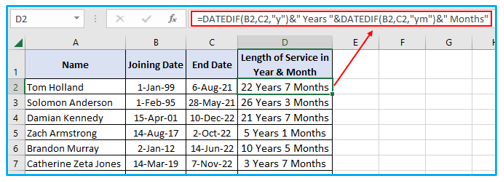
Two DATEDIF functions are used in the preceding formula.
- To determine the total number of completed years between the two dates, the first one is used.
- The second one excludes months that have passed an entire year from the calculation of the total number of months between the two dates. For instance, if there is a 14-month difference between two dates, this would only yield 2, since the first 12 months had already turned into a year.
To make the result more meaningful and let the user know how many years and months of service have been done, these DATEDIF functions are paired with the text “Years” and “Months.”
- Counting the number of years, months, and days in a service period:
Additionally, you can use the following method to determine the overall service length in Years, Months, and Days:
=DATEDIF(B2,C2,”y”)&” Years “&DATEDIF(B2,C2,”ym”)&” Months “&DATEDIF(B2,C2,”md”)&” Days”

In the aforementioned formula, the total number of years, months, and days in the service are determined using three DATEDIF functions, which are then combined using the & operator.
To make the outcome easier to understand, I have also added the terms Years, Months, and Days.
- Calculating age in Excel:
Using DATEDIF Function to use age in excel in years, months, and days is shown below:
Below are steps for an easy way to find age in Excel in years, months, and days:
Step 1: Type the formula as shown below in cell D2.
=DATEDIF(B2,C2,”y”)&” Years “&DATEDIF(B2,C2,”ym”)&” Months “&DATEDIF(B2,C2,”md”)&” Days”
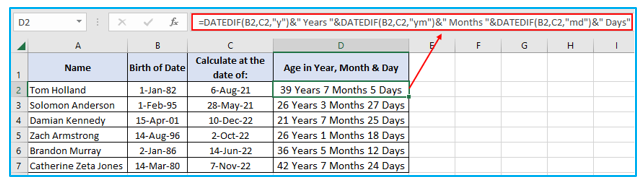
In the aforementioned formula, the total number of years, months, and days in the age are determined using three DATEDIF functions, which are then combined using the “&” operator.
To make the outcome easier to understand, I have also added the terms Years, Months, and Days.
- Counting the service period up to the present:
The same DATEDIF formula, with the TODAY formula in place of the end date, can be used to determine the total amount of time that has passed between a specified date and the present day.
The current date is provided by the TODAY() algorithm based on your computer’s settings. This formula is volatile, which means that it will be updated the next time you open the workbook or make a change to the worksheet, and if the date has changed, the new date will be applied.
I have a data collection below that I want to use to determine the total number of years that each employee has worked from their start date to the present.
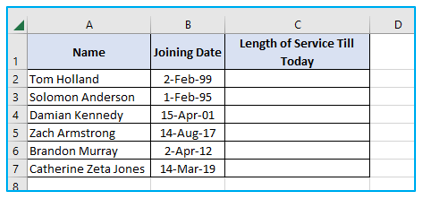
How to count the service period up to the present is shown below
Step 1: Type the formula as shown below in cell C2.
=DATEDIF(B2,TODAY(),”y”)&” Years “&DATEDIF(B2,TODAY(),”ym”)&” Months “&DATEDIF(B2,TODAY(),”md”)&” Days”
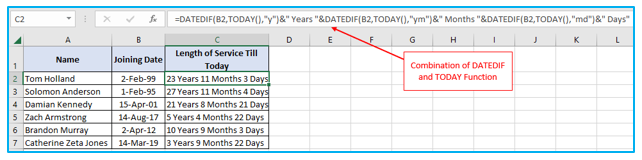
3. Determine the Day Following a Particular Period of Service
When you want the date after a certain number of years in service, that is another situation where the entire duration of service is relevant.
For illustration, imagine you work in HR for a business that rewards loyal employees with bonuses after they reach 10 years of service.
You need to know when each employee’s loyalty bonus is due. The list of employees and their joining information is displayed below.
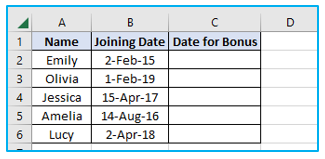
How to find a particular day for giving the bonus to the loyal employee is shown below:
Step 1: Type the formula as shown below in cell C2 to find a particular date.
=EDATE(B2,10*12)
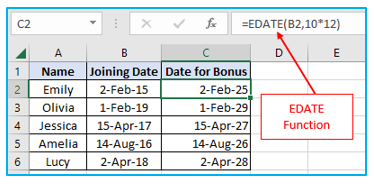
The EDATE formula is intended to produce the date that is either after or before the given number of months, but we have modified it to yield the date that is after ten years.
To do this, we specified 10*12, or the total number of months in 10 years, as the second input rather than the number of months.
These are a few methods for calculating the number of years of service in Excel and displaying the result in years, years, and months or years, months, and days.
I also discussed using the EDATE method to obtain the date after a certain number of years.
I sincerely hope this tutorial was helpful.
Application of Calculate Years of Service in Excel
- Employee Tenure Tracking: Use Excel to calculate the length of service for employees from their start date to the current date or a specified end date, aiding in HR management and planning.
- Retirement Planning: Determine the number of years until retirement by calculating the years of service from the employee’s start date to their projected retirement date.
- Benefits Eligibility: Calculate years of service to determine employee eligibility for various benefits, such as vacation accrual rates, pension plans, or sabbaticals, based on company policy.
- Performance Review Scheduling: Use years of service calculations to schedule performance reviews or salary reassessments at appropriate service milestones.
- Loyalty Rewards Programs: Calculate customer years of service to identify and reward long-term clients or customers, enhancing relationship management and customer retention.
- Academic Tenure Evaluation: Determine the tenure of faculty or staff in educational institutions by calculating the years of service from their start date, aiding in promotion and tenure decisions.
You may be interested:
