In this tutorial, we will see adding months to date in excel. This topic also covers how to subtract month to date.
Add Months to Date in Excel by EDATE Function
Take a table with dates and number to add months to a date in excel. Positive number for adding months and negative number is to subtract months.
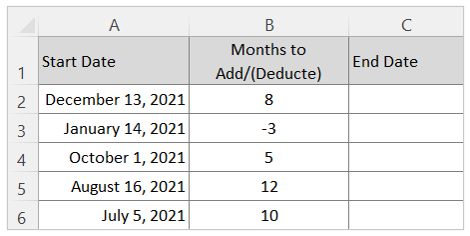
We use the EDATE Function from excel to calculate the end date after adding/deducting required months to get end date
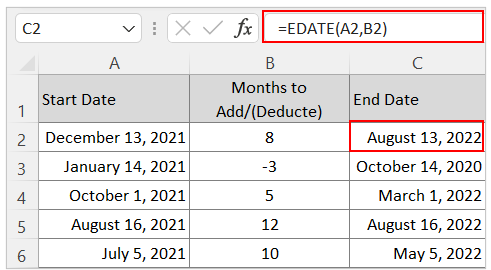
After apply the formula you may get the date result in general number, you need to apply the date format to show the number in date. For August 13, 2022 you will get 44786 which needs to be formatted in date.
The EDATE function works for both addition and deduction of months from a date, you need to put your month number in + (plus) sign or in – (minus) sign.
How to add or subtract Year to a date
Take a table with dates and number of years to add or deduct from the starting date
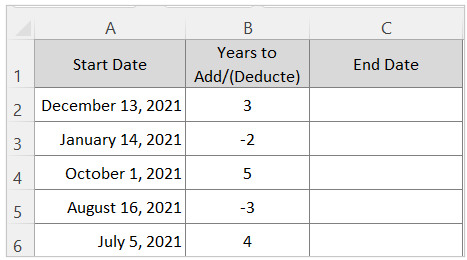
We use EDATE function by multiplying 12 to get the required date after adding certain years.
Formula is EDATE(A2,B2*12)
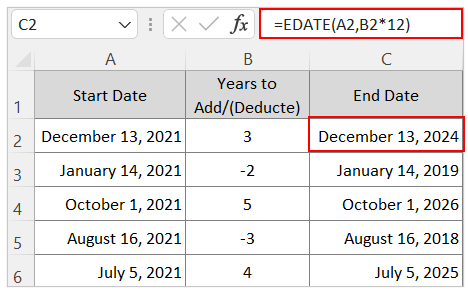
If you want to add years with fraction, say 3.5 years or 6.25 year you can also put the same number to the Years to Add/(Deduct) cell, see the following table:
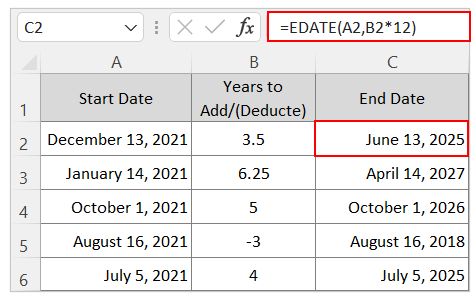
Here for 3.5 years total 3 years and 6 months added and for 6.25 years total 6 years and 3 months added.
You may be interested:
