By utilizing the DSTDEV function in Excel, one can determine the standard deviation of a sample data set by using Query Database queries. This tool can be utilized to examine smaller data sets and gain knowledge about the differences between values within these subsets.
- What is DSTDEV function in Excel?
- DSTDEV function syntax.
- How to use DSTDEV function in Excel? Example-1
- How to use DSTDEV function in Excel? Example-2
- Note of DSTDEV function.
1.What is DSTDEV function in Excel?
In Excel, the DSTDEV function is used to determine the standard deviation of a population from arbitrary data. This is a statistical function that measures the spread or dispersion of data points from the mean (mean value).
- The data in DSTDEV is assumed to be a sample of the entire population, which is different from the STDEV function. This feature helps you analyze your dataset to understand the spread of values and the degree of variation in your data.
- The standard deviation calculated by DSTDEV is determined by data samples rather than the entire population. As a database function, the dynamic data set type (DSTDEV) can be used to analyze changing information as it changes over time.
- DSTDEV should provide accurate data that corresponds to the sample being tested, as mismatches can result in inaccurate results. Additionally, any discrepancy is crucial. DSTDEV’s performance is comparable to that of its counterpart in Excel, as it can process large data sets with ease and speed.
- The DSTDEV function in Excel is particularly useful in analyzing sample data variability, and it is used across a wide range of applications from finance to scientific research.
2.DSTDEV function syntax.
The DSTDEV function syntax is: =DSTDEV(database, field, criteria)
database: The quantity of cells that constitute a list or database. The structure of a database involves lists and rows, with the related information being represented as records and fields. Labels are attached to each column in the first row of the list.
field: Specifies the column within the function. Use quotes like “Age” or “Yield” to indicate the title of the column, or use a numeric symbol to mark its place in the list columns, etc.
criteria: The range of cells that fulfill your requirements. The criteria argument can be any range, provided that the range includes a column label and preferably one cell below it. Provide the condition for the column.
3. How to use DSTDEV function in Excel? Example-1
Step 1: First pick up some names, month , and sales and make a table with those pieces of information and choose January month for getting sales of >40.
All the details have been placed on the table below.
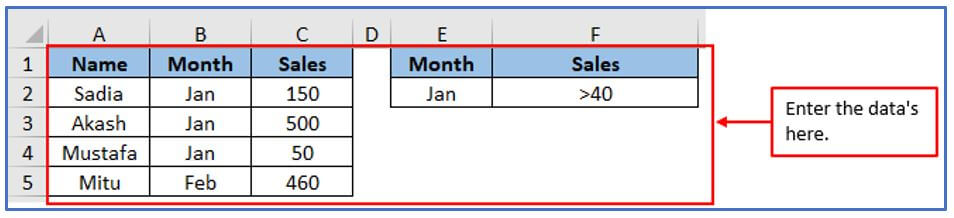
Step 2: Select the cells to get the DSTDEV result in E4 and F4.
Add the columns here.
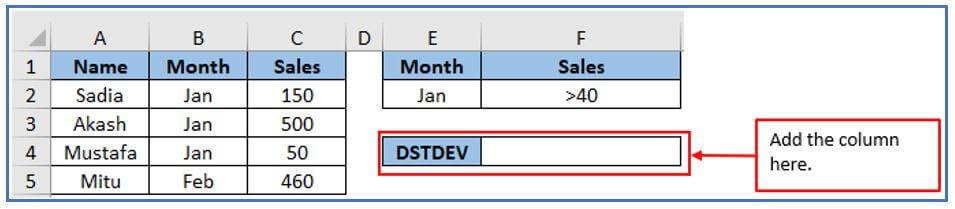
Step 3: Here your purpose is to Use the DSTDEV formula.
The below picture uses the formula: =DSTDEV(A1:C5,”Sales”,E1:F2)
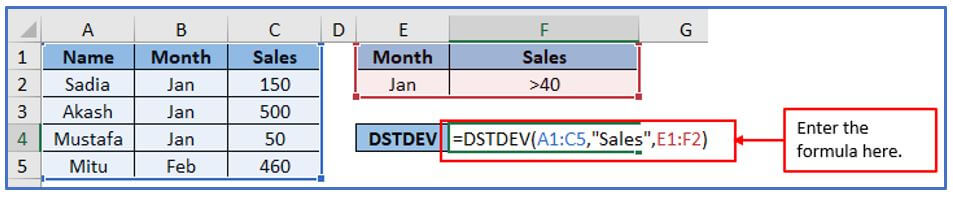
Step 4: Press the enter button and the DSTDEV result will come out.
Here is the result.
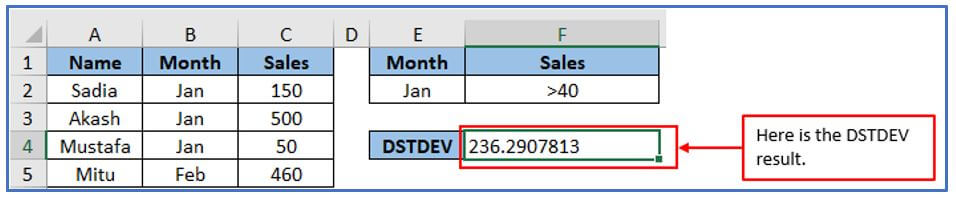
4. How to use DSTDEV function in Excel? Example-2
Step 1: Here is working with the above example data.
Place all the information into the table.
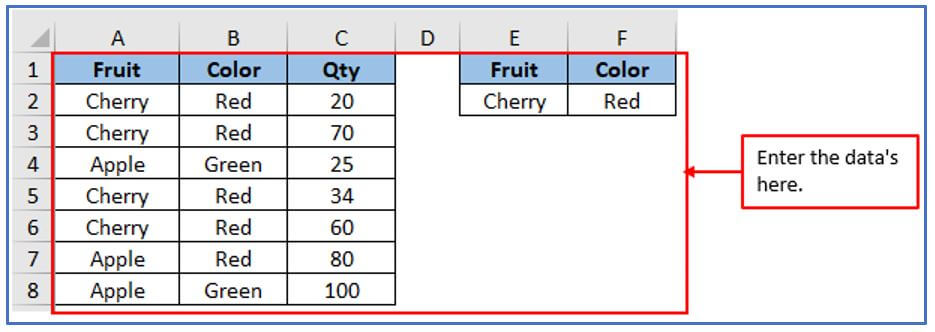
Step 2: Now add another column in E4 and F4 to get the result there
Add another column here.
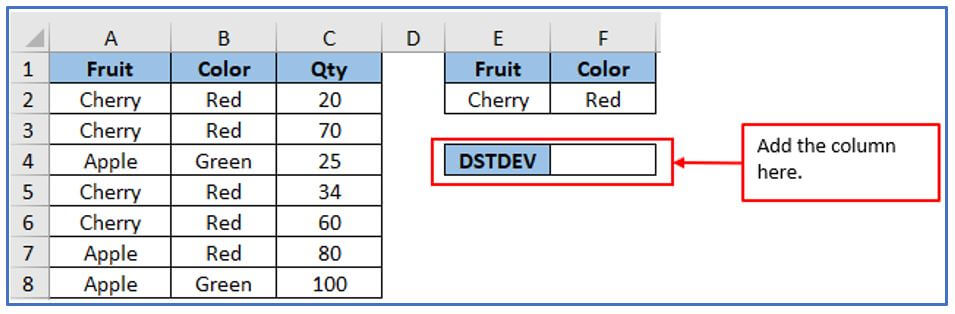
Step 3: Select the cell where you want to copy the formula into the table. The formula: =DSTDEV(A1:C8,”Qty”,E1:F2)
Apply the formula here you can see.
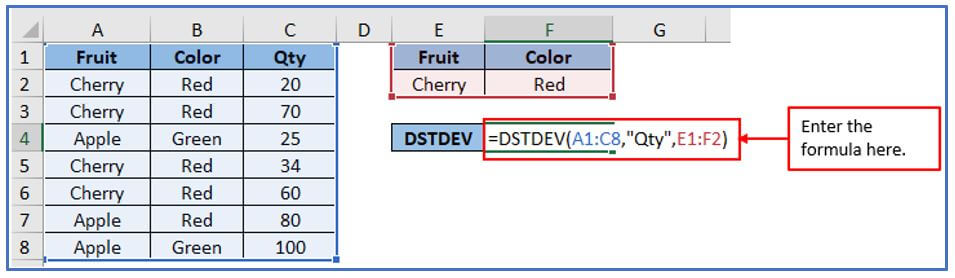
Step 4: After putting the formula press enter. Then you will see the DSTDEV result.
Here is showing the result below.
5. Note of DSTDEV function.
- The dataset’s standard deviation is the value returned by DSTDEV.
- DSTDEV, just like its counterpart in Excel, can generate errors such as #DIV/0! If the record is empty or there is a problem with the arguments provided.
- The utilization of DSTDEV in scientific research, financial analysis and quality control processes is widespread to evaluate variability and spread within sample data. This approach avoids sampling bias.
- If the data is reliable, then the standard deviation must be calculated.
For reliable results, make sure your dataset accurately represents the sample you want to analyze.
You may be interested:
