The Confidence Interval in Excel is an indispensable tool for anyone involved in data analysis and decision-making. By providing a range of values within which a population parameter is likely to fall, it offers a level of confidence in your statistical findings. Excel’s built-in functions make it accessible and efficient to calculate confidence intervals, enabling you to draw meaningful insights from your data. Whether you’re conducting research, running experiments, or making critical business decisions, understanding and utilizing confidence intervals in Excel can greatly enhance the reliability and credibility of your results. So, embrace the power of Confidence Interval in Excel and embark on your data analysis journey with confidence and precision.
This Content Covers:
- What Is Confidence Function and Confidence.NORM Function?
- How to Calculate Confidence Interval in Excel?
- Why Learn How to Calculate a Confidence Interval in Excel?
- Benefits of Calculating a Confidence Interval in Excel.
- How to Use CONFIDENCE.NORM Function in Excel?
1. What Is Confidence function?
It is a statistical function in Microsoft Excel that permits you to calculate confidence level for a set of data. It is used to determine the margin of error or the range within which a population parameter (the mean) can fall within a specified confidence level. This function is especially useful in cases where you want to estimate a population parameter based on a sample of data.
The CONFIDENCE.NORM function is classified as Statistical Function. It will use the normal distribution to calculate and return a confidence interval for the population mean.
In financial analysis, the CONFIDENCE.NORM function is useful for forecasting and aligning many financial goals by optimizing financial decision-making.
Formula of this:
=CONFIDENCE.NORM(alpha,standard_dev,size)
Alpha (required argument) – This is the significance level used to calculate the confidence level. Significance level equal to 1 – confidence level. Therefore, a significance level of 0.05 is equivalent to a 95% confidence level.
Standard_deviation (required argument) – This is the standard deviation for the data range.
Size (required argument) – Size of the sample.
2.How to Calculate Confidence Interval in Excel?
Step 1: To learn how to calculate confidence intervals in Excel first you need to insert the appropriate data objects and get the confidence value statistics.
The below example shows how to calculate the average weight of the students of A section from batch BBA-7. To do this, here took a sample of 4 students, and here are their weight statistics.
You can see here the data of the student’s name and their weights(in kgs.), which you need while calculating.
Placed the data here.
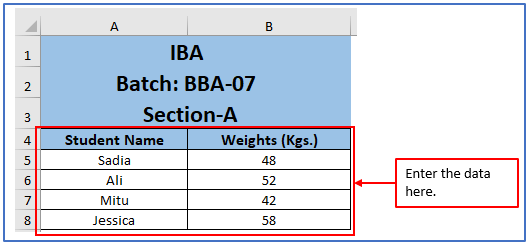
Step 2: Add a column to get the output of average weight(kgs.) there.
A column has been selected.
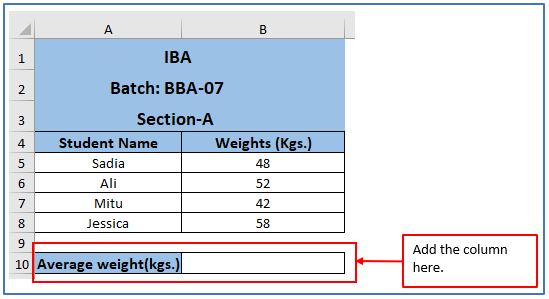
Step 3: Here you need to calculate the average weight of each. For calculating this the formula will be according to your column. The formula is: =AVERAGE (B5:B8)
Entered the formula here.
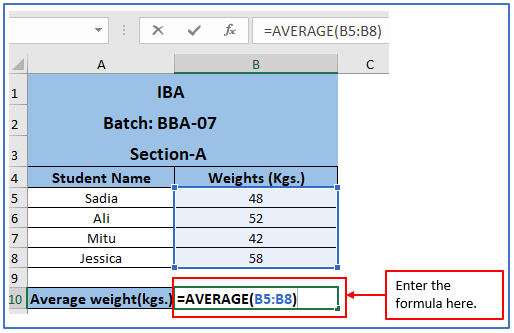
Step 4: Now, press the enter button and you will get the calculation of it.
Here is the result of each student’s average weight(kgs.)
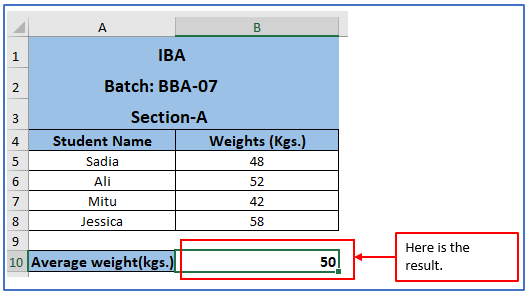
Step 5: Now, you need to calculate the data table in standard deviation because it represents the argument of the CONFIDENCE function.
Standard deviation is a measure of the amount of variation or spread in a set of data points.
Placed the data here.
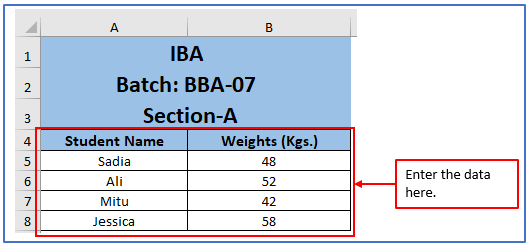
Step 6: Add a column to get the output of Standard Deviation there.
A column has been selected.
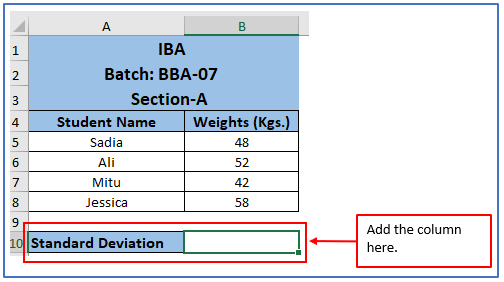
Step 7: Use the formula as shown below:
=STDEV(B5:B8)
Entered the formula here.
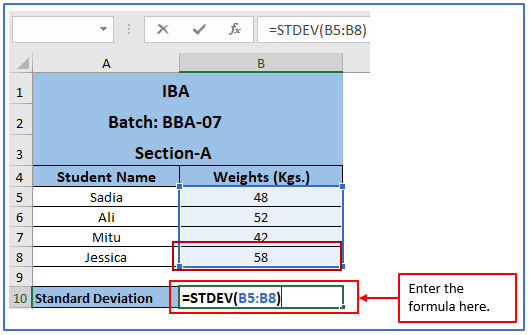
Step 8: Now, press the enter button and you will get the calculation of it.
Here is the result of standard deviation.
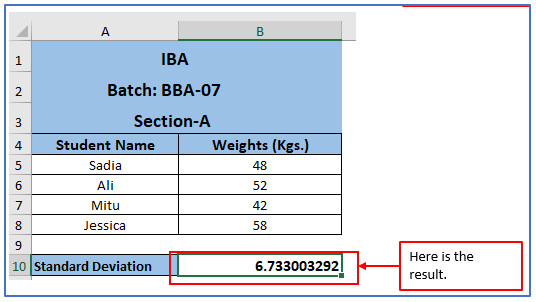
Step 9: After getting the Standard Deviation now all opinions for the CONFIDENCE function are ready apart from the alpha value..
Consider a significance level of 5%. This means a 95% confidence level.
Therefore, the alpha value is 0.05. (5% or 0.05)
You need to make a Confidence Interval for the Weights of student’s table,
Enter all the data according to the information you got from above.
Here you can see that all the information is entered.
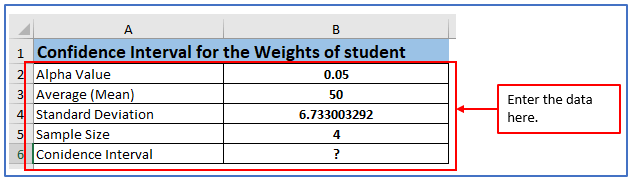
Step 10: Now, Write down the CONFIDENCE formula.
Formula is: =CONFIDENCE(B2,B4,B5)
Formula is written below.
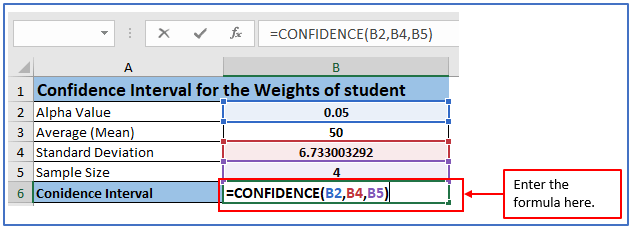
Step 11: Press enter and you will get the result.
CONFIDENCE interval is shown below.
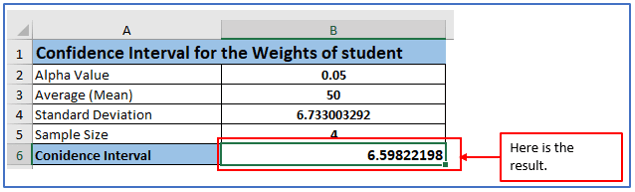
3. Why Learn How to Calculate a Confidence Interval in Excel?
Learning how to calculate confidence intervals in Excel can be useful for a number of reasons:
- Data Analysis: Excel is a widely used tool for analyzing data and understanding how to calculate confidence intervals in Excel lets you do more with your data.
- Decision Making: Confidence intervals help you make more informed decisions by providing a range of values for a population parameter, such as a mean or proportion, as well as a level of confidence. This can be especially important in fields such as business, healthcare, finance, and research.
- Statistical reports: If you need to present your data and results in a professional or academic setting, Excel can be a useful tool for creating reports and visualizations. Calculating confidence intervals in Excel can help you create clear and informative reports.
- Quality Control: In industries where quality control is essential, calculating confidence intervals can help evaluate whether processes are operating within acceptable limits. It helps determine the accuracy and reliability of a measurement.
- Hypothesis testing: Confidence interval is closely related to hypothesis testing. When calculating a confidence interval, you can use it to test hypotheses about population parameters. Excel can be a useful tool for performing these tests.
- Research and academia: For researchers, students, and academics, Excel is often a convenient and accessible tool for performing statistical analysis. Learning how to calculate confidence intervals in Excel can be a valuable skill for conducting research and analyzing data.
- Business and finance: In business and finance, confidence intervals can be used to estimate risk and potential returns. Excel is commonly used for financial modeling, and understanding how to calculate confidence intervals can be helpful in making more informed financial decisions.
- Problem Solving: Confidence intervals can be used to solve real-world problems by providing a range of possible outcomes.
4. Benefits of Calculating a Confidence Interval in Excel.
Here are some key advantages:
- Quantifying uncertainty: A confidence interval provides a range of values within which a population parameter (mean, proportion) is likely to reduce capacity. This quantifies the uncertainty associated with your estimate. Knowing the range of values can yield more information than a simple point estimate.
- Informed Decision Making: Confidence intervals help make informed decisions by providing a level of confidence regarding your estimate.
- Risk Assessment: In financial and risk management, confidence intervals can be used to estimate the potential risk associated with investments, market trends, or financial decisions. This facilitates risk assessment and portfolio management.
- Comparing data sets: You can use confidence intervals to compare data sets. For example, if you have two sets of data, you can calculate a confidence interval for their means and determine whether there is a statistically significant difference between the groups.
- Presenting data: Excel’s data visualization capabilities can help you present data effectively. You can create tables and charts that include confidence intervals to make your results easier for others to understand.
- Policy and planning: In public policy and planning, confidence intervals can help policymakers make data-based decisions.
- Educational Tool: Learning how to calculate confidence intervals in Excel is a valuable skill for students and professionals. It’s a practical application of statistical concepts and can improve one’s statistical literacy.
Calculating confidence intervals in Excel provides a robust statistical tool that can be applied to a wide range of practical scenarios. It helps reduce uncertainty, supports data-driven decision-making, and is valuable in various domains where data analysis and inference play a crucial role.
5. How to Use CONFIDENCE.NORM Function in Excel?
The CONFIDENCE.NORM feature helps you predict and align various financial goals by optimizing your financial decisions. Take some data and make a data table for calculating CONFIDENCE.NORM function as shown below.
Assuming You are a Lecturer of ABC Institution and the average salary for an Assistant Professor in your institute is $10,000 and the population mean falls with a 95% confidence level. Where,
Significance level: 0.05
Standard deviation of the population: 1000
Sample size: 100
Step 1: Enter all the data into your Excel as shown.
Data has been Placed here.
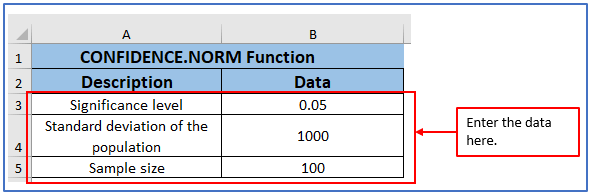
Step 2: Add a column to get the Confidence value there.
A column has been Placed here.
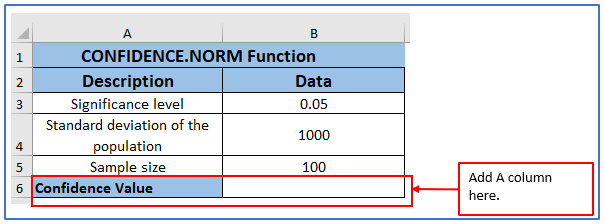
Step 3: Enter the formula into your Excel as shown. To find out the population mean, the formula will be: =CONFIDENCE.NORM(B3,B4,B5)
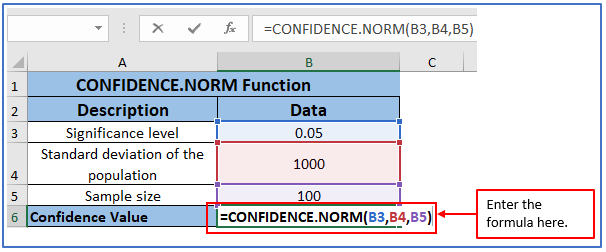
Step 4: Now, Press enter and you will get the result.
The result is showing.
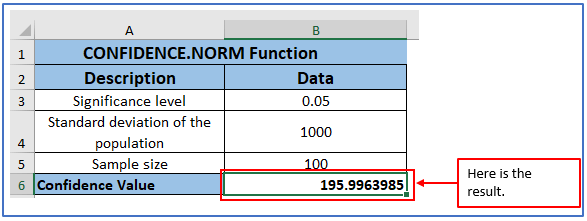
The result is 10,000 ± 195.9963985, which is equal to the range 9804.0036015 and 10,195.9963985. To calculate the confidence level for the population mean, the returned confidence value must then be added and subtracted from the sample mean.
Confidence interval = x ± CONFIDENCE.
Application of Confidence Interval in Excel
- Confidence Interval for a Sample Mean (Two-Tailed):
- Calculate the confidence interval for a sample mean using the CONFIDENCE function. This helps in estimating the range within which the population mean is likely to fall with a specified confidence level.
- Confidence Interval for a Sample Proportion:
- Use the CONFIDENCE function to determine the confidence interval for a sample proportion. It provides a range within which the population proportion is expected to lie with a given confidence level.
- Margin of Error Calculation:
- Calculate the margin of error for survey results or sample data. The CONFIDENCE function aids in determining how much the sample estimate might vary from the true population parameter.
- Sample Size Estimation:
- Estimate the required sample size for a survey or experiment to achieve a desired level of confidence and margin of error. The CONFIDENCE function helps in planning data collection.
- Hypothesis Testing:
- Utilize the CONFIDENCE function to perform hypothesis tests. It assists in comparing sample statistics to population parameters and drawing conclusions about the population.
- Quality Control and Reliability Analysis:
- In quality control scenarios, apply the CONFIDENCE function to assess the reliability of a manufacturing process. It helps in determining the level of confidence in meeting quality standards.
These applications demonstrate the versatility of the CONFIDENCE function in Excel, making it a valuable tool for statistical analysis and decision-making in various fields.
For ready-to-use Dashboard Templates:
