Calculate Mortgage Payment in Excel is a powerful tool for financial planning. By utilizing this feature, users can accurately determine their mortgage payments, allowing for better budgeting and decision-making. With its intuitive interface and customizable options, Calculate Mortgage Payment in Excel provides a reliable solution for individuals and businesses alike. Whether you’re a first-time homebuyer or a seasoned investor, this Excel function simplifies the process, giving you peace of mind and confidence in your financial endeavors.
- What is mortgage payment in Excel?
- Summarize the mortgage payment method.
- Explain the generic formula
- How to calculate monthly mortgage payments?
- How to Calculate the principal and interest payments separately in Excel?
- Calculate the principal payment of a mortgage
- Calculate the interest payment of a mortgage
1. What is mortgage payment in Excel?
You can use the PMT function in Excel to compute a mortgage payment using a formula. Use the IPMT (interest component) and PPMT (principal component) routines to obtain the interest and principal amounts separately. In this payment method you can use two different formulas one is PMT method another one is the Mortgage amortization method. Here is the PMT formula that everyone uses.
The formula of Mortgage amortization =PMT(rate,nper,pv,[fv],[type])
2. Summarize the mortgage payment method.
There are two main mortgage payment methods in Excel:
- 1. PMT Function:
- Simplest and most common method.
- You enter your loan amount, interest rate, and loan term.
- Use the PMT function with these details to calculate the monthly payment.
- Easy to use but doesn’t show a detailed breakdown.
- Amortization Table:
- Provides a detailed breakdown of payments over time.
- Create a table with headers for months, payments, principal, interest, and remaining balance.
- Use the PMT function to find the monthly payment first.
- Calculate principal and interest for each month using formulas.
- Offers deeper insights but requires more setup.
Ultimately, the best method depends on your needs. If you just need a quick payment estimate, the PMT function is ideal. If you want to see how your payments will impact your loan throughout the term, the amortization table is the better choice.
3. Explain the generic formula.
The generic formula for calculating a monthly mortgage payment is: M = P * (r * (1 + r)^n) / ((1 + r)^n – 1). Where:
- M: Monthly payment amount
- P: Principal (loan amount)
- r: Monthly interest rate (annual interest rate / 12)
- n: Total number of payments (loan term in years * 12)
This formula is based on the concept of loan amortization, where each payment consists of a portion of the principal and a portion of the interest accrued on the remaining balance. The higher the interest rate or the longer the loan term, the higher the monthly payment will be.
4. How to calculate monthly mortgage payments?
There are following steps you can maintain to calculate mortgage payment: –
Step 1: Create a data table with following information.
All the data has been entered here.
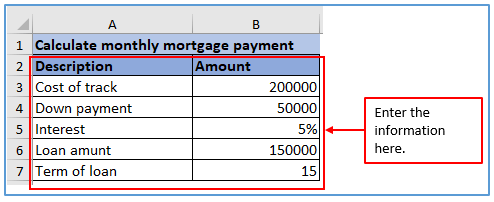
Step 2 : Add the column in A9 and B9 to get the mortgage amount there.
The Column has added.
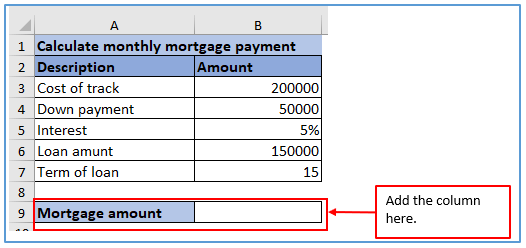
Step 3: Here you put the Mortgage formula in column B9. Refer to the interest rate(B5) and divided with 12( for monthly payments). After that refers to term of loan and use asterisk 12. Then refers to present loan amount. Here is the formula: =PMT(B5/12,B7*12,B6,0,0)
Used the formula below.
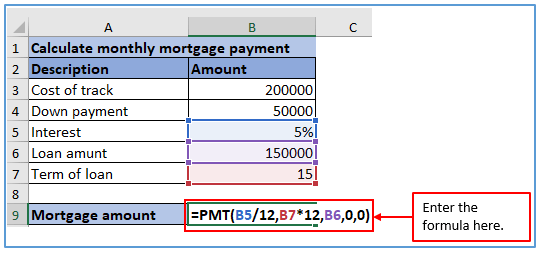
Step 4: Press the enter button then you get the result.
Mortgage Result is below.
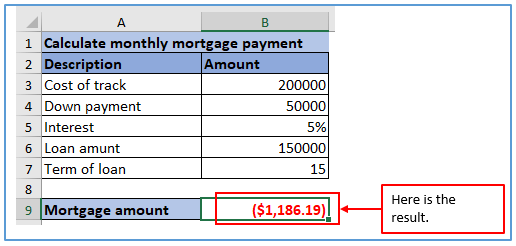
5. How to Calculate the principal and interest payments separately in Excel?
5.1 Calculate the principal payment of a mortgage
PPMT works a bit differently. Since the amount of principal paid changes based on the payment number, the function takes an additional argument (per). This is the number of the monthly payment. For example, if we calculate the principal payment for the first month of the second year, we will use 13 as the [per] argument. For calculate the principal amount of mortgage here is some steps.
Step 1: Create a data table with some relatable information.
Placed the information here.
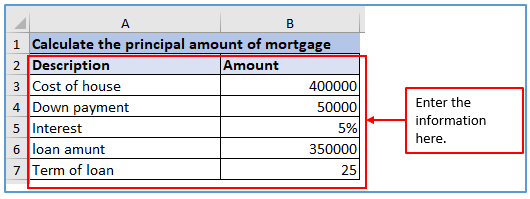
Step 2: You need to add another column to get the principal amount of mortgage there. So, Add the column A9 and B9.
The column has been added here, you can see below.
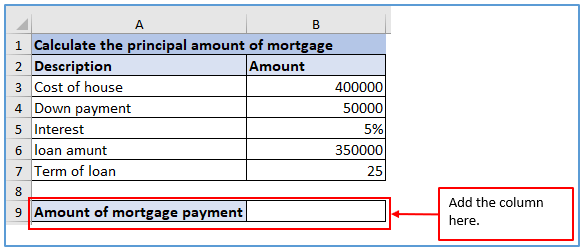
Step 3: Insert the formula here. The formula: =PPMT(B5/12,1,B7*12,B6)
where, the arguments used in the formula are:
rate = B5/12, per = 1 (we want the principal paid for the first period), nper = B7*12, pv = B6
Here omitted fv and type.
Entered the formula here.
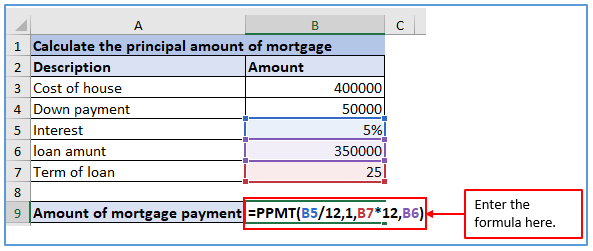
Step 4: Press the enter button and get the principal value of mortgage.
The result is shown below.
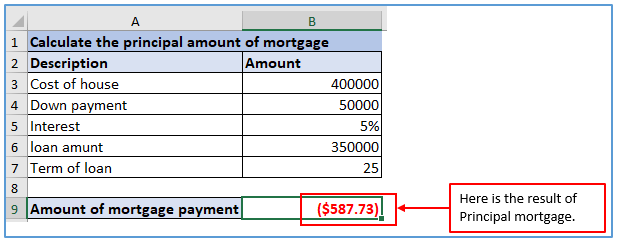
5.2 Calculate the interest payment of a mortgage.
How much interest you pay actually depends on the payment number. Here are some steps to get the interest value: –
Step 1: Create a data table with following information as same as above example.
Written down the information into the excel sheet.
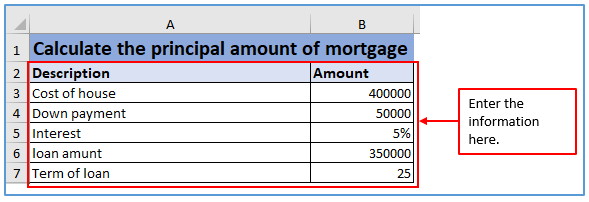
Step 2:- Add the colums in A9 and B9 to get the interest payment of a mortgage.
Added the columns here.
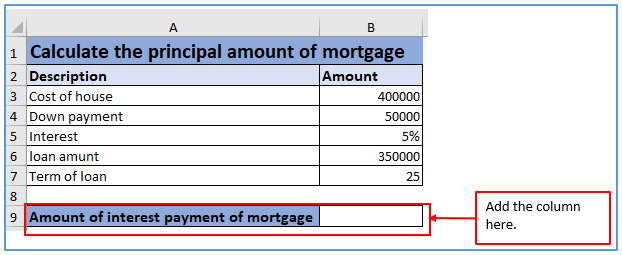
Step 3: Now, use the formula. The formula of interest payment of mortgage is: =IPMT(B5/12,1,B7*12,B6). Where, the arguments used in the formula are:
rate = B5/12, per = 1 (we want the principal paid for the first period), nper = B7*12, pv = B6
Here, omitted fv and type.
The formula has been used here.
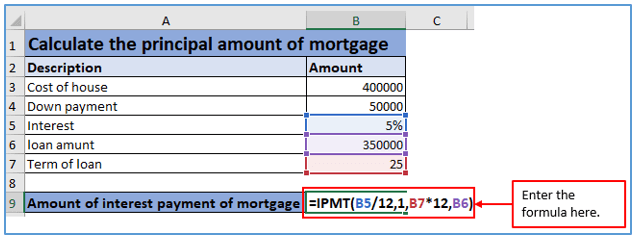
Step 4: Now, click on the enter button and get the principal value of mortgage.
The result is outlined below.
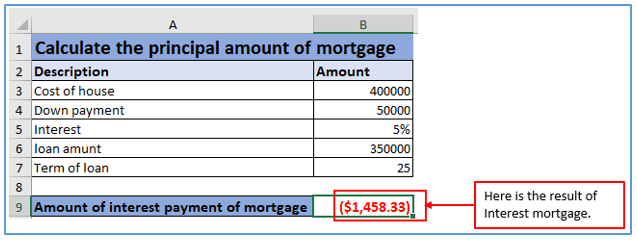
Application of Calculate Mortgage Payment in Excel
- Mortgage Amortization: Excel can calculate mortgage payments based on loan amount, interest rate, and term, assisting in loan amortization.
- Financial Planning: It aids in financial planning by determining monthly mortgage payments, helping individuals budget effectively.
- Loan Comparison: Excel allows users to compare different loan options by calculating monthly payments for each, facilitating informed decision-making.
- Budgeting: Knowing mortgage payments helps individuals incorporate them into their monthly budgets, ensuring financial stability.
- Forecasting: By calculating mortgage payments, Excel assists in forecasting future cash flows, aiding in long-term financial planning.
- Investment Analysis: When considering real estate investments, Excel can determine mortgage payments, allowing investors to assess potential returns.
You may be interested:
