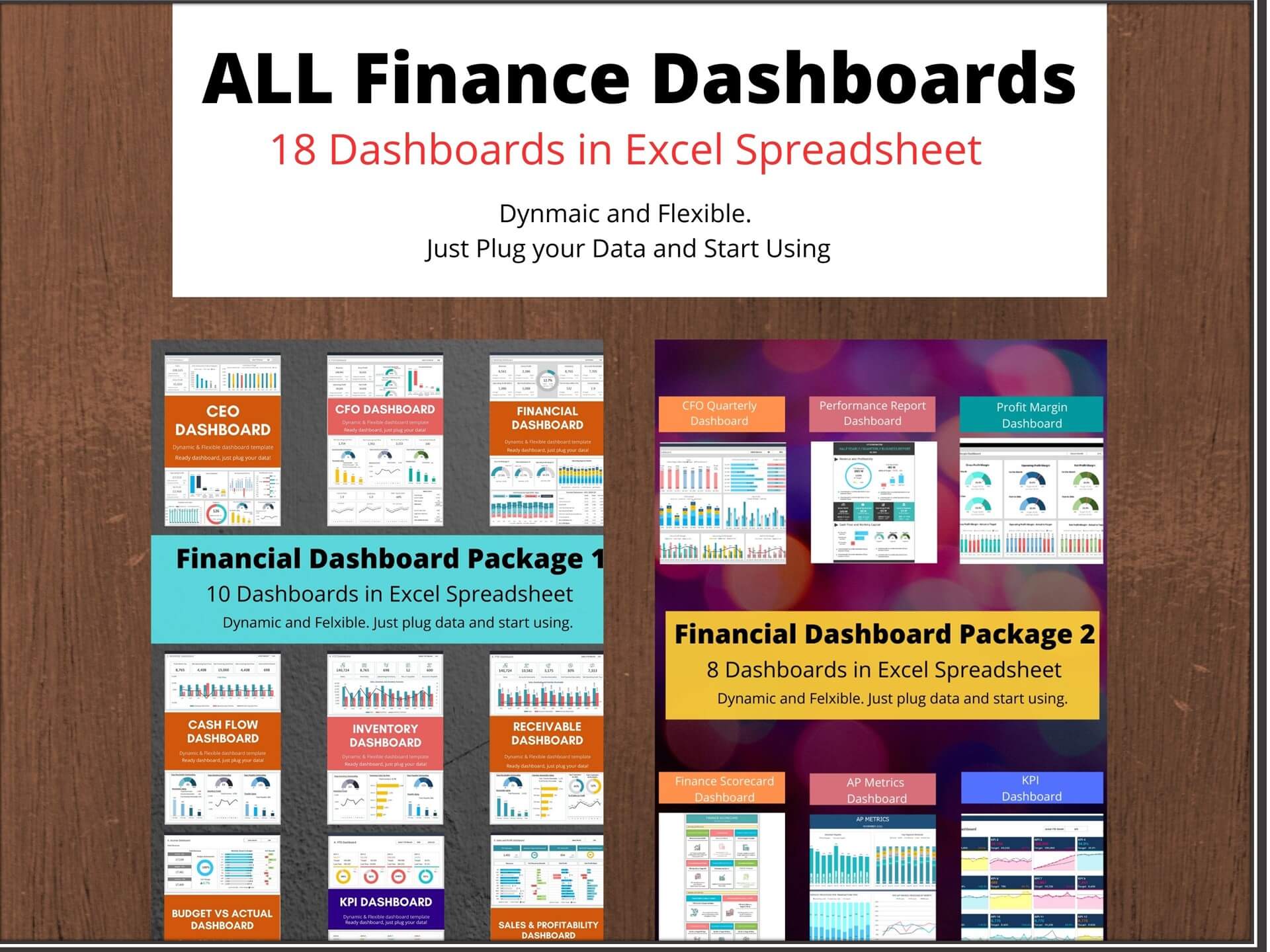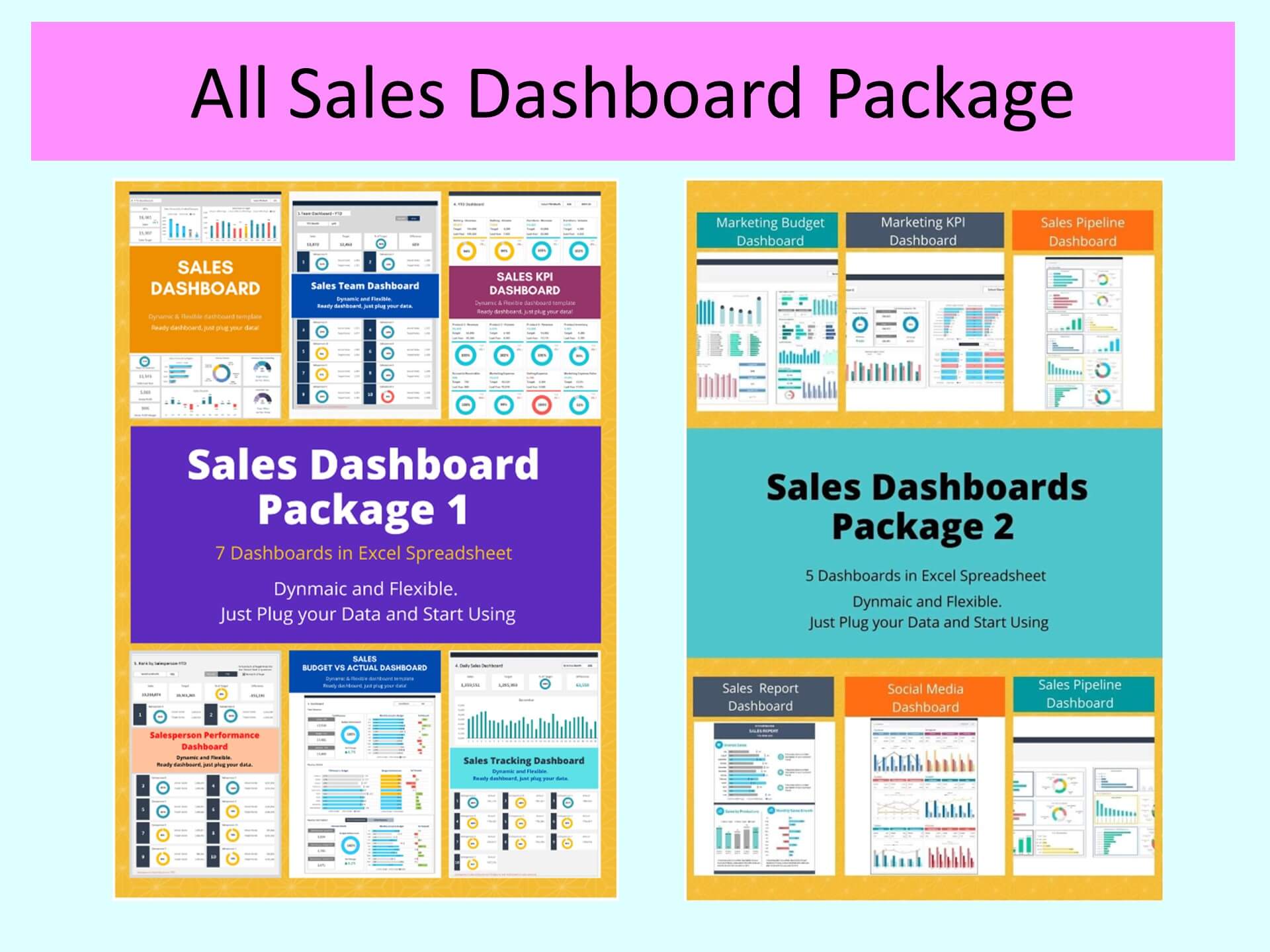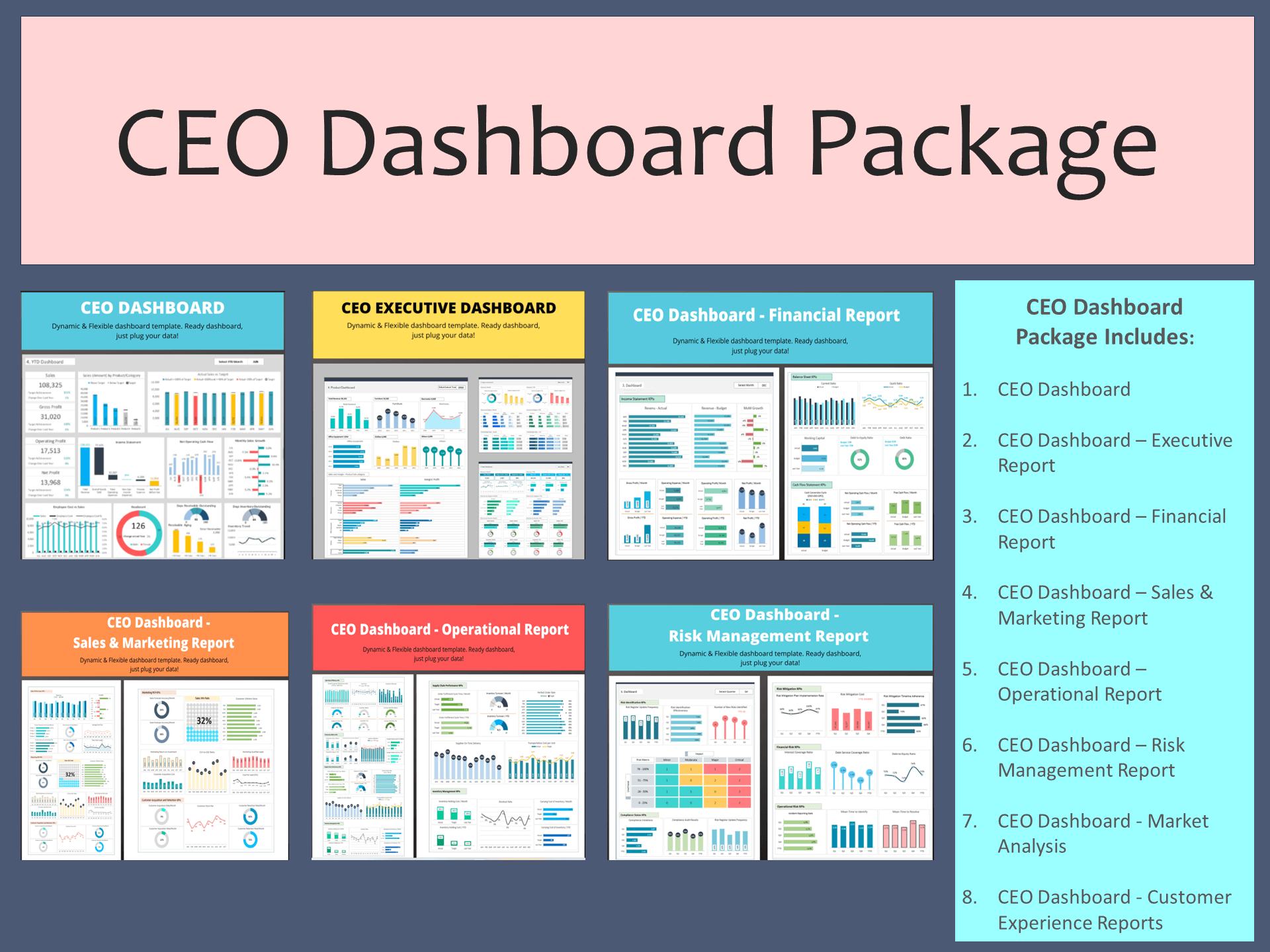Budget Variance Dashboard is an Excel Template that will assist to visualize the actual revenue achievement or expenditure incurred against the target. The purpose of comparing actual vs budget is to add value to the business through better planning, monitoring, evaluating, and controlling. Management may adjust the budget in upward or downward to coup up with reality and implement cost adjustment or sales promotion measures.
Budget variance dashboard template Excel helps to enhance the analytical efforts related to actual and budget of revenue and expenditure of your organization. Major KPIs and metrics covered in budget vs actual dashboard are:
- Total Revenue: year-to-date total revenue in comparison with a budget and last year, monthly actual revenue achievement vs budget and year-over-year growth
- Revenue detail: the actual achievement of each revenue line item against budget and year-over-year growth
- Total Expenditure: year-to-date total expenditure in comparison with budget and last year, monthly actual expenditure achievement vs budget and year-over-year growth
- Expenditure detail: the actual achievement of each expenditure line item against budget and year-over-year growth
Key Features of Dashboard Template:
- Provides key financial insights for the CFO and finance team with details of actual and budget comparison of revenue total, revenue line item, expenditure total, and expenditure line item details
- Fully editable, easy to use, template with sample data
- Eye-catching design and customizable
- Change the sample data with your data
- Spreadsheets ready for printing without Biz Infograph logo
- Consolidate key financial performance indicators in one dashboard
- No monthly fees
- Immediate download
- No VBA, no Macro
- No installation necessary
- Professionally designed
What is included in this dashboard template?
- Just plug your data, the dashboard will be ready instantly and start using.
- A text file which contains a password to view and edit the formula
- A guide to unlocking all the elements in the dashboard
Professional Support:
- Video tutorial guide on how to navigate and use Budget vs Actual Dashboard Template
- Professional service to customize dashboard template in excel as per business need
- Help and support in post-purchase
- Payment secured by Stripe and PayPal (no PayPal account needed)
A brief guide to using the dashboard template:
- Open the dashboard template
- Go to ‘Indicators’ menu – choose the start month of the fiscal year (i.e. Jan, Feb, Jul, etc.)
- Go to the ‘Enter Data’ menu – remove the sample data and give your actual data in the respective cells. Formula cells are locked, and you cannot edit it without a password.
- Go to the ‘Monthly Dashboard’ menu – select the month name from the drop-down to see the monthly picture of performance indicators
- Go to ‘YTD Dashboard’ menu - select month name from the drop-down to see the year-to-date picture of performance indicators
- Each page is ready for printing – just press CTRL+P
This Excel dashboard template is password-protected to avoid mistakes, such as accidentally deleting formulas. When you completed the purchase, the password will be available.