What are Quarters?
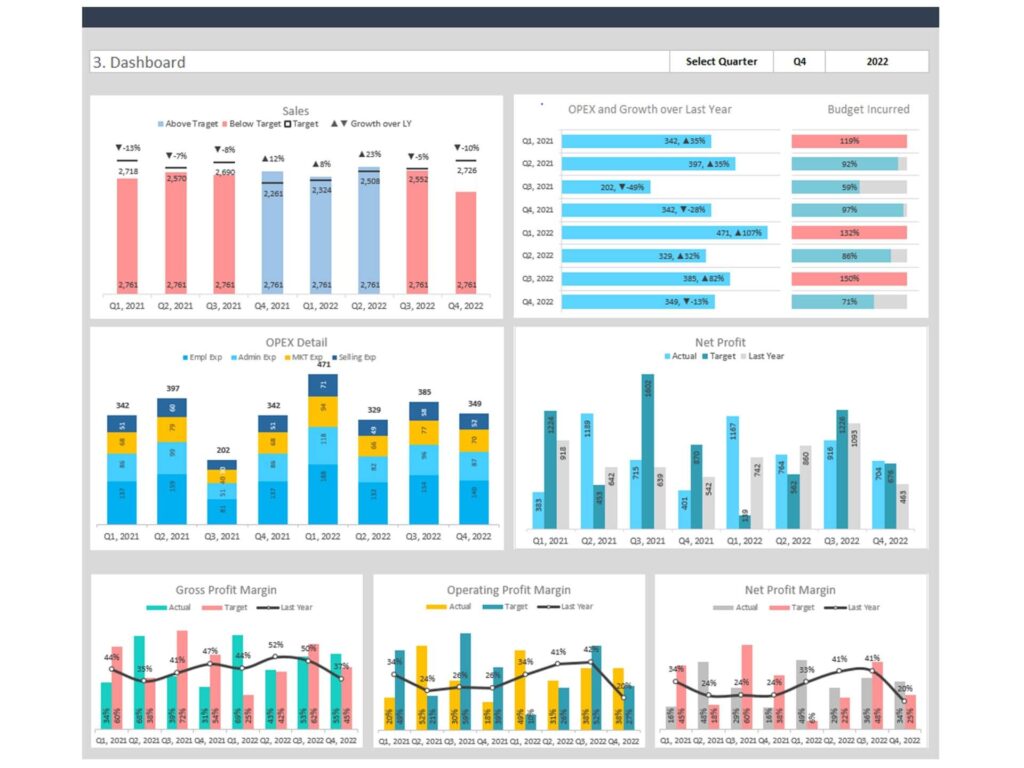
Quarters divide a calendar year into four three-month periods, simplifying financial and business reporting using quarter formula Excel. They are denoted as Q1 (January to March), Q2 (April to June), Q3 (July to September), and Q4 (October to December). Each quarter provides a snapshot of business performance, allowing companies to compare performance across different periods within a year.
Why Quarters Matter in Data Analysis
Quarters are crucial in financial reporting and business analysis. Excel quarter from date helps in tracking performance, identifying trends, and making informed decisions. By analyzing data quarterly, businesses can detect seasonal patterns, plan strategies, and set realistic goals. This granularity aids in understanding business cycles and managing resources efficiently.
Methods to Extract Quarters from Dates in Excel – Excel Quarter Formula
Using the CHOOSE and MONTH Functions
Step-by-Step Guide
- Input your dates: Enter the dates in a column.
- Formula: Use the formula =CHOOSE(MONTH(A2),1,1,1,2,2,2,3,3,3,4,4,4), where A2 is the cell with the date.
- Explanation: This formula uses the MONTH function to extract the month from the date and CHOOSE to return the corresponding quarter.
Practical Example Imagine you have a date 02/15/2023 in cell A2. The formula =CHOOSE(MONTH(A2),1,1,1,2,2,2,3,3,3,4,4,4) will return 1, indicating the first quarter.
Using the INT and MONTH Functions
Step-by-Step Guide
- Input your dates: Enter the dates in a column.
- Formula: Use the formula =INT((MONTH(A2)-1)/3)+1.
- Explanation: This formula divides the month number by 3, adjusts the result, and returns the quarter.
Practical Example For the date 05/20/2023 in cell A2, the formula =INT((MONTH(A2)-1)/3)+1 returns 2, indicating the second quarter.
Using the TEXT Function
Step-by-Step Guide
- Input your dates: Enter the dates in a column.
- Formula: Use the formula =TEXT(A2,”q”).
- Explanation: The TEXT function formats the date to display the quarter.
Practical Example With the date 09/10/2023 in cell A2, the formula =TEXT(A2,”q”) returns 3, indicating the third quarter.
Advanced Techniques for Quarter Extraction
Creating a Custom Function with VBA
H3: Introduction to VBA Visual Basic for Applications (VBA) is a programming language for Excel that allows users to create custom functions and automate tasks. VBA enhances Excel’s capabilities, making it more versatile for complex data analysis.
Writing the Custom Function
- Open VBA Editor: Press Alt + F11 in Excel.
- Insert a Module: Go to Insert > Module.
- Write the function:
vba
Copy code
Function GetQuarter(date As Date) As Integer
GetQuarter = Int((Month(date) – 1) / 3) + 1
End Function
- Save and Close: Save your work and close the VBA editor.
Implementing and Using the Function
Use =GetQuarter(A2) in your Excel sheet to extract the quarter from the date in cell A2.
Using Power Query for Quarter Extraction
Introduction to Power Query
Power Query is a data connection technology in Excel that allows users to discover, connect, combine, and refine data across various sources. It’s powerful for transforming and preparing data for analysis.
Setting Up Power Query
- Load your data: Go to Data > Get Data > From Table/Range.
- Open Power Query Editor: Your data will open in the Power Query Editor.
Extracting Quarters with Power Query
- Add Column: Go to Add Column > Custom Column.
- Custom Formula: Use the formula =Number.RoundDown((Date.Month([Date])-1)/3)+1.
- Apply and Close: Apply the changes and load the data back to Excel.
Practical Applications of Quarter Extraction
Financial Reporting
Quarterly Revenue Analysis By extracting quarters, companies can analyze quarterly revenue, identifying trends and making informed decisions. This analysis helps in understanding performance fluctuations and planning financial strategies.
Comparing Quarterly Financial Data Comparing data across quarters helps in identifying growth patterns, seasonal impacts, and areas needing improvement. It aids in setting realistic targets and measuring progress accurately.
Project Management
Tracking Project Milestones by Quarter Project managers can use quarters to track milestones, ensuring projects stay on schedule. This approach helps in managing timelines and resources efficiently.
Analyzing Quarterly Project Performance By reviewing project performance quarterly, managers can identify issues early, adjust plans, and improve project outcomes. This periodic analysis supports continuous improvement and successful project delivery.
Sales and Marketing
Quarterly Sales Performance Analyzing sales data quarterly helps businesses identify trends, set targets, and develop strategies. It provides insights into seasonal demand and guides resource allocation.
Marketing Campaign Analysis by Quarter Evaluating marketing campaigns quarterly allows businesses to measure effectiveness, optimize strategies, and improve ROI. This analysis helps in planning future campaigns based on past performance.
Tips and Best Practices
- Ensuring Accuracy in Quarter Extraction
Handling Different Date Formats Ensure dates are in a consistent format before applying formulas. Use Excel’s date functions to standardize date formats and avoid errors.
Double-Checking Formulas Verify the accuracy of your formulas by cross-checking results. Test with known dates to ensure the correct quarters are extracted.
Automating Quarter Extraction
Setting Up Templates
Create templates with pre-defined quarter extraction formulas to streamline your analysis. Templates save time and ensure consistency across reports.
Using Excel Macros for Automation
Automate repetitive tasks with macros. Record and run macros to apply quarter extraction formulas to large datasets quickly.
Troubleshooting Common Issues
Incorrect Quarter Results
Common Mistakes in Formulas
Check for errors such as incorrect cell references or misapplied functions. Ensure your formulas are structured correctly.
Debugging and Fixing Errors
Use Excel’s debugging tools to identify and fix formula errors. Review the logic of your formulas to ensure they produce the desired results.
Handling Leap Years and Fiscal Quarters
Adjusting for Leap Years Account for leap years in your date calculations to ensure accuracy. Use Excel’s date functions to handle leap year dates correctly.
Customizing Fiscal Quarter Calculations Adjust formulas to reflect your company’s fiscal year if it differs from the calendar year. Customize the quarter extraction formulas to align with your fiscal reporting periods.
Conclusion
Recap of Key Points Summarize the methods and techniques discussed for extracting quarters from dates in Excel. Highlight the importance of accurate data analysis and the benefits of using quarters in reporting.
Future Trends in Data Analysis with Excel Discuss emerging trends and tools in Excel that can further simplify data analysis. Mention advancements in data visualization, automation, and integration with other software.
Additional Resources for Learning Excel Provide links to tutorials, courses, and articles for readers who want to deepen their Excel skills. Recommend resources for learning more about data analysis and advanced Excel techniques.