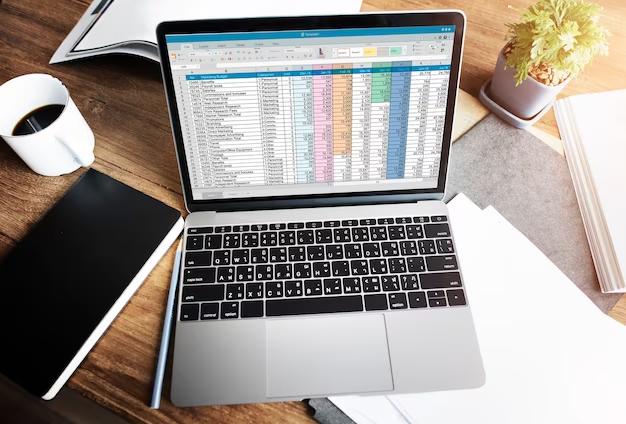They say time is money, but if you use Excel, time is better spent on pivot tables, conditional formatting, and formulae. Understanding the process of calculating time differences in Excel can mean the difference between working on a task for hours or only a few minutes.
The good news is that time differences don’t have to be frustrating. Calculating time differences in Excel is easy with the right steps and formulas, and you can become an Excel time difference calculation guru!
The duration that separates two points in time is known as the time difference. For instance, you might wish to determine the time between the beginning and end of a task.
Excel is a valuable tool for tracking how much time you or your fellow team colleagues spend on a task or project. It has various formulas and methods for quick and simple calculating time differences.
You might wonder why this is significant. To begin with, it facilitates the process of calculating time differences in Excel. You may also use it to determine how long a task will take, which is useful if you pay your staff by the hour.
Excel time difference calculations can make planning meetings and managing deadlines easier, particularly when a team works on tasks in different time zones. Inadvertently phoning a team member at three in the morning, their time, is the last thing you want!
How to Use an Excel Formula to Determine Time Difference Before we get started, there are a few things you should know and some general guidelines to follow when calculating time worked with an Excel formula:
Excel uses several methods to depict time. The most popular versions are 12 or 24 hours. Whereas the 24-hour format shows military time (15:00 hours), the 12-hour format displays AM or PM.
You can show time in Excel in a way that best matches your needs by using the custom time format feature.
One day is equivalent to one unit of time in Excel, which handles time as a decimal number. For example, 6:00 AM is shown as 0.25 because it is a quarter of the way through the day, and 12:00 PM is shown as 0.5 because it is half a day. You’ll need to use time codes in Excel to apply custom time formatting to get more understandable results (below). Alternatively, you can display the time as hours, minutes, or seconds by multiplying the value by 24, 1440, or 86400.
You may do several time-related calculations with Excel’s time calculation formula. For example, the formula =Time1+Time2 would be used to increase time. The formula =End_time-Start_time can be used to determine the difference in time between two times.
Conclusion:
Excel’s TIME function and additional built-in functions make it simple to compute the difference between two times. Anybody who works with data might benefit from knowing the calculation of the time differences in Excel, especially if they need to compare and analyze data from various sources.
Featured Image Source: https://img.freepik.com/free-photo/spreadsheet-document-information-financial-startup-concept_53876-124145.jpg?size=626&ext=jpg&ga=GA1.1.1778210618.1698672001&semt=sph