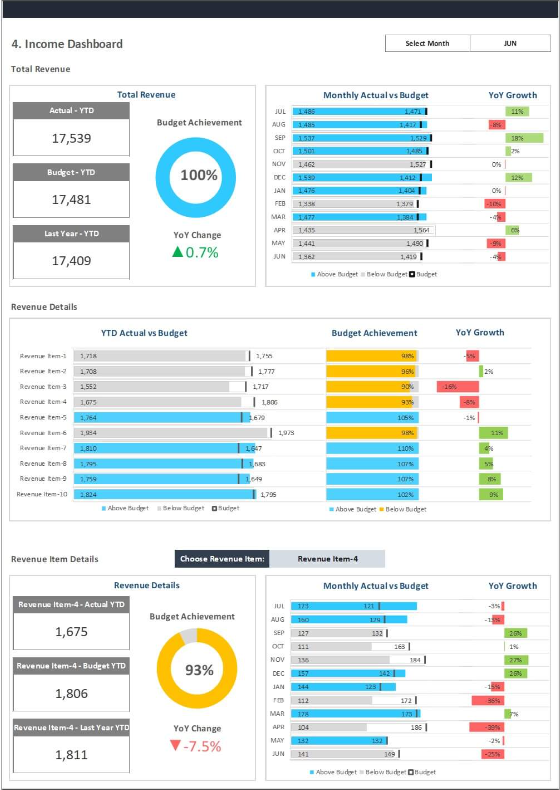
Biz Infograph’s budget templates
Budgeting, often considered a necessary yet daunting task, is the financial backbone of any organization. It’s the roadmap that guides us toward our financial goals. However, creating and managing budgets can be a cumbersome process, rife with challenges. That’s where Excel dashboards come into play, transforming how we approach budgeting.
In this comprehensive guide, we’ll explore the world of Excel dashboards for budgeting, demystifying their power and potential. Picture a world where the budgeting process is not a headache but a streamlined, efficient, and even enjoyable task. Excel dashboards make this vision a reality.
So, why Excel dashboards, you might ask? Well, Excel isn’t just a spreadsheet program; it’s a dynamic tool that can revolutionize your budgeting process. From customized templates to real-time data tracking and visualization, Excel offers a treasure trove of features that can turn budgeting from a chore into a strategic advantage.
In the pages that follow, we’ll break down the essentials, showcasing the power of professionally designed dashboards for budgeting. Whether you’re a finance professional looking to optimize your process or a small business owner seeking efficient financial management, Excel dashboards hold the key.
Let’s embark on this journey of financial transformation, where we’ll not only simplify budgeting but also uncover how Excel dashboards can elevate it to an art form.
The Basics of Budgeting
Budgeting forms the foundation of sound financial management. Here, we’ll explore its fundamental concepts and the traditional approach to budgeting.
Defining Budgets and Their Role
At its core, a budget is your compass, guiding you toward financial goals. But it’s more than just numbers; it’s a roadmap that helps you allocate resources effectively.
- The Purpose of Budgets: Understand how budgets align with an organization’s goals and strategies.
- Types of Budgets: Explore different budgeting types like operational, capital, and master budgets.
- Budget Periods: Learn about different budgeting periods, from annual budgets to rolling budgets.
The Traditional Budgeting Approach
Traditionally, budgeting involved manual processes, spreadsheets, and countless hours of data entry. While it served its purpose, it had several limitations.
- Challenges of Manual Budgeting: Explore the pitfalls of traditional budgeting, including errors, version control issues, and inefficiency.
- Complexity and Time Consumption: Understand why manual budgeting was often a time-consuming and resource-intensive endeavor.
- Limited Real-Time Insights: Traditional methods couldn’t provide real-time financial insights or adapt swiftly to changes.
The Excel Advantage
Excel, the ubiquitous spreadsheet software, offers a game-changing advantage when it comes to budgeting. Let’s discover why Excel is the go-to choice for budgeting tasks.
Why Excel dashboards for budgeting?
Excel isn’t just a spreadsheet tool; it’s a dynamic platform for financial management. Here’s why it’s the preferred choice for budgeting:
- Familiarity and Accessibility: Most professionals are already familiar with Excel, making it an accessible tool for budgeting.
- Versatility: Excel can handle complex calculations, data analysis, and visualization, all crucial for budgeting.
- Customization: Create customized budget templates tailored to your organization’s unique needs.
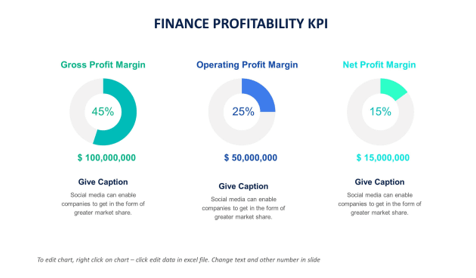
Key Features That Aid Budgeting
Excel’s extensive feature set includes tools that streamline the budgeting process. Here are some key features to leverage:
- Formulas and Functions: Excel’s built-in formulas and functions simplify calculations and automate repetitive tasks.
- Data Validation: Ensure data accuracy by setting validation rules to prevent errors during data entry.
- Data Analysis Tools: Utilize features like PivotTables and PivotCharts for in-depth data analysis.
- Scenario Manager: Plan for different financial scenarios and model potential outcomes.
Excel vs. Traditional Methods
Let’s compare Excel’s advantages to traditional budgeting methods:
- Efficiency: Excel significantly reduces the time and effort required for budget creation and management.
- Accuracy: Formulas and functions minimize the risk of errors, improving budget accuracy.
- Real-Time Updates: Excel allows real-time data updates, ensuring your budget is always current.
- Adaptability: Excel budgets are flexible and can be adjusted swiftly to accommodate changing circumstances.
Excel is the modern budgeting tool that brings efficiency, accuracy, and agility to financial planning and tracking. It’s time to embrace its power and transform your budgeting process.
Creating Your Budget Template
Creating a customized budget template is the first step towards efficient budgeting. Here’s how to design a template that aligns with your organization’s financial goals.
Designing a Customized Budget Spreadsheet
Begin by creating a blank spreadsheet or utilizing a budgeting template provided by Excel. Customize it to fit your specific needs:
- Layout and Structure: Determine the layout, such as the number of columns for different expense categories and income sources.
- Headers and Labels: Add headers, labels, and descriptions to make the template user-friendly.
Essential Categories and Line Items
Effective budget templates include well-defined categories and line items that cover all aspects of your organization’s finances:
- Income Categories: Identify sources of income, such as sales revenue, investments, or grants.
- Expense Categories: Create categories for various expenses like salaries, utilities, marketing, and supplies.
- Variable and Fixed Costs: Distinguish between variable and fixed costs within each category.
Formatting for Clarity and Ease of Use
Formatting your budget template is crucial for readability and usability:
- Cell Formatting: Use color coding or shading to differentiate between categories or highlight important figures.
- Consistency: Maintain consistent formatting throughout the template to reduce confusion.
- Borders and Gridlines: Employ borders and gridlines to create clear visual divisions.
Data Entry and Automation
Streamlining data entry and automating calculations are key to an efficient budgeting process. Let’s explore how Excel can make this happen.
Streamlining Data Entry
Excel offers various tools to streamline data entry process:
- Data Import: Import financial data from other sources, such as accounting software or databases.
- Templates: Utilize predefined templates for specific budgeting purposes, like project budgets or annual budgets.
- Data Validation: Set up validation rules to ensure accurate data entry and reduce mistakes.
Excel Formulas for Budget Calculations
Excel’s formula capabilities are a budgeter’s best friend. Here are essential formulas to know:
- SUM and SUMIFS: Summing up expenses, revenues, or specific categories.
- AVERAGE: Calculating average costs or incomes over time.
- IF Statements: Creating conditional calculations based on specific criteria.
- Forecasting: Using growth rates and historical data to predict future expenses or revenues.
Importing External Data
For organizations with complex financial systems, importing external data directly into Excel can save time and minimize errors:
- Connecting to Databases: Establish connections to databases to pull real-time financial data.
- Data Import Wizards: Utilize Excel’s data import wizards for structured data sources.
- Data Refresh: Set up automatic data refresh to keep your budget up to date.
Visualizing Your Budget
Visualizing your budget data through charts and graphs not only enhances comprehension but also aids in decision-making. Let’s explore the power of visualization in budgeting.
Importance of Visual Representation
Visuals are easier to grasp than rows of numbers. Visualization can:
- Highlight Trends: Spot trends in revenue, expenses, or cost patterns.
- Identify Anomalies: Quickly identify outliers or unexpected data points.
- Facilitate Communication: Visuals simplify conveying financial information to stakeholders.

Creating Charts and Graphs
Excel offers various chart types to choose from:
- Bar Charts: Ideal for comparing different expense and revenue categories.
- Line Charts: Visualize trends like revenue growth or expense reduction.
- Pie Charts: Represent the composition of expenses or income sources.
Dashboard Design Principles
Effective dashboard design ensures that your budget visuals are both informative and aesthetically pleasing:
- Clarity and Simplicity: Avoid clutter and focus on the most critical data.
- Color Use: Choose a consistent color scheme and avoid excessive use of color.
- Interactivity: Utilize Excel’s interactive features to allow users to explore data further.
Real-Time Tracking
Excel offers real-time updates on your budget. Let’s explore how to set up real-time tracking for your financial data.
Excel’s Real-Time Calculation Capabilities
Excel can recalculate your budget instantly as you input new data:
- Automatic Formulas: Excel’s formulas update in real-time as you enter new figures.
- Scenario Analysis: Conduct what-if scenarios and observe real-time changes in your budget.
Monitoring Budget vs. Actuals
Comparing your budgeted figures to actual financial data is essential for staying on track:
- Setting Up Actuals Tracking: Designate a section of your spreadsheet to record actual income and expenses.
- Conditional Formatting: Use conditional formatting to highlight discrepancies between budgeted and actual figures.
Setting Up Alerts for Deviations
Excel can alert you when certain budget thresholds are reached:
- Conditional Formatting Rules: Establish rules to trigger color changes or alerts when specific budget thresholds are exceeded.
- Automated Email Alerts: Set up automated email alerts to notify you or your team when critical budget deviations occur.
In the world of budgeting, where precision and efficiency are paramount, Excel dashboards emerge as indispensable tools. They empower organizations, large and small, to streamline budgeting, harness real-time data, and make informed decisions.
Excel Updates and Their Impact
Excel, like any software, undergoes updates and improvements. Staying informed about these updates is essential for maintaining a streamlined budgeting process:
- New Features: Excel updates often introduce new features that can enhance your budgeting capabilities.
- Security Patches: Staying updated ensures your data remains secure and protected from potential vulnerabilities.
- Compatibility: As Excel evolves, it’s crucial to ensure that your budgeting templates remain compatible with the latest versions.
Adapting to Evolving Budgeting Needs
Your organization’s budgeting needs are not static. They evolve alongside your strategic goals and external factors. Excel dashboards for budgeting offer the flexibility required for adaptation:
- Scenario Planning: Excel allows you to create different budgeting scenarios, preparing you for various financial outcomes.
- Seasonal Adjustments: Adapt your budget templates to account for seasonal fluctuations in income or expenses.
- New Metrics: As your organization grows, consider incorporating new key performance indicators (KPIs) into your budgeting process.
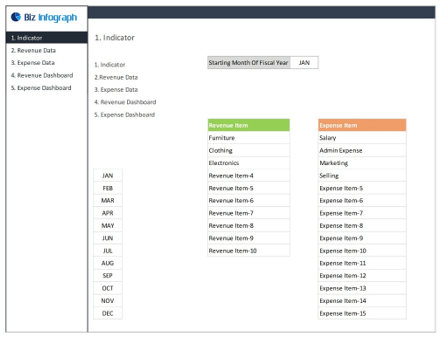
Budget-variance
Empower Your Budgeting Process with Excel Dashboards from Biz Infograph
Ready to take the next step? Explore Biz Infograph’s professionally designed Excel dashboard templates. Transform your budgeting process, track financial health with precision, and make data-driven decisions that propel your organization forward.
Incorporate the Excel dashboards for budgeting into your budgeting arsenal. Start your journey to efficient and effective budgeting today.