Understanding Logical Functions in Excel
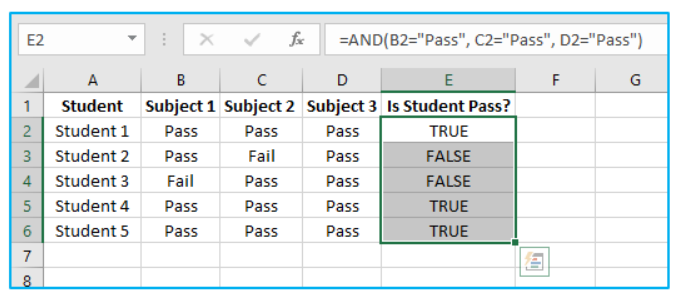
What Are Logical Functions in Excel?
Logical functions in Excel are essential tools used to perform logical tests and return specific values based on the evaluation of conditions. They evaluate whether a condition is true or false and act accordingly. Logical functions can be used to make decisions in formulas, automate processes, and analyze data. The basic logical functions include IF, AND, OR, and NOT, each serving different purposes. For example, the IF function works based on a specified condition, returning one value if the condition is true and another if it is false. Understanding logical functions is crucial for mastering logical functions in Excel and creating dynamic spreadsheets.
Benefits of Using Logical Functions
Logical functions are used in Excel to simplify decision-making processes, perform logical tests, and automate tasks. These functions allow you to test multiple conditions, compare values, and generate specific outcomes based on defined criteria. For example, you can use logical statements to determine whether a value in a cell meets a certain condition, such as “A2 is greater than 50.” Logical functions like AND and OR help create complex formulas that evaluate multiple conditions instead of just one. By mastering logical functions in Excel, users can save time, improve efficiency, and handle complex datasets with ease.
Key Logical Functions and Their Uses
Using the IF Function for Logical Tests
The IF function is one of the most commonly used logical functions in Excel. It allows you to test a condition and return one value if the condition is true or another if it is false. The formula for the IF function is =IF(logical_test, value_if_true, value_if_false). For example, =IF(A2>=50, "Pass", "Fail") checks whether the value in cell A2 is greater than or equal to 50 and returns “Pass” if true or “Fail” if false. This function is used to create logical comparisons and automate decision-making in spreadsheets. Mastering the IF function is foundational for learning other Excel logical functions.
The AND Function: Combining Conditions
The AND function allows users to test multiple conditions simultaneously, returning true if all conditions are met. The formula is =AND(condition1, condition2, ...). For example, =AND(A2>=50, B2<=100) checks if the value in A2 is greater than or equal to 50 and the value in B2 is less than or equal to 100. The AND function is used in Excel to create complex logical tests by combining conditions. It is often paired with the IF function to refine logical tests further. For instance, =IF(AND(A2>=50, B2<=100), "Valid", "Invalid") returns “Valid” if both conditions are true.
The OR Function: Creating Flexible Logic
The OR function tests multiple conditions and returns true if at least one condition is met. The formula is =OR(condition1, condition2, ...). For example, =OR(A2>=50, B2<=100) returns true if either A2 is greater than or equal to 50 or B2 is less than or equal to 100. OR is one of the logical functions used to create flexible formulas, simplifying decision-making. It works well with the IF function for conditional outcomes. For instance, =IF(OR(A2>=50, B2<=100), "Acceptable", "Not Acceptable") evaluates and categorizes data based on specific criteria.
The NOT Function: Reversing Logical Results
The NOT function reverses the result of a logical test. It returns true if the condition is false and false if the condition is true. The formula is =NOT(condition). For example, =NOT(A2>=50) returns true if A2 is less than 50. This function is useful for creating complex logical tests where certain conditions need to be excluded. When used with other logical functions like AND or OR, it allows for more advanced logical comparisons. For example, =AND(NOT(A2>=50), B2<=100) checks whether A2 is not greater than or equal to 50 while ensuring B2 is less than or equal to 100.
Exploring the XOR Function
The XOR function, also known as the exclusive OR function, returns true if an odd number of conditions are true. The formula is =XOR(condition1, condition2, ...). For example, =XOR(A2>50, B2<30) returns true if either condition is true but not both. XOR is one of the logical functions in Excel that allows users to handle scenarios requiring exclusive conditions. This function is particularly useful for error checking and logical comparisons in complex formulas. Using the XOR function effectively can simplify logical statements.
Advanced Logical Functions in Excel
Nested IF Function: Handling Multiple Conditions
The nested IF function involves placing one IF function within another to evaluate multiple conditions. For example, =IF(A2>=90, "A", IF(A2>=75, "B", "C")) assigns grades based on specific criteria. This function allows users to test multiple conditions and return different values accordingly. Nested IF functions are used in Excel to create decision trees and manage complex logical scenarios. While powerful, they can become cumbersome in large formulas. Excel’s IFS function can often be used to simplify such scenarios.
Using the IFS Function for Simpler Formulas
The IFS function provides an alternative to nested IF formulas by allowing multiple conditions to be tested in a single formula. The syntax is =IFS(condition1, value1, condition2, value2, ...). For example, =IFS(A2>=90, "A", A2>=75, "B", A2<75, "C") evaluates conditions in order and returns the corresponding value. This function simplifies complex logical tests and improves formula readability. It’s especially useful when handling multiple criteria in large datasets.
Working with Nested Logic Functions
Nested logic functions combine multiple logical functions like AND, OR, and NOT to create complex formulas. For example, =IF(AND(A2>=50, OR(B2>=75, C2<=20)), "Qualified", "Not Qualified") evaluates multiple conditions based on specific criteria. These functions can be used to create intricate decision-making tools in Excel. Mastering nested logic functions enables users to handle complex datasets efficiently.
Practical Applications of Logical Functions
Logical Tests for True or False Outcomes
Logical functions are used to perform tests that evaluate to true or false. These tests allow users to compare values, check conditions, and generate outcomes. For example, using the formula =A2>=50 returns true if the value in cell A2 is greater than or equal to 50. Logical tests are the foundation of conditional formatting, data validation, and decision-making in Excel.
Conditional Formatting with Logical Functions
Conditional formatting in Excel uses logical functions to format cells based on specific criteria. For example, a rule like =A2>50 highlights cells where the value exceeds 50. This feature enables users to visually analyze data and identify trends. By combining logical functions, conditional formatting rules can be tailored to meet complex requirements.
Data Validation Using Logical Functions
Logical functions are used in data validation to ensure that input values meet certain criteria. For example, using the formula =AND(A2>=1, A2<=100) ensures that values entered into a cell are between 1 and 100. This helps maintain data integrity and prevent errors. Logical functions allow users to set up advanced validation rules for efficient data management.
Mastering Logical Formulas
Writing Efficient Logical Formulas
Efficient logical formulas combine functions like AND, OR, and IF to handle multiple conditions with minimal complexity. For instance, =IF(AND(A2>=50, B2<100), "Accept", "Reject") evaluates two conditions in one formula. By using logical functions effectively, users can create streamlined formulas that reduce errors and improve efficiency.
Avoiding Common Errors in Logical Functions
Common errors in logical functions include incorrect syntax, unmatched parentheses, and logical inconsistencies. For example, using =IF(A2>=50, "Pass") without specifying a value if false can cause unexpected results. Understanding how each function works and testing formulas thoroughly ensures accurate outcomes.
Combining Logical Functions with Other Excel Features
Logical functions can be integrated with other Excel features like conditional formatting, charts, and pivot tables. For example, using a logical formula to highlight data trends can enhance visualization. Combining functions with Excel’s advanced tools allows users to create powerful, dynamic spreadsheets.
Tutorials and Tips for Learning Logical Functions
Step-by-Step Guide to Using Logical Functions
Learning logical functions involves starting with basic functions like IF and progressing to advanced ones like XOR. Practice with real-world examples, such as grading systems or budget analysis, helps reinforce concepts. Tutorials can guide users through creating and testing formulas.
Practical Examples of Logical Formulas in Excel
Practical examples include using the IF function for conditional calculations, the AND function for multi-criteria analysis, and the IFS function for simplified decision-making. These examples demonstrate how logical formulas are applied in everyday tasks.
Mastering Logical Functions for Everyday Use
Mastering logical functions requires practice, understanding formula logic, and experimenting with different scenarios. Using tools like Excel’s formula auditing can help debug and optimize formulas. Over time, users can build confidence in handling complex data challenges.
Conclusion
Recap of Excel Logical Functions
Logical functions are indispensable tools for analyzing data, making decisions, and automating tasks in Excel. By understanding their purpose and applications, users can unlock Excel’s full potential. Logical functions in Excel to perform tests, return a logical value, formula returns true, formula returns false, and simplify decision-making with powerful excel formulas.
Next Steps to Enhance Your Excel Skills
To advance your Excel expertise, continue practicing logical functions, explore advanced topics like array formulas, and apply skills to real-world projects. Mastering logical functions in Microsoft Excel lays the foundation for deeper proficiency in data management and analysis.
You may be interested: