Introduction to Logical Functions in Excel
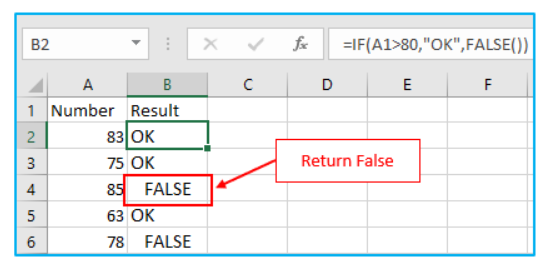
Overview of Logical Functions
Logical functions in Excel are tools used to perform logical tests and return specific outcomes based on conditions. Excel logical functions, such as IF, AND, OR, NOT, and XOR, allow users to evaluate data and make decisions automatically within their formulas. For example, the IF function checks if a logical condition is true or false, enabling dynamic outputs. Logical functions can be used in combination to handle complex logical conditions and perform robust data analysis in Excel. These functions are fundamental for creating formulas in Excel that adapt to varying datasets.
Importance of Logical Functions for Data Analysis
Mastering logical functions is critical for effective data analysis in Excel. These functions allow users to test multiple conditions, automate decision-making, and streamline workflows. By using logical expressions, you can evaluate scenarios such as “if cell A1 is equal to a certain value, then…” or “if A2 is greater than or equal to a threshold, display a specific result.” Logical functions like XOR and AND can help users derive actionable insights by testing logical conditions efficiently. These functions are indispensable for professionals dealing with conditional scenarios in excel worksheets.
Key Logical Functions in Excel
Using the IF Function for Conditional Statements
The IF function is one of the most commonly used in Excel for performing logical tests. It works by evaluating a condition and returning one value if the condition is true and another if it’s false. For example:=IF(A1>50, "Pass", "Fail")
This formula checks whether the value in cell A1 is greater than 50 and returns “Pass” if true or “Fail” if false. By nesting the argument of the IF function, users can create complex formulas that handle multiple conditions, making the IF function essential for decision-making in Excel.
Understanding AND and OR Functions
The AND function tests multiple conditions and returns TRUE only if all conditions are met, while the OR function returns TRUE if at least one condition is met. For example:=AND(A1>10, A2<100) checks whether both A1 is greater than 10 and A2 is less than 100. Similarly,=OR(A1="Yes", A2="Approved") checks if either condition is true. These functions can be used in conjunction with the IF function to create more complex logical statements.
Using the NOT Function for Reversing Logic
The NOT function reverses the result of a logical test. For example:=NOT(A1=10) returns TRUE if A1 is not equal to 10. This function is used when users want to highlight values that don’t meet a specific condition. It’s particularly useful when used with conditional formatting in Excel to emphasize outliers.
Exploring the XOR Function for Exclusive Conditions
The XOR function (exclusive OR) checks whether one and only one condition is true. For instance:=XOR(A1>10, A2<20) returns TRUE if either A1 is greater than 10 or A2 is less than 20, but not both. This exclusive or function is ideal for scenarios where only one condition being true is valid. Using the XOR function adds precision to logical tests, making it invaluable for complex logical scenarios.
Advanced IFS Function for Multiple Criteria
The IFS function simplifies nested IF formulas by allowing multiple conditions in a single function. For example:=IFS(A1>90, "Excellent", A1>75, "Good", A1>50, "Average", TRUE, "Fail")
This formula evaluates multiple conditions and returns the corresponding result when a condition is met. Microsoft Excel recommends using the IFS function over nested IFs for better readability and efficiency in excel formulas.
TRUE and FALSE Functions Explained
The TRUE function always returns the logical value TRUE, while the FALSE function returns FALSE. These functions are useful in formulas in Excel where a logical condition needs to be explicitly stated. For example,=IF(A1>50, TRUE, FALSE) highlights whether a condition is met. These are basic logical functions but are critical for data analysis in Excel.
Applying Logical Functions in Excel
Combining Logical Operators in Excel Formulas
Excel allows users to use logical operators (>, <, =, >=, <=, <>) with logical functions to refine their analysis. For instance:=AND(A1>=10, A2<=20) checks if A1 is greater than or equal to 10 and A2 is less than or equal to 20. These operators enhance logical functions for detailed comparisons.
Nesting Logical Functions for Complex Conditions
Nesting logical functions like IF, AND, and OR enables users to evaluate complex logical scenarios. For example:=IF(AND(A1>10, A2<20), "Valid", "Invalid") combines multiple conditions within an IF statement to create a complex formula. Nesting improves the formula’s flexibility, making it suitable for advanced data analysis in Excel.
Using Logical Functions with Conditional Formatting
Logical functions are pivotal for conditional formatting in Excel. For instance, applying a rule such as:=A1>50
highlights cells where the value exceeds 50. Combining logical functions like AND or OR with conditional formatting enables dynamic data visualization and better insights into patterns.
Advanced Tips for Logical Functions
Practical Applications of XOR Function in Excel
The XOR function returns unique results for scenarios requiring exclusive conditions. For example, validating either a discount or a promotion but not both in sales data ensures accurate calculations. This function works efficiently in excel worksheets to enforce exclusive logic in business rules.
Enhancing Decision-Making with IFS and Nested Functions
The IFS function simplifies decision-making by handling multiple conditions with clarity. Nested functions, such as:=IF(A1>100, "High", IF(A1>50, "Medium", "Low"))
provide granular control over outputs. Combining logical functions improves decision-making by automating calculations and streamlining data analysis workflows.
Troubleshooting Common Errors in Logical Functions
Errors like #VALUE! often occur due to invalid logical expressions or mismatched data types. Ensuring logical conditions are well-defined and testing formulas incrementally helps avoid issues. Using tools like Power Query Editor for data preparation further minimizes errors in functions and formulas.
Examples and Tutorials for Logical Functions
Step-by-Step Tutorials for Logical Functions
Learn using logical functions through practical examples like creating attendance trackers or grading systems. Tutorials such as using =IF(A1>50, "Pass", "Fail") help users grasp basic concepts and build confidence with excel logical functions.
Real-Life Scenarios Using Logical Functions in Excel
Real-world applications include tracking employee performance, sales analysis, and validating input data. For example, a sales sheet might use:=AND(A1>100, B1<50)
to flag items with high sales and low returns. Logical functions are essential for practical data analysis.
Examples of Logical Functions with Conditional Formatting
Use conditional formatting in Excel with logical functions to visualize trends. For instance, highlight rows with overdue tasks using:=TODAY()>A1.
These examples demonstrate how logical functions enhance Excel’s functionality.
Conclusion: Mastering Logical Functions in Excel
Benefits of Logical Functions for Efficient Data Analysis
Mastering logical functions like IF, AND, and XOR enables users to automate workflows, test conditions, and draw actionable insights. By leveraging these tools, professionals can perform complex evaluations efficiently, improving decision-making and productivity. Logical functions in Excel can evaluate to TRUE, evaluate to FALSE, or return either TRUE or FALSE based on given conditions.
Key Takeaways for Using Logical Functions Effectively
To maximize the potential of logical functions, focus on understanding the condition or multiple conditions in your data. Practice combining logical operators and experimenting with nested formulas to tackle advanced scenarios. Microsoft Excel provides a robust set of functions that transform raw data into meaningful insights.
You may be interested: