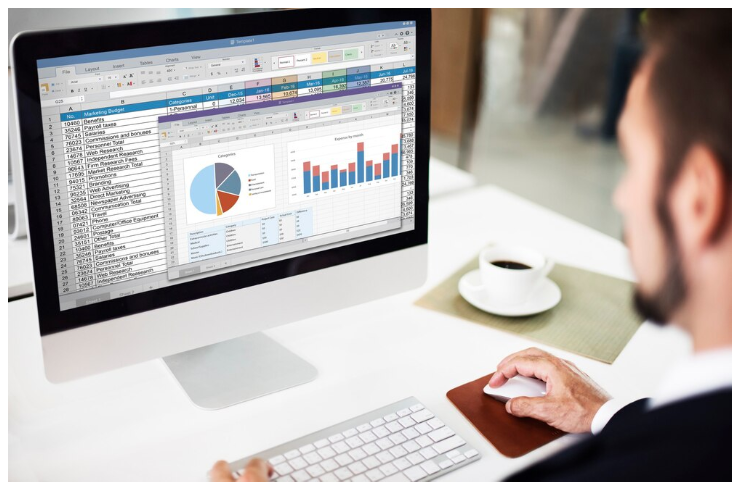
IRR Techniques in Excel offer crucial insights into investment profitability. Interpreting the potential profitability of investments or projects is a foundational aspect of financial analysis. Within this realm, the Internal Rate of Return (IRR) emerges as a pivotal metric for evaluating investment returns.
Microsoft Excel, a staple in financial modeling, provides various methodologies to compute and scrutinize IRR, equipping investors and financial analysts with essential insights for making well-informed decisions. This blog explores advanced methodologies for enhancing Return on Investment (ROI) by adeptly utilizing IRR in Excel.
Understanding the basics of IRR in Excel
Essentially, Excel’s IRR function determines the return rate where the net present value (NPV) of all cash flows (both incoming and outgoing) from an investment zeroes out.
IRR in excel shines in comparing the profitability of diverse investments. It incorporates the time value of money, offering a more nuanced metric than simple ROI calculations.
Employing the IRR function
Utilizing the IRR function in Excel requires a sequence of cash flows at regular intervals. Its basic formula is =IRR(values, [guess]), where “values” represents a range of cells containing the initial investment and subsequent net cash flows. The “guess” is an optional parameter for your initial estimate of the IRR.
Limitations and considerations
Despite its potency as a financial tool, IRR comes with certain limitations. It operates under the assumption that all cash flows are reinvested at the IRR rate, which may not always align with practical scenarios. Additionally, IRR’s effectiveness diminishes when it comes to comparing projects varying significantly in size or duration.
Advanced IRR techniques in Excel
To navigate IRR’s limitations and fully leverage its capabilities in Excel, consider these advanced techniques:
- Modified IRR (MIRR): Offering a more realistic assessment of an investment’s profitability, MIRR assumes reinvestment of positive cash flows at the firm’s capital cost and considers the final investment value. Excel’s MIRR function (‘=MIRR(values, finance_rate, reinvest_rate)’) provides a truer representation of an investment’s profitability.
- XIRR for irregular cash flows: Tailored for cash flows at irregular intervals, XIRR’s formula is = ‘XIRR(values, dates, [guess])’. This is particularly valuable for intricate investment scenarios with non-periodic payments or incomes.
- Scenario analysis using data tables: Excel’s Data Table feature allows for analyzing the impact of variations in cash flow amounts and timings on IRR, offering a comprehensive perspective on different investment possibilities.
- Sensitivity analysis: This involves varying critical inputs like discount rates or cash flow values and observing their effect on the IRR, thus understanding the IRR’s sensitivity to key assumptions.
- Goal seek for break-even analysis: Utilize Excel’s Goal Seek to conduct break-even analysis. Set a desired IRR rate and determine what initial investment or future cash flows are needed to achieve this rate.
- Graphical illustration: Plotting cash flows and corresponding IRRs over time can yield intuitive insights into the investment’s performance across various time frames.
Conclusion
Excel’s suite of IRR functions presents potent tools for financial analysts and investors in appraising investment profitability. Armed with these advanced IRR methodologies in Excel, you’re better prepared to tackle the complexities of investment analysis and make more astute investment decisions.
You may be interested: