Introduction to Finding the Last Occurrence of a Character in Excel
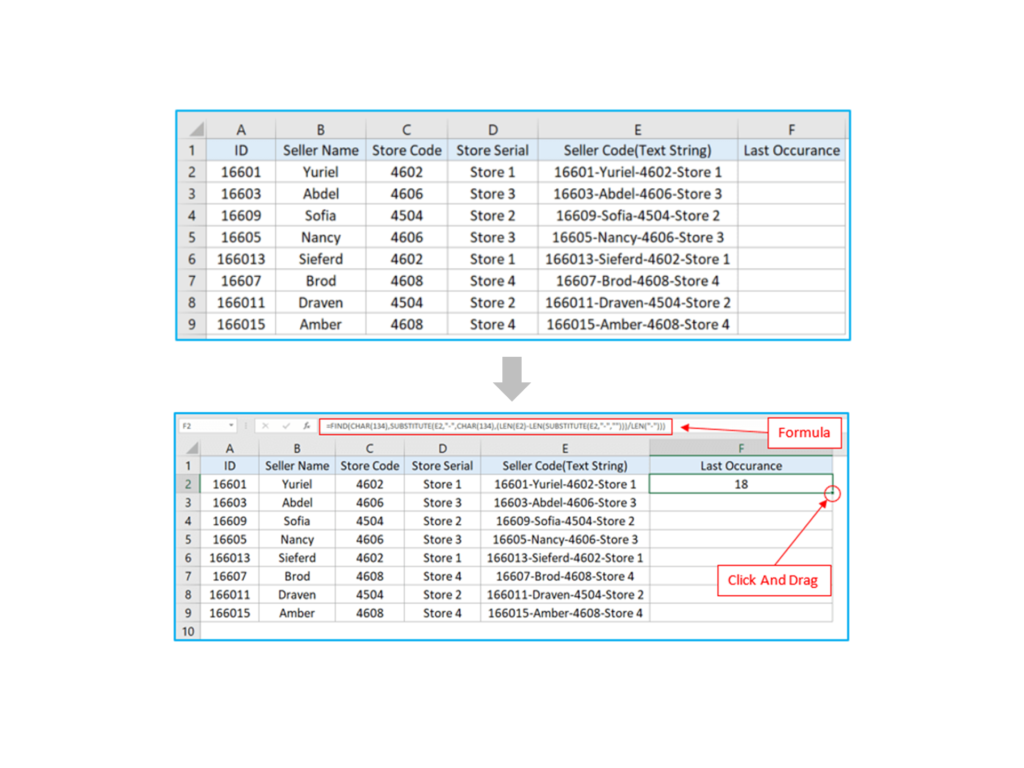
Importance of Finding the Last Occurrence
Finding the last occurrence of a character in a string is a common task in data analysis and text manipulation. Whether you are working with large datasets or simply trying to clean up data, knowing how to find the position of a character can save time and increase efficiency. This skill is particularly useful in Excel, where you can use Excel function to automate the process. For instance, you might need to find the last slash in a file path or the last comma in a list of names. Understanding this process helps you handle strings more effectively in Excel.
Overview of Methods
There are several ways to find the last occurrence of a character in Excel. The most common methods involve using Excel formulas and VBA (Visual Basic for Applications). Excel formulas like FIND, LEN, SUBSTITUTE, and MID can be combined to create a powerful solution. Alternatively, for more complex tasks, you can write a custom function using VBA. Both methods have their advantages and can be chosen based on the specific requirements of your task. This guide will cover both approaches, providing detailed steps and examples.
Using Excel Formulas to Find the Last Occurrence of Character in String
Using the FIND and LEN Functions
Excel’s FIND and LEN functions are instrumental in locating the position of the last occurrence of a character. The FIND function helps you locate the position of a character in a string, while LEN returns the length of the string. By combining these functions with SUBSTITUTE, you can create a formula that finds the last occurrence. For example, to find the last occurrence of a slash (/) in a string, you can use a combination of these functions to replace the last slash with a unique character and then find its position.
Constructing the Formula
Constructing the formula involves several steps. First, you need to find the total length of the string using LEN. Next, use the SUBSTITUTE function to replace the character you are looking for with a unique character that does not appear in the string. Finally, use the FIND function to locate this unique character’s position. For instance, the formula to find the last slash in a string might look like this: =FIND("~", SUBSTITUTE(A1, "/", "~", LEN(A1)-LEN(SUBSTITUTE(A1, "/", "")))).
Handling Multiple Occurrences
When dealing with multiple occurrences of a character cell in column, you might need to adjust the formula to ensure accuracy. This involves using an array formula to find all occurrences and then selecting the last one. For example, you can use this formula of MATCH function in combination with INDEX to handle multiple occurrences. This method ensures that the formula dynamically adjusts to the length of the string and accurately identifies the last occurrence, even in complex strings with multiple instances of the character.
Finding Last Occurrence of Character in a String in Excel Using VBA
Introduction to VBA
VBA, or Visual Basic for Applications, is a powerful tool in Excel that allows you to write custom scripts and functions. VBA is particularly useful for tasks that are repetitive or too complex for standard Excel formulas. By writing a custom function in VBA, you can create more flexible and powerful solutions to find the last occurrence of a character in a string. VBA functions can be easily integrated into your Excel workbooks, making them a valuable addition to your toolkit.
Writing a Custom VBA Function
To write a custom VBA function, you first need to open the VBA editor by pressing Alt + F11. Then, insert a new module and write the function code. For instance, a VBA function to find the last occurrence of a character might look like this:
Function FindLastOccurrence(str As String, char As String) As Integer
Dim i As Integer
For i = Len(str) To 1 Step -1
If Mid(str, i, 1) = char Then
FindLastOccurrence = i
Exit Function
End If
Next i
FindLastOccurrence = 0
End Function
This function iterates through the string from the end to the beginning, returning the position of the last occurrence of the specified character.
Implementing and Using the Custom Function
Once you have written the VBA function, you can use it in your Excel workbook just like any other function. For example, if you want to find the last occurrence of a slash in cell A1, you would use the formula =FindLastOccurrence(A1, "/"). This custom function can be saved in your personal macro workbook or added as an add-in for use in multiple workbooks. By leveraging VBA, you can create highly customized solutions that go beyond the capabilities of standard Excel formulas.
Practical Applications and Use Cases to Get the Last Character
Real-World Scenarios
In real-world scenarios, finding the last occurrence of a character can be crucial for data analysis and text manipulation. For example, when working with file paths, you may need to extract the file name from a path by finding the last slash. Similarly, in data cleaning tasks, you might need to find the last comma in a string of names to separate the last name from the rest. These examples highlight the practical importance of mastering this technique.
Optimizing Formula Performance
When working with large datasets, optimizing formula performance is essential. Using array formulas and efficient VBA code can significantly improve performance. For instance, array formulas can handle multiple occurrences dynamically, reducing the need for manual adjustments. Additionally, well-written VBA code can execute faster than complex nested formulas, making it a preferred choice for large-scale operations. This section will provide tips and best practices for optimizing your formulas and VBA code.
Enhancing Excel Skills
Exploring advanced formulas and learning VBA can significantly enhance your Excel skills. By mastering these techniques, you can handle more complex data manipulation tasks with ease. This guide encourages you to explore beyond the basics and leverage the full potential of Excel. Resources such as online tutorials, forums, and books can provide additional learning opportunities. Embracing these advanced skills will make you a more proficient and efficient Excel user.
Additional Resources and Tutorials
Recommended Reading
For those who want to delve deeper into Excel and VBA, there are numerous books and articles available. Titles such as “Excel Formulas and Functions for Dummies” and “Excel VBA Programming for Dummies” are excellent starting points. Additionally, websites like ExcelJet and Excel Easy offer comprehensive guides and tutorials that cover a wide range of topics, including string manipulation and advanced formulas.