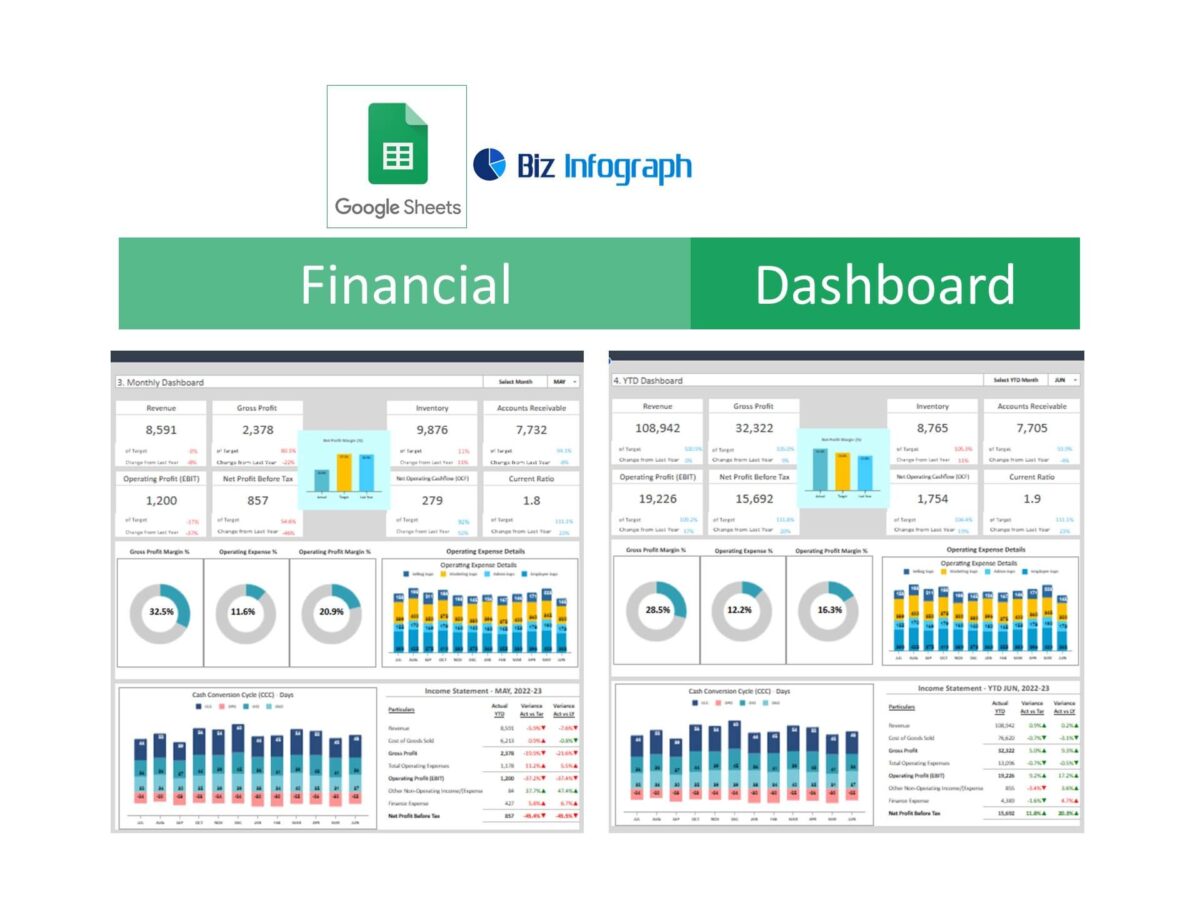Introduction to the Financial Dashboard Template in Google Sheets
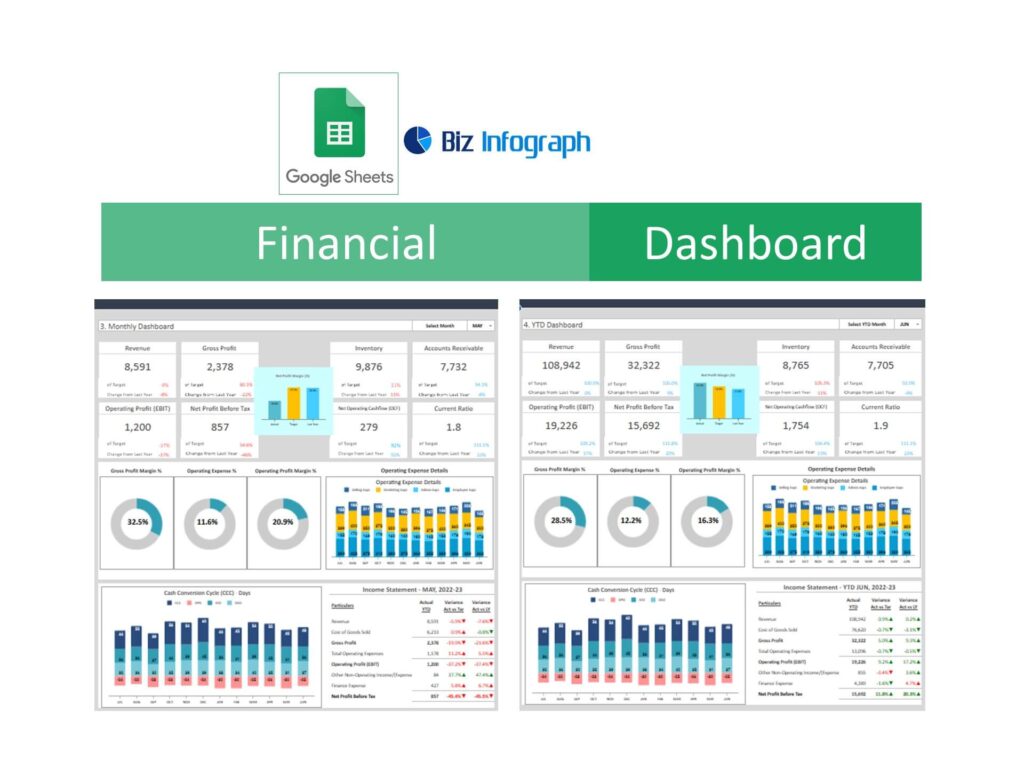
Overview of the Financial Dashboard Template
A Financial Dashboard Template in Google Sheets is a powerful tool designed to help businesses track, manage, and visualize their financial data. This template leverages the functionality of Google Sheets to provide a comprehensive solution for financial monitoring. It includes various dynamic charts, graphs, and tables that update automatically as new data is entered. The dashboard provides a clear overview of key metrics, allowing users to quickly assess financial performance. With features like integration with Google Workspace and the ability to import data from various sources, this template is ideal for both small businesses and large enterprises.
Why Choose Google Sheets for Dashboards?
Google Sheets is an excellent platform for creating dashboards due to its accessibility, ease of use, and robust features. Being cloud-based, Google Sheets allows users to access their financial dashboards from anywhere, at any time. It supports real-time collaboration, making it easy for team members to work together on financial reports. The integration with other Google Workspace tools enhances its functionality, enabling seamless data import and export. Moreover, Google Sheets offers a range of free templates that can be customized to suit specific business needs, making it a cost-effective solution for financial management.
Key Advantages of Using a Google Sheets Dashboard Template
Using a Google Sheets template for financial dashboards offers several advantages. Firstly, it simplifies the process of creating complex financial reports, thanks to pre-built formulas and functions. Users can quickly create visualizations like pie charts and graphs to represent data visually. The templates are highly customizable, allowing users to tailor them to their specific requirements. Additionally, Google Sheets supports automation, which can save time and reduce errors by updating data automatically. The ability to integrate with Google Drive ensures that all financial data is stored securely and can be easily accessed and shared.
Creating a Dashboard in Google Sheets
Step-by-Step Guide to Creating a Dashboard
Creating a financial dashboard in Google Sheets involves several steps. Start by identifying the key metrics you want to track, such as revenue, expenses, and profit margins. Next, set up a new spreadsheet and organize your raw data into relevant categories. Use Google Sheets’ built-in functions to calculate key performance indicators (KPIs). Then, create charts and graphs to visualize the data. You can use tools like pivot tables for more advanced data analysis. Finally, customize the dashboard’s layout and design to ensure it is user-friendly and visually appealing.
Tips for Effective Dashboard Design
Effective dashboard design is crucial for clear and concise data presentation. Keep the design simple and uncluttered, focusing on the most important metrics. Use color coding and labels to enhance readability. Interactive elements like drop-down menus and filters can make the dashboard more dynamic and user-friendly. Ensure that the data is updated in real-time, so the dashboard always reflects the most current information. Regularly review and update the design to accommodate any changes in business requirements or data sources.
Using Google Workspace Tools for Better Integration
Google Workspace tools can significantly enhance the functionality of your financial dashboard. For instance, Google Forms can be used to collect data directly from stakeholders, which can then be automatically imported into within Google Sheets. Google Data Studio can be integrated for advanced data visualization and reporting. Google Drive ensures secure storage and easy sharing of the dashboard with team members. By leveraging these tools, businesses can create a more efficient and collaborative environment for financial management.
Key Features of the Financial Dashboard Template
Interactive Charts and Graphs
One of the key features of the Financial Dashboard Template is the inclusion of interactive charts and graphs. These visual elements make it easier to interpret complex data at a glance. Users can click on different parts of the charts to get more detailed information or to filter data. This interactivity enhances user engagement and improves the overall utility of the dashboard. The ability to create various types of charts, such as line charts, bar graphs, and pie charts, allows for a comprehensive representation of financial data.
Customizable KPI Metrics
The Financial Dashboard Template allows users to customize key performance indicators (KPIs) to align with their specific business goals. Users can set up KPIs to track metrics such as monthly sales, customer acquisition costs, and profit margins. This customization ensures that the dashboard provides relevant and actionable insights. By monitoring these KPIs regularly, businesses can make informed decisions and quickly identify areas that require attention. The template’s flexibility allows for the addition or modification of KPIs as business needs evolve.
Automated Data Updates
Automation is a significant advantage of using the Financial Dashboard Template in Google Sheets. The template can be set up to automatically update data from various sources, such as sales systems or accounting software. This ensures that the dashboard always displays the most current information without the need for manual data entry. Automation reduces the risk of errors and saves time, allowing users to focus on analysis and decision-making. With features like Google Apps Script, users can create custom automation workflows to further streamline their financial reporting processes.
Understanding KPIs and Metrics in Your Dashboard
Essential Financial KPIs to Monitor
Monitoring essential financial KPIs is crucial for assessing the financial health of a business. Key metrics to track include revenue growth, profit margins, operating expenses, and cash flow. These indicators provide insights into the company’s financial performance and help identify trends and potential issues. By regularly reviewing these KPIs, businesses can make proactive adjustments to their strategies and operations. The Financial Dashboard Template in Google Sheets offers predefined KPI metrics that can be customized to suit specific business needs, ensuring comprehensive financial monitoring.
Setting Up Key Metrics in Google Sheets
Setting up key metrics in Google Sheets involves organizing your data and using built-in functions to calculate important financial indicators. Start by collecting raw data related to sales, expenses, and other financial activities. Use formulas to calculate metrics such as gross profit, net profit, and return on investment (ROI). Visualize these metrics using charts and graphs to make the data more accessible. Google Sheets offers a range of tools and functions, such as pivot tables and conditional formatting, to help you set up and display key metrics effectively.
Analyzing Financial KPI Dashboard Template
Analyzing financial performance with KPIs involves comparing actual results against targets and historical data. This analysis helps identify areas where the business is performing well and areas that need improvement. Use the dashboard to track KPIs over time and generate reports that highlight trends and variances. By understanding the underlying factors that drive financial performance, businesses can develop strategies to enhance profitability and growth. The Financial Dashboard Template provides a comprehensive view of KPIs, making it easier to conduct detailed financial analysis.
Sales Dashboard Analytics with the Financial Dashboard Template
Tracking Sales Performance Metrics
Tracking sales performance metrics is essential for understanding the effectiveness of your sales strategies. Key metrics to monitor include total sales, average order value, and conversion rates. The Financial Dashboard Template in Google Sheets allows you to track these metrics in real-time, providing valuable insights into your sales performance. By analyzing sales data, you can identify trends, measure the impact of marketing campaigns, and optimize your sales processes. The template’s interactive charts and graphs make it easy to visualize sales performance and make data-driven decisions.
Identifying and Analyzing Sales Trends
Identifying and analyzing sales trends helps businesses understand their market dynamics and customer behavior. Use the Financial Dashboard Template to track monthly sales, seasonal variations, and product performance. This analysis can reveal patterns that inform strategic decisions, such as inventory management and marketing efforts. By understanding sales trends, businesses can anticipate demand fluctuations and adjust their strategies accordingly. The dashboard’s visualization tools, such as line charts and bar graphs, make it easy to identify and analyze trends over time.
Strategies for Increasing Sales Using Dashboard Insights
Using insights from the financial dashboard, businesses can develop strategies to increase sales and improve overall performance. Identify top-performing products and focus on promoting them. Analyze customer data to understand their preferences and tailor marketing campaigns accordingly. Use the dashboard to track the effectiveness of different sales channels and optimize resource allocation. By leveraging the data and insights provided by the Financial Dashboard Template, businesses can implement targeted strategies to drive sales growth and enhance customer satisfaction.
Project Management with Google Spreadsheet Dashboards
Using Dashboards for Project Management
Dashboards are valuable tools for project management, providing a clear overview of project progress and performance. The Financial Dashboard Template in Google Sheets can be customized to track project milestones, timelines, and budgets. Use Gantt charts to visualize project schedules and ensure that tasks are completed on time. Monitor resource allocation and project costs to stay within budget. By centralizing project data in a dashboard, project managers can make informed decisions, identify potential issues early, and keep stakeholders updated on project status.
Tracking Project Milestones and Deliverables
Tracking project milestones and deliverables is crucial for ensuring that projects stay on track and meet their objectives. The Financial Dashboard Template allows you to set up and monitor key project milestones, deadlines, and deliverables. Use conditional formatting to highlight tasks that are overdue or at risk of delay. Regularly update the dashboard with progress data to provide a real-time view of project status. This visibility helps project managers and teams stay focused, prioritize tasks, and ensure timely completion of deliverables.
Resource Allocation and Management with Dashboards
Effective resource allocation and management are essential for successful project execution. Use the Financial Dashboard Template to track the allocation of resources, such as personnel, equipment, and budget. Monitor resource utilization to identify any imbalances or inefficiencies. Adjust resource allocation based on project needs and priorities to optimize performance. The dashboard provides a centralized view of resource availability and usage, making it easier to manage resources effectively and ensure that projects are completed on time and within budget.
Automation in Your Financial Dashboard
Setting Up Automated Data Feeds
Automation is a key feature of modern financial dashboards, allowing for real-time data updates and reducing the need for manual data entry. Set up automated data feeds in Google Sheets by connecting to external data sources, such as sales systems, accounting software, or Google Analytics. Use Google Apps Script to create custom automation workflows that pull data into your dashboard at regular intervals. Automation ensures that your financial data is always up-to-date, providing accurate insights for decision-making and saving time on data management tasks.
Using Formulas and Scripts for Automation
Google Sheets offers a range of formulas and scripting capabilities that can be used to automate various aspects of your financial dashboard. Use built-in functions to perform calculations, generate reports, and update charts automatically. Google Apps Script allows you to write custom scripts to automate repetitive tasks, such as data import, report generation, and email notifications. By leveraging these automation tools, you can streamline your financial reporting processes, reduce errors, and focus on analyzing and interpreting the data.
Benefits of Automation in Financial Tracking
Automation provides several benefits in financial tracking, including improved accuracy, efficiency, and consistency. Automated data updates ensure that your financial dashboard always reflects the most current information, enabling timely and informed decision-making. Automation also reduces the risk of errors associated with manual data entry and processing. By automating routine tasks, businesses can save time and resources, allowing finance teams to focus on more strategic activities. Overall, automation enhances the effectiveness and reliability of financial tracking and reporting.
Marketing and Executive Dashboards
Creating a Marketing Dashboard Template
A marketing dashboard template in Google Sheets helps businesses track and analyze their marketing performance. Use the template to monitor key metrics such as website traffic, conversion rates, and campaign effectiveness. Visualize marketing data with charts and graphs to identify trends and measure the impact of different strategies. Customize the template to include specific KPIs relevant to your marketing goals. By providing a centralized view of marketing performance, the dashboard helps businesses make data-driven decisions and optimize their marketing efforts.
Developing an Executive Dashboard for Key Metrics
Executive dashboards provide a high-level overview of key business metrics, helping executives make informed strategic decisions. Use the Financial Dashboard Template to create an executive dashboard that tracks metrics such as revenue, profit margins, and operational efficiency. Customize the dashboard to include visualizations that highlight performance trends and variances. By presenting critical information in a concise and accessible format, executive dashboards enable leaders to quickly assess the health of the business and identify areas for improvement.
Best Practices for Management Dashboards
Management dashboards are essential tools for monitoring and managing business performance. To create effective management dashboards, focus on clarity, simplicity, and relevance. Include only the most important metrics and use visualizations to make the data easy to understand. Ensure that the dashboard is updated in real-time to provide accurate and timely insights. Regularly review and update the dashboard to reflect changes in business goals and data sources. By following these best practices, businesses can create management dashboards that drive performance and support decision-making.
Free Google Sheets Dashboard Templates
Overview of Free Templates Available
Google Sheets offers a variety of free templates that can be used to create financial dashboards. These templates cover a range of needs, from basic financial tracking to complex business intelligence reporting. Explore the template library to find options that suit your specific requirements. Each template comes with predefined metrics, charts, and formulas, making it easy to get started. Customize the templates to align with your business goals and data sources. Using free templates can save time and effort in setting up your financial dashboard.
How to Customize Free Templates for Your Needs
Customizing free Google Sheets templates involves modifying the existing structure to fit your specific business needs. Start by identifying the key metrics and KPIs you want to track. Adjust the layout and design of the template to accommodate these metrics. Use Google Sheets’ built-in functions and tools to add new calculations, charts, and graphs. Update the data sources and automation scripts to ensure that the dashboard reflects your current data. Customizing templates allows you to create a tailored solution that meets your unique financial tracking requirements.
Best Practices for Utilizing Free Google Sheets Templates
To make the most of free Google Sheets templates, follow these best practices. First, choose a template that closely matches your needs to minimize the amount of customization required. Regularly update the template with fresh data to ensure accuracy and relevance. Use conditional formatting and data validation to enhance the usability and readability of the dashboard. Leverage Google Sheets’ collaboration features to share the dashboard with team members and stakeholders. By following these practices, you can effectively utilize free templates to create powerful financial dashboards.
Frequently Asked Questions
How to Share and Collaborate on Google Sheets Dashboards?
Sharing and collaborating on Google Sheets dashboards is simple and efficient. Use the “Share” button to invite team members and stakeholders to view or edit the dashboard. Set appropriate permissions to control access levels. Use the comments feature to discuss specific data points and collaborate on insights. Google Sheets’ real-time collaboration capabilities ensure that all users see the latest updates and can work together seamlessly. Sharing dashboards promotes transparency and enhances team collaboration, enabling more informed decision-making.
Troubleshooting Common Issues with Dashboards
Common issues with Google Sheets dashboards include data not updating, incorrect calculations, and display errors. To troubleshoot these problems, first, check the data sources and ensure they are correctly linked and up-to-date. Verify that all formulas and scripts are functioning correctly and that there are no syntax errors. Use the “Audit” feature to track changes and identify the source of any discrepancies. If issues persist, consult Google Sheets’ help resources or seek assistance from experienced users in forums and communities.
Tips for Maximizing the Use of Your Financial Dashboard
To maximize the use of your financial dashboard, ensure it is regularly updated with accurate data. Customize the dashboard to reflect your specific business needs and KPIs. Use visualizations like charts and graphs to make the data more accessible and engaging. Leverage Google Sheets’ automation features to save time and reduce errors. Regularly review the dashboard’s design and functionality to ensure it continues to meet your needs. By following these tips, you can create a powerful tool that supports informed decision-making and drives business performance.
You may be interested: