Counting Unique and Distinct Values in Excel
Understanding Unique and Distinct Values
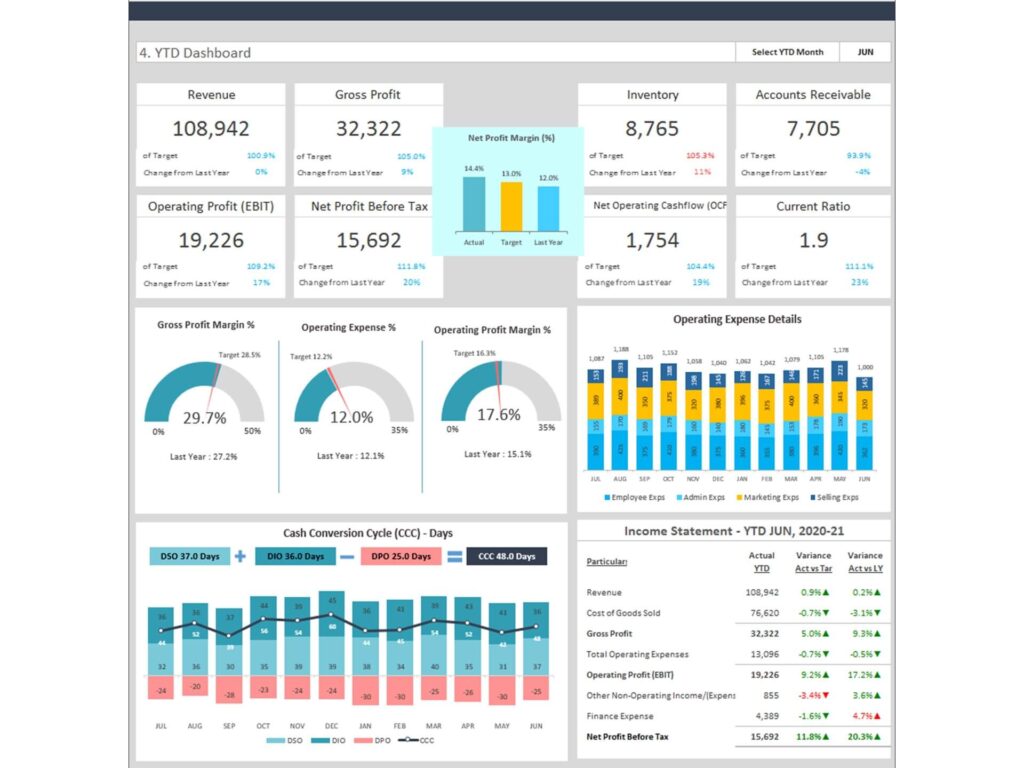
When working with data in Microsoft Excel, it’s crucial to understand the difference between unique and distinct values. Unique values refer to values that appear only once within a specified range. On the other hand, distinct values include all unique values as well as the first occurrence of any duplicated values. Understanding this distinction is essential because different tasks may require counting either unique or distinct values. For instance, when analyzing customer data, you might want to count the number of unique customer IDs to determine the total number of distinct customers served over a period.
Methods to Count Unique Values in Excel
Using the UNIQUE Function
The UNIQUE function is a powerful tool available in Excel 365 and Excel 2019, designed to extract unique values from a range of data. This function returns an array that lists the unique values in the specified range. To count these unique values, you can use the COUNTA function. Here’s how to do it:
=COUNTA(UNIQUE(A2:A10))
In this formula, UNIQUE(A2:A10) generates an array of unique values, and COUNTA counts the number of items in this array. This method is straightforward and efficient for Excel users who have access to the latest versions of Excel.
Using the COUNTIF Function
The COUNTIF function can also be used to count unique text values. This method involves creating an array formula to identify unique values and then count them. For example:
=SUM(IF(COUNTIF(A2:A10, A2:A10)=1, 1, 0))
Here, COUNTIF(A2:A10, A2:A10) counts the occurrences of each value within the range, and the IF function checks if the count is 1 (indicating uniqueness). Finally, the SUM function adds up the unique values. This method works in all versions of Excel and is especially useful when dealing with text values. Counts cells but not the blank cell.
Excel Using SUMPRODUCT Function
The SUMPRODUCT function provides another method to count unique values by evaluating a condition over an array. Here’s an example formula:
=SUMPRODUCT(1/COUNTIF(A2:A10, A2:A10))
In this formula, COUNTIF(A2:A10, A2:A10) counts the occurrences of each value, and 1/COUNTIF(A2:A10, A2:A10) calculates the reciprocal. The SUMPRODUCT function then sums these reciprocals, effectively counting unique values. This method is flexible and works well to count the unique both text and numeric values.
Using Pivot Tables to Count Distinct Values in Excel
Setting Up a Pivot Table
Pivot tables are a versatile feature in Excel that can be used to summarize and analyze data, including counting unique values. To set up a pivot table, first select your data range and go to Insert > PivotTable. Place the field you want to count in the “Values” area and configure it to display the count.
Adding Distinct Count in Pivot Tables
To enable distinct count in a pivot table, you need to use the “Add Data to Data Model” option when creating the pivot table. Once the pivot table is created, go to the “Value Field Settings” and select “Distinct Count.” This allows you to count many unique values in the selected field, providing a clear view of your data.
Advanced Techniques for Counting Unique Values
Using Array Formulas
Array formulas are powerful tools in Excel that allow you to perform complex calculations on data arrays. To count unique values using an array formula, you can use:
=SUM(IF(FREQUENCY(MATCH(A2:A10, A2:A10, 0), MATCH(A2:A10, A2:A10, 0))>0, 1))
This formula uses the MATCH function to identify unique values and the FREQUENCY function to count them. Finally, the SUM function adds up the counts, providing the total number of unique values.
Combining Functions for Advanced Counting
Combining functions like UNIQUE, COUNTIF, and SUMPRODUCT can offer advanced solutions for counting unique and distinct values. For instance, using UNIQUE and COUNTA together provides a quick way to count unique values, while combining COUNTIF and SUMPRODUCT offers more flexibility for various data types.
Practical Examples and Tips
Counting Unique Text Values
When working with text values, using the COUNTIF function is particularly effective. For example, to count unique text values in a column, you can use:
=SUM(IF(COUNTIF(A2:A10, A2:A10)=1, 1, 0))
This formula checks for unique text values and counts them, providing an accurate count of unique entries in your dataset.
Handling Duplicates in Data
Managing duplicates is essential for accurate data analysis. You can use Excel’s built-in tools to identify and remove duplicates. Go to Data > Remove Duplicates to clean your data. Additionally, using conditional formatting can help highlight duplicates, making it easier to address them.
Conclusion
In summary, there are various methods to count unique and distinct values in Excel, including using the UNIQUE function, COUNTIF, SUMPRODUCT, array formulas, and pivot tables. Each method has its advantages and can be chosen based on the specific requirements of your data analysis.
For further reading and tutorials, consider exploring the Microsoft Excel documentation, Excel forums, and various online resources. These platforms offer extensive guidance on advanced Excel functions and data analysis techniques, helping you enhance your Excel skills.