Convert Month Name to Number in Excel
Importance of Converting Month Names to Numbers
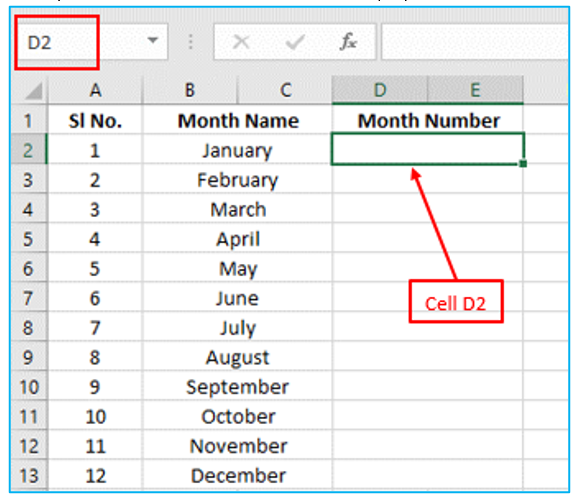
In data analysis and reporting, it’s often necessary to convert month names to numbers for sorting, filtering, and performing calculations. Converting month names to numbers can streamline your data processing and make it easier to generate accurate and insightful reports.
Overview of Excel Functions for Date Conversion
Microsoft Excel provides several built-in functions for date conversion, including the MONTH and DATEVALUE functions. These functions help in extracting the month number from a date or converting a month name to its corresponding number, which is essential for various data analysis tasks.
Using the MONTH Function in Excel to Convert Month Name to Number
Basic Syntax of the MONTH Function
The MONTH function in Excel is used to extract the month number from a date. The basic syntax is:
MONTH(serial_number)
where serial number is a date in Excel’s date format.
Step-by-Step Guide to Using the MONTH Function
- Enter a Valid Date in Excel: Input a date in a cell, for example, “January 15, 2024” (month and year) in cell A1.
- Apply the MONTH Function: Use the formula
=MONTH(A1)to extract the month number. - Result Interpretation: The function will return
1for January, indicating the first month of the year.
Using DATEVALUE Function with Excel MONTH Function to get Month Number
Combining DATEVALUE and MONTH Functions
To convert the month name to a number, you can combine the DATEVALUE and MONTH functions.
Example:
- DATEVALUE Function: Convert the text “January 15, 2024” to a date using
=DATEVALUE("January 15, 2024"). - Extracting Month: Use
=MONTH(DATEVALUE("January 15, 2024"))to get the month number, which will return1.
Example and Practical Application
You can apply this method to convert any month name to its corresponding month number, which is useful for data entry and validation processes.
Custom Formula to Convert Month Name in Excel to Number
Creating a Custom Formula
If you need to convert month names to numbers without using dates, you can create a custom formula using the MATCH function.
Example:
=MATCH("January", {"January","February","March","April","May","June","July","August","September","October","November","December"}, 0)
This formula will return 1 for January, 2 for February, and so on.
Practical Scenarios for Custom Formulas
Custom formulas are useful in scenarios where month names are stored as text strings without associated dates. This approach ensures consistency and accuracy in data processing.
Converting Excel Month Name from Date in Excel
Extracting Month Name from a Date
Use the TEXT function to extract the month name from a date.
=TEXT(A1, "mmmm")
This formula will return full month name “January” if A1 contains the date “2024-01-15”.
Getting Month Number from a Date
Use the MONTH function to get the number of months directly from a date.
=MONTH(A1)
If A1 contains “2024-01-15”, this formula will return 1.
Calculating the Number of Days in a Month
Using EOMONTH Function
The EOMONTH function returns the last day of the month for a given date.
=EOMONTH(A1, 0)
This will return “2024-01-31” for a date in January.
Calculating Days in a Month
To calculate the number of days in a month:
=DAY(EOMONTH(A1, 0))
For January, this will return 31.
Additional Tips and Best Practices
Handling Invalid Dates
Use data validation to ensure that only valid month names and dates are entered. This helps prevent errors in your calculations and analysis.
Using Data Validation for Month Names
Set up data validation to restrict inputs to valid month names. This can be done using a drop-down list or custom validation rules.
Automating Conversion with VBA
For advanced users, VBA (Visual Basic for Applications) can automate the conversion process to apply the formula. A simple VBA script can convert month names to numbers across large datasets efficiently.
Conclusion
Summary of Methods
We have discussed various methods to convert month names to numbers in Excel, including using the MONTH function, combining DATEVALUE with MONTH, and custom formulas.
Select the method that best suits your specific needs. For direct date conversions, the MONTH function is straightforward. For text month names, custom formulas or combining functions may be more appropriate.
For ready-to-use Dashboard Templates: