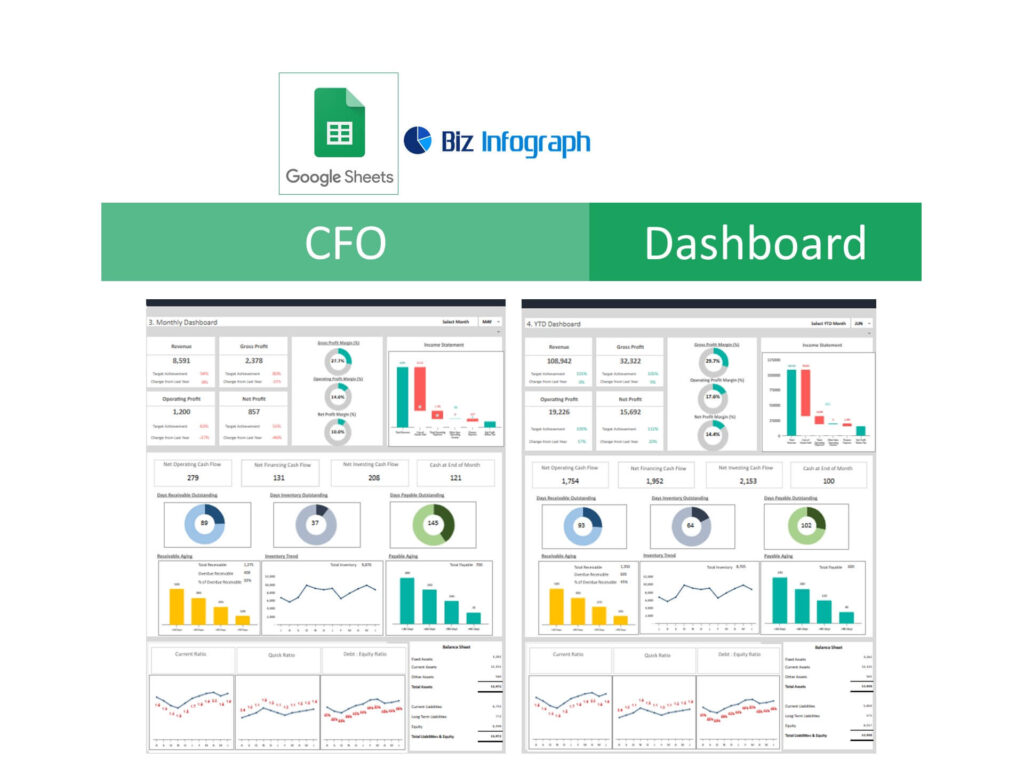
Benefits of Using Google Sheets for Financial Management
Google Sheets is a powerful tool for financial management due to its accessibility, ease of use, and integration capabilities. It allows CFOs to create dynamic dashboards that provide actionable insights. With Google Sheets, you can easily import data from various sources, including CSV files and Google Drive. The ability to customize templates and use advanced functions and formulas makes it an ideal choice for creating detailed financial dashboards. Furthermore, Google Sheets offers real-time collaboration, enabling teams to work together seamlessly on financial reporting and analysis.
Overview of CFO Dashboard Templates
CFO dashboard templates in Google Sheets are pre-designed spreadsheets that help track and analyze key financial metrics. These templates provide a structured way to monitor income and expenses, budget vs. actual performance, and other critical KPIs. Utilizing free Google Sheets dashboard templates can save time and ensure that important financial data is always up-to-date. These templates often include built-in charts and graphs, offering graphical representations of complex data, which helps CFOs make informed business decisions quickly.
Setting Up Your CFO Dashboard in Google Sheets
How to Start with Google Sheets
Getting started with Google Sheets involves creating a new spreadsheet and familiarizing yourself with its interface. You can choose from various Google Sheets templates available on the web, which provide a foundation for your dashboard. To build a dashboard, select a template that fits your needs, such as a financial dashboard or sales dashboard. Customize the template by adding your data, adjusting the layout, and incorporating necessary functions and formulas. Google Sheets also allows you to connect with other analytics tools, enhancing the functionality of your dashboard.
Key Components of a CFO Dashboard
A CFO dashboard typically includes several key components:
- Financial KPIs: Track essential metrics such as revenue, expenses, profit margins, and cash flow.
- Sales Performance Metrics: Monitor monthly sales, new accounts, and average order value.
- Budget vs. Actual Analysis: Compare projected budgets against actual financial performance to identify variances.
- Cash Flow Management: Ensure liquidity by tracking cash inflows and outflows. These components are critical for providing a comprehensive view of the company’s financial health and aiding in strategic decision-making.
Popular CFO Dashboard Templates
Top Templates for Financial Reporting
Some of the best templates for financial reporting include:
- Financial Performance Dashboard: Tracks key financial metrics and provides an overview of the company’s financial health.
- Budget vs. Actual Dashboard: Helps compare planned budgets against actual expenditures to monitor financial performance.
- Cash Flow Dashboard: Ensures liquidity by tracking cash inflows and outflows over time.
- Sales Dashboard: Monitors sales performance, including monthly recurring revenue and new customers. These templates provide a structured way to manage and analyze financial data, helping CFOs stay on top of their financial reporting responsibilities.
Customizing Your Dashboard Templates
Personalizing KPIs for Your Business
Every business has unique financial metrics and KPIs that are crucial for its success. Customizing your KPI dashboard templates to reflect these specific KPIs is essential. You can modify the template to include metrics like monthly recurring revenue, average order value, and other key performance indicators. Google Sheets allows you to create custom charts and graphs that provide quick and easy access to the most important data, ensuring that your dashboard is tailored to your business needs.
Adding Dynamic Elements to Your Dashboard
Dynamic dashboards in Google Sheets enhance the interactivity and usability of your financial reports. By using advanced functions and formulas, you can create dynamic elements such as drop-down menus and conditional formatting. These features make it easier to filter data and highlight important trends. Additionally, you can integrate Google Sheets with Google Data Studio for more advanced visualization and analytics capabilities, allowing you to create interactive and visually appealing dashboards.
Integrating Google Data Studio for Advanced Analytics
Google Data Studio is a powerful tool that can take your Google Sheets dashboards to the next level. By connecting Google Sheets to Google Data Studio, you can create interactive and highly customizable reports. This integration allows you to pull data directly from your Google Sheets and visualize it in a more advanced and user-friendly format. Google Data Studio offers a wide range of visualization options, including bar charts, pie charts, and scatter plots, making it easier to analyze complex data and derive actionable insights.
Automating Your CFO Dashboard in Google Sheets
H3: Automation Techniques and Tools
Automation is key to maintaining an up-to-date and efficient CFO dashboard. Google Sheets offers several automation techniques and tools, such as macros and Google Apps Script, which allow you to automate repetitive tasks. You can set up automated data imports from your CRM or accounting software, ensuring that your financial data is always current. These automation tools help eliminate manual data entry, reduce errors, and save time, allowing CFOs to focus on strategic analysis and decision-making.
Benefits of Automation in Financial Management
Automating your CFO dashboard in Google Sheets offers numerous benefits. It ensures data accuracy by reducing the chances of human error during data entry. Automated dashboards provide real-time insights into financial performance, helping CFOs make informed decisions quickly. Additionally, automation allows for seamless integration of various data sources, creating a comprehensive view of the company’s financial health. Overall, automation enhances the efficiency and effectiveness of financial management.
Best Practices for Effective Financial Management with Google Sheets
Regularly Updating Your Dashboard
Keeping your CFO dashboard up-to-date is crucial for accurate financial reporting. Regular updates ensure that the data into Google Sheets reflects the most current financial performance, allowing for timely analysis and decision-making. Set a schedule for updating your dashboard on Google Sheets, such as weekly or monthly, depending on your business needs. Google Sheets’ automation features can help streamline this process, ensuring that your dashboard always displays the latest data.
Ensuring Data Accuracy
Accurate data is the foundation of effective financial management. Ensure that the data entered into your CFO dashboard is correct and consistent. Use Google Sheets’ built-in data validation tools to prevent errors during data entry. Regularly review and audit your data to identify and correct any discrepancies. Accurate data ensures that your financial analysis and reports are reliable and trustworthy, supporting sound business decisions.
Analyzing Trends and Making Data-Driven Decisions
A well-designed CFO dashboard helps you analyze financial trends and make data-driven decisions. Use the dashboard to identify patterns and trends in your financial data, such as changes in revenue, expenses, and cash flow. This analysis can reveal valuable insights into your business’s financial health and performance. Data-driven decision-making enables CFOs to address issues proactively, optimize financial strategies, and drive business growth.
Advanced Features of Google Sheets for CFO Dashboards
Utilizing Pivot Tables for Data Summarization
Pivot tables are a powerful feature in Google Sheets that allows you to summarize and analyze large datasets. By creating pivot tables, you can quickly aggregate and filter data to gain insights into specific financial metrics. Pivot tables enable you to view your financial data from different perspectives, making it easier to identify trends and outliers. This functionality is particularly useful for CFOs who need to analyze complex financial information efficiently.
Creating Interactive Charts and Graphs
Interactive charts and graphs enhance the visual appeal and usability of your CFO dashboard. Google Sheets offers a variety of chart types, including bar charts, line graphs, and pie charts, that can be customized to display your financial data effectively. Interactive features, such as clickable legends and data point tooltips, make it easier for users to explore the data. These visualizations help CFOs and other stakeholders understand complex financial information at a glance.
Sharing and Collaborating on Dashboards
Google Sheets’ collaboration features enable multiple users to work on the same dashboard simultaneously. You can share your CFO dashboard with team members, executives, and clients, allowing them to view and edit the data in real-time. Set permissions to control who can access and modify the dashboard. Collaborative features, such as comments and version history, facilitate communication and ensure that everyone stays aligned on financial reporting and analysis.
Project Management Dashboards in Google Sheets
Key Features of Project Management Dashboards
Project management dashboards in Google Sheets provide an overview of project status, progress, and performance. Key features include Gantt charts, task lists, and resource allocation. These dashboards help project managers track timelines, budgets, and milestones, ensuring that projects stay on schedule and within budget. By integrating financial metrics, such as project costs and revenues, these dashboards provide a comprehensive view of both project and financial performance.
Example Templates for Project Management
Several project management dashboard templates are available in Google Sheets, designed to streamline project tracking and reporting. Examples include Gantt chart templates, project timeline templates, and resource management templates. These templates offer pre-built structures and formulas, making it easy to input project data and generate reports. By using these templates, project managers can save time and ensure consistent reporting across projects.
Combining Financial and Project Management Metrics
Integrating financial and project management metrics in a single dashboard provides a holistic view of project performance. CFOs can track project costs, revenues, and profitability alongside project timelines and resource utilization. This combined approach enables better decision-making and resource allocation, ensuring that projects contribute positively to the company’s financial goals. Google Sheets makes it easy to create and customize dashboards that incorporate both financial and project management data.
Recap of Benefits of CFO Dashboard Templates in Google Sheets
CFO dashboard templates in Google Sheets offer numerous benefits, including ease of use, real-time collaboration, and powerful customization options. These templates help CFOs track key financial metrics, analyze trends, and make data-driven decisions. By using Google Sheets, businesses can create dynamic and interactive dashboards that enhance financial management and reporting.
Encouragement to Start Using Templates for Better Financial Management
Adopting CFO dashboard templates in Google Sheets is a straightforward and effective way to improve financial management. With a wide range of free templates available, businesses of all sizes can find solutions that meet their needs. Start exploring and customizing these templates to gain better insights into your financial performance and drive business success.
For ready-to-use Dashboard Templates: