What is a CFO Dashboard?
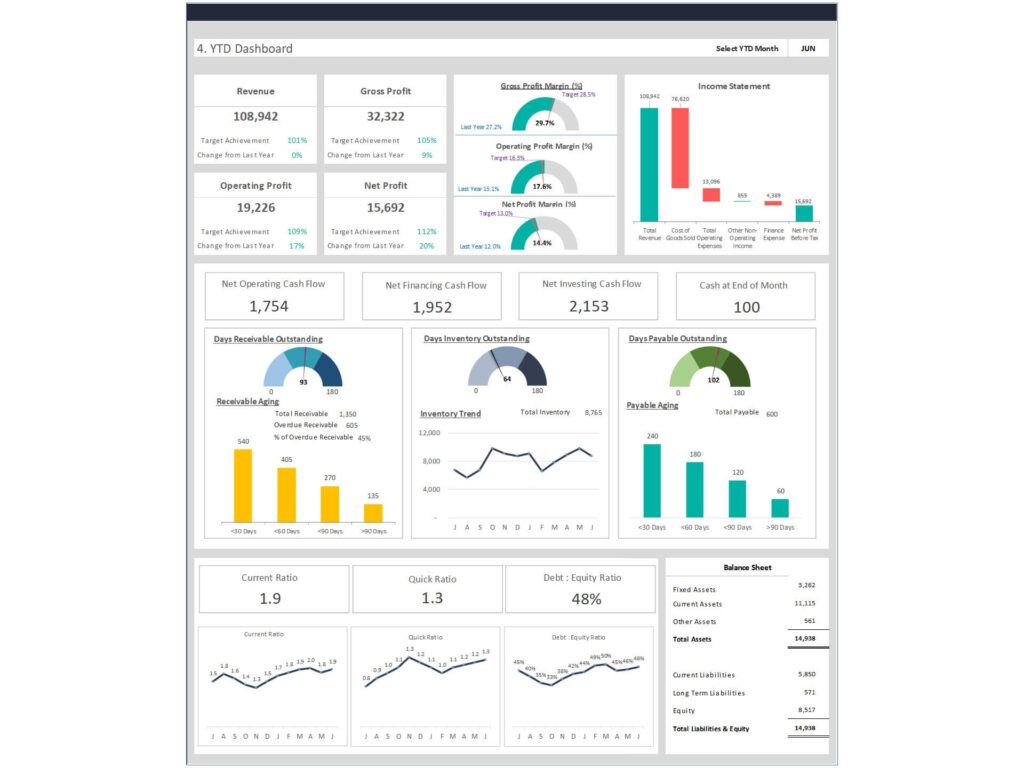
A CFO Dashboard is a powerful tool used by Chief Financial Officers to monitor and manage an organization’s financial health. It consolidates various financial metrics and key performance indicators (KPIs) into a single, interactive interface. This dashboard enables CFOs to make data-driven decisions, track financial performance, and quickly identify trends and issues.
Importance of a CFO Dashboard in Financial Management
The importance of a CFO KPI Dashboard lies in its ability to provide real-time insights into a company’s key financial status. By integrating data from different sources, a CFO Dashboard helps streamline high-level financial reporting, enhance decision-making, and improve overall financial management. It allows CFOs to monitor critical metrics such as profit and loss, cash flow, profit margins, budget variances, working capital, receivable, and payable ensuring the company stays on track to meet its financial goals.
Overview of the Guide
This guide will provide a comprehensive overview of creating a powerful CFO Dashboard, covering essential metrics, best practices, and step-by-step instructions. We will explore various tools, templates, and customization options to help you build an effective CFO Dashboard that meets your organization’s unique needs.
Understanding the Key KPI of CFO Dashboard
Performance Metrics for Financial Dashboard Example
Revenue and Expenses
Revenue and expenses are fundamental components of financial performance metrics. Tracking these metrics helps CFOs understand the company’s income sources and expenditure patterns. Revenue includes sales, growth rate, service income, and any other income streams. Expenses encompass operating costs, payroll, utilities, and other outflows. Monitoring these metrics allows for a comprehensive view of the company’s financial health.
Profit Margins
Profit margins measure the profitability of the company and are calculated by dividing net income by revenue. Common profit margins include gross profit margin, operating profit margin, and net profit margin. These metrics help CFOs assess the company’s efficiency in generating profit relative to its sales and operational costs.
Cash Flow
Cash flow is a critical metric that tracks the inflow and outflow of cash within the company. Positive cash flow indicates that the company is generating more cash than it is spending, which is essential for sustaining operations and growth. Cash flow dashboards can include components such as operating cash flow, investing cash flow, and financing cash flow.
Budget vs. Actual Analysis
Setting Budgets
Setting budgets involves forecasting future financial performance based on historical data and business goals. A well-defined budget includes projected revenues, expenses, and capital expenditures. It serves as a financial plan that guides the company’s spending and investment decisions.
Tracking Actual Performance
Tracking actual performance involves comparing the real financial results against the budgeted figures. This process helps identify any deviations from the plan and understand the reasons behind these variances. By regularly monitoring actual performance, CFOs can make timely adjustments to keep the company on track.
Identifying Variances
Identifying variances is crucial for effective financial management. Variances are differences between the budgeted and actual figures. Positive variances indicate better-than-expected performance, while negative variances suggest underperformance. Analyzing these variances helps CFOs identify areas for improvement and make informed decisions to address any issues.
Key Performance Indicators (KPI)
Importance of KPIs
KPIs are important metrics that measure the success of an organization in achieving its goals. They provide a clear picture of performance in critical areas and help CFOs focus on what matters most. KPIs can be financial including income statement and balance sheet, operational, or strategic, depending on the company’s objectives.
Common Financial KPIs
Common financial KPIs include revenue growth, net profit margin, return on investment (ROI), and debt-to-equity ratio. These KPIs provide insights into the company’s profitability, efficiency, and financial stability. Tracking these KPIs helps CFOs make strategic decisions to improve financial performance.
Customizing KPIs for Your Business
Every business is unique, and so are its KPIs. Customizing KPIs involves selecting metrics that align with your company’s specific goals and industry standards. For instance, a SaaS company might focus on monthly recurring revenue (MRR) and customer acquisition cost (CAC), while a manufacturing firm might prioritize inventory turnover and production efficiency.
Sales Performance Metrics
Monthly Sales
Monthly sales metrics track the revenue generated from sales activities each month. This metric helps CFOs identify trends, seasonality, and the effectiveness of sales strategies. Analyzing monthly sales data can reveal patterns that inform future sales forecasts and marketing efforts.
New Accounts
New accounts metrics track the number of new customers or clients acquired within a specific period. This metric is crucial for understanding business growth and the effectiveness of sales and marketing efforts. It also helps CFOs assess the company’s ability to attract and retain new customers.
Average Order Value
Average order value (AOV) measures the average amount spent by customers per transaction. This metric provides insights into customer spending behavior and helps CFOs identify opportunities to increase revenue through upselling or cross-selling strategies. Tracking AOV can inform pricing strategies and promotional activities.
Choosing the Right Tools for Your CFO Dashboard
Google Sheets for CFO Dashboards
Benefits of Using Google Sheets
Google Sheets offers numerous benefits for creating CFO Dashboards. It is a cloud-based platform that enables real-time collaboration, making it easy for teams to work together on financial reports. Google Sheets is also highly customizable, allowing users to create dynamic dashboards with advanced formulas, charts, and graphs. Additionally, it integrates seamlessly with other Google Workspace tools and third-party applications.
Features and Functions of Google Sheets
Google Sheets comes with a range of features and functions that make it ideal for building CFO Dashboards. These include pivot tables, conditional formatting, data validation, and various financial functions. Users can also automate tasks using Google Apps Script and integrate with Google Data Studio for advanced data visualization.
Other Popular Tools and Software
Microsoft Excel
Microsoft Excel is a widely used tool for financial analysis and reporting. Excel dashboard offers robust features such as advanced formulas, data analysis tools, and extensive charting options. Excel is suitable for creating complex financial models and dashboards, but it lacks the real-time collaboration features of Google Sheets.
Google Data Studio
Google Data Studio is a powerful data visualization tool that allows users to create interactive and customizable dashboards. By connecting Google Sheets to Google Data Studio, CFOs can enhance their dashboards with advanced visualizations and interactive features. Data Studio supports various data sources, making it a versatile choice for financial reporting.
Specialized Financial Dashboard Software
There are several specialized financial dashboard software solutions available, such as Tableau, Power BI, and Looker. These tools offer advanced analytics and visualization capabilities, making them ideal for organizations with complex financial reporting needs. They provide deep insights into financial data and support integration with various data sources.
Step-by-Step Guide to Creating a CFO Dashboard
Step 1: Define Your Objectives
Identifying Key CFO Dashboard KPIs
The first step in creating a CFO Dashboard is to define your objectives by identifying the key metrics and KPIs that align with your business goals. Consider what financial information is most important for decision-making and performance tracking. Common metrics include revenue, expenses, profit margins, cash flow, and budget variances.
Aligning Business Goals with CFO Report and Financial Reporting
Ensure that the identified metrics and KPIs align with the company’s overall business goals. For example, if the goal is to increase profitability, focus on metrics such as net profit margin, cost of goods sold (COGS), and operating expenses. Aligning your CFO KPIs with business goals helps ensure that it provides relevant and actionable insights.
Step 2: Gather and Import Data
Importing Data from Various Sources
Gathering data from various sources is crucial for creating a comprehensive and best CFO Dashboard. Import data from your accounting software, CRM, ERP, and other relevant systems. Google Sheets allows you to import data from CSV files, Google Drive, and other cloud-based storage solutions. Ensuring data consistency and accuracy is key to effective financial analysis.
Ensuring Data Accuracy
Data accuracy is vital for reliable financial reporting. Validate your data to ensure that it is correct and up-to-date. Use data validation tools in Google Sheets to prevent errors during data entry. Regularly review and audit your data to identify and correct any discrepancies.
Step 3: Design the Layout for KPI Dashboard
Choosing the Right Template
Selecting the right template is essential for an effective CFO Dashboard. Choose a template that fits your specific needs and includes the necessary components for financial reporting. Free Google Sheets dashboard templates are available online and can be customized to suit your requirements.
Customizing the Layout
Customize the layout of your dashboard to make it visually appealing and user-friendly. Organize the data in a logical manner, grouping related metrics together. Use headings, borders, and colors to differentiate sections and highlight important information.
Incorporating Visual Elements (Charts and Graphs)
Incorporate visual elements such as charts and graphs to enhance the readability and impact of your dashboard. Use bar charts, line graphs, and pie charts to represent different types of data. Visualizations help convey complex information in an easily understandable format, making it easier for stakeholders to grasp key insights.
Step 4: Populate the Dashboard with Data
Using Formulas and Functions
Use advanced formulas and functions in Google Sheets to calculate key metrics and KPIs. Functions such as SUM, AVERAGE, VLOOKUP, and INDEX MATCH can help you perform complex calculations and data analysis. Formulas allow you to automate calculations and ensure consistency across your dashboard.
Automating Data Updates
Automate data updates to keep your CFO Dashboard current. Use Google Apps Script to create custom scripts that automate data imports, calculations, and updates. Automation reduces the need for manual data entry, minimizes errors, and saves time, allowing you to focus on analysis and decision-making.
Step 5: Test and Refine the Dashboards and Reports
Reviewing Data Accuracy
Before finalizing your CFO Dashboard, review the data accuracy to ensure that all metrics and KPIs are calculated correctly. Cross-check the data against original sources to identify any errors or inconsistencies. Accurate data is critical for reliable financial reporting and decision-making.
Gathering Feedback
Gather feedback from stakeholders, such as other executives and finance team members, to ensure that the dashboard meets their needs and expectations. Feedback helps identify areas for improvement and ensures that the dashboard provides valuable insights for decision-making.
Making Necessary Adjustments
Based on the feedback received, make necessary adjustments to the dashboard layout, data sources, and calculations. Continuous refinement ensures that the dashboard remains relevant and effective in providing the financial insights needed for strategic decision-making.
Best Practices for Maintaining Your CFO Dashboard Template
Regular Updates and Reviews
Setting a Review Schedule
Set a regular schedule for reviewing and updating your CFO Dashboard. Depending on your business needs, this could be weekly, monthly, or quarterly. Regular reviews ensure that the dashboard reflects the most current financial performance and helps identify trends and issues promptly.
Ensuring Data is Current
Ensure that the data in your CFO Dashboard is always current by automating data imports and updates. Use tools like Google Apps Script to schedule regular data updates from your accounting software, CRM, and other data sources. Keeping data up-to-date is crucial for accurate financial reporting.
Ensuring Data Security
Protecting Sensitive Information
Protect sensitive financial information by implementing data security measures in your CFO Dashboard. Use Google Sheets’ built-in security features, such as data encryption, access controls, and two-factor authentication. Restrict access to the dashboard to authorized personnel only to prevent unauthorized data access.
Implementing Access Controls
Implement access controls to manage who can view and edit the CFO Dashboard. Use Google Sheets’ sharing settings to assign different permission levels, such as view-only or edit access, to team members and stakeholders. Access controls help ensure data integrity and prevent unauthorized changes.
Training and Onboarding
Educating Team Members
Provide training and onboarding for team members who will use the CFO Dashboard. Ensure that they understand how to navigate the dashboard, interpret the data, and use the various features. Training helps maximize the dashboard’s effectiveness and ensures that users can leverage it for informed decision-making.
Providing Ongoing Support
Provide ongoing support to team members and stakeholders who use the CFO Dashboard. Address any questions or issues that arise and offer regular training sessions to keep users updated on new features and best practices. Ongoing support ensures that the dashboard remains a valuable tool for financial management.
Advanced Features and Customizations
Adding Dynamic Elements
Using Interactive Filters and Controls
Add dynamic elements such as interactive filters and controls to enhance the functionality of your CFO Dashboard. Use data validation and drop-down menus to allow users to filter data by different criteria, such as date ranges, departments, or product categories. Interactive elements make the dashboard more user-friendly and customizable.
Conditional Formatting
Use conditional formatting to highlight important data and trends in your CFO Dashboard. Conditional formatting allows you to apply different formatting styles based on specific criteria, such as highlighting cells with values above or below a certain threshold. This feature helps draw attention to key metrics and deviations.
Integrating with Other Tools
Connecting Google Sheets to Google Data Studio
Integrate Google Sheets with Google Data Studio to create more advanced and interactive visualizations. Google Data Studio allows you to pull data directly from Google Sheets and visualize it using a wide range of chart types and interactive features. This integration enhances the analytical capabilities of your CFO Dashboard.
Using APIs for Data Integration
Use APIs to integrate your CFO Dashboard with other data sources and tools. For example, you can use APIs to pull data from your CRM, ERP, or accounting software directly into Google Sheets. APIs enable seamless data integration and ensure that your dashboard always reflects the latest financial information.
Leveraging Automation
Automating Data Imports
Automate data imports to keep your CFO Dashboard current without manual data entry. Use Google Apps Script or third-party tools to schedule regular data imports from your accounting software, CRM, and other data sources. Automation saves time, reduces errors, and ensures that your dashboard is always up-to-date.
Using Google Apps Script for Automation
Leverage Google Apps Script to automate various tasks in your CFO Dashboard, such as data updates, calculations, and formatting. Google Apps Script is a powerful scripting language that allows you to create custom functions and automate repetitive tasks. Automation enhances the efficiency and accuracy of your financial reporting.
Conclusion
Recap of Essential KPIs and Metrics
Creating a powerful CFO Dashboard involves identifying essential metrics, choosing the right tools, and following best practices for data accuracy and automation. Key metrics to include are revenue, expenses, profit margins, cash flow, and budget variances. Using tools like Google Sheets and Google Data Studio, CFOs can create dynamic and interactive dashboards that provide valuable financial insights.
Encouragement to Start Building Your CFOs Dashboard or Report
Building a CFO Dashboard may seem daunting, but with the right approach and tools, it can be a straightforward and rewarding process. Start by defining your objectives, gathering and importing data, and customizing a template to fit your needs. Regular updates and continuous refinement will ensure that your dashboard remains a valuable tool for financial management.
For ready-to-use Dashboard Templates: