Introduction to Capitalizing the First Letter in Excel
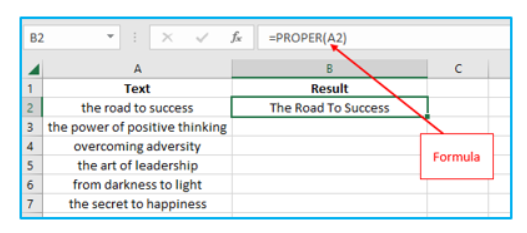
Why Capitalizing the First Letter is Important
Capitalizing the first letter of a word, sentence, or text string improves readability and professionalism in your Excel spreadsheets. Whether you’re formatting a list of names, cleaning up imported text data, or ensuring proper sentence case for titles, using Excel functions to capitalize text saves time and effort. For example, ensuring the first letter of the text is in upper case while the rest remains in lower case is essential when working with standardized datasets like names or titles.
Overview of Methods to Capitalize the First Letter in Excel
There are several ways to capitalize the first letter in Excel. You can use a formula with built-in functions like PROPER, UPPER, LEFT, and REPLACE to manipulate text. Alternatively, you can use VBA code to automate text formatting for more complex scenarios. These methods allow you to adjust the case of the first letter while leaving the rest of the text in its original state or converting it to lower case or proper case.
Using Formulas to Capitalize the First Letter
How to Use the PROPER Function in Excel
The PROPER function is a simple way to capitalize the first letter of each word in a text string. For example:=PROPER(A1)
This formula in Excel automatically converts text like “john doe” to “John Doe.” While the PROPER function is effective for formatting names or titles, it capitalizes every word in the string, which might not suit scenarios requiring only the first letter of the text to be capitalized.
Formula for Capitalizing Only the First Letter of the First Word
To capitalize only the first letter of a sentence while leaving the rest in lower case, you can combine the LEFT function and REPLACE function. For example:=UPPER(LEFT(A1,1)) & LOWER(MID(A1,2,LEN(A1)))
This formula extracts the first letter of the text using the LEFT function, converts it to uppercase with UPPER, and combines it with the rest of the string converted to lowercase using LOWER and MID. This is particularly useful for transforming text like “hello world” into “Hello world.”
Combining Functions for Custom Capitalization Needs
For advanced scenarios, you can nest multiple functions to capitalize first letter using dynamic formulas. For example, to capitalize the first letter of the first word in every cell of a list of text, use:=UPPER(LEFT(A1,1)) & RIGHT(A1,LEN(A1)-1)
This formula uses the LEFT function to extract the first character, converts it to uppercase, and appends the remaining text unchanged.
Capitalizing the First Letter Using VBA
Introduction to VBA for Text Transformation
Visual Basic for Applications (VBA) offers powerful automation tools to capitalize first letter across multiple cells in excel. VBA is particularly helpful for large datasets where applying formulas manually can be time-consuming. Using VBA also ensures that your changes are permanent, unlike formulas that require additional steps to convert results into static values.
VBA Code to Capitalize the First Letter in a Spreadsheet
Here is an example of VBA code to capitalize the first letter of a text string in each cell:
vba
Copy code
Sub CapitalizeFirstLetter() Dim cell As Range For Each cell In Selection If Not IsEmpty(cell) Then cell.Value = UCase(Left(cell.Value, 1)) & LCase(Mid(cell.Value, 2)) End If Next cell End Sub
This code uses the LEFT function to extract the first letter of a word, converts it to uppercase with UCase, and appends the rest of the text in lowercase using LCase. You can run this macro on a selected range of cells to format text automatically.
Automating Case Changes with VBA Macros
VBA macros can automate repetitive tasks like formatting names in an Excel spreadsheet. For instance, a macro could process a list of names and capitalize the first character of each, ensuring consistency across the dataset. This automation reduces errors and saves time when working with large amounts of text data.
Practical Applications of Capitalizing Letters in Excel
Formatting Names and Titles with Capitalization
Capitalizing the first letter of the text is essential for formatting names, titles, and product descriptions. For example, using formulas to capitalize “apple inc.” to “Apple Inc.” ensures professional and uniform formatting in your Excel worksheets.
Converting Lower Case Text to Capitalized First Letters
If your data is in lower case, you can use formulas in Excel like PROPER or custom formulas to make the first letter uppercase. For example, use =PROPER(A1) to capitalize all first letters in a text string or a specific formula to capitalize the first character of only the first word.
Ensuring Uniform Case in Large Datasets
When working with large datasets containing inconsistent text, such as varying cases across cells, capitalizing first letters ensures a professional appearance. Tools like VBA or functions in Excel can process hundreds of rows efficiently, eliminating manual corrections.
Advanced Techniques for Capitalizing in Excel
Using Excel Functions to Handle Complex Text
For complex scenarios, functions in Excel like UPPER, LOWER, and LEFT can be combined to handle specific text formatting needs. For instance, formatting text where only the first letter of the sentence is capitalized and the rest is in lowercase requires advanced formulas.
Capitalizing the First Letter of Each Word
To capitalize the first letter of each word, the PROPER function is the most straightforward solution. For example:=PROPER(A1)
This function converts text to proper case, ensuring uniform formatting for names, titles, or addresses in your Excel spreadsheets.
Combining VBA and Formulas for Dynamic Capitalization
In scenarios where formulas alone cannot handle all text transformations, combining VBA with Excel functions provides flexibility. For example, you can use a VBA macro to process text dynamically and apply additional formatting based on specific rules.
Conclusion
Choosing the Best Method for Capitalizing Text in Excel
Whether you use formulas or VBA, the method you choose to capitalize first letter in excel cells depends on the size and complexity of your dataset. For small, simple tasks, formulas like PROPER or custom UPPER/LEFT solutions suffice. For larger datasets, VBA macros offer automation and scalability.
Tips for Efficient Text Formatting in Spreadsheets
To ensure consistency in text formatting,make sure to convert formulas into static values when necessary. Use VBA for large datasets to save time, and always test formulas on a small range before applying them to an entire Excel worksheet. This ensures error-free formatting for professional, polished results.
You may be interested: