Budget vs Actual Dashboard Template Description
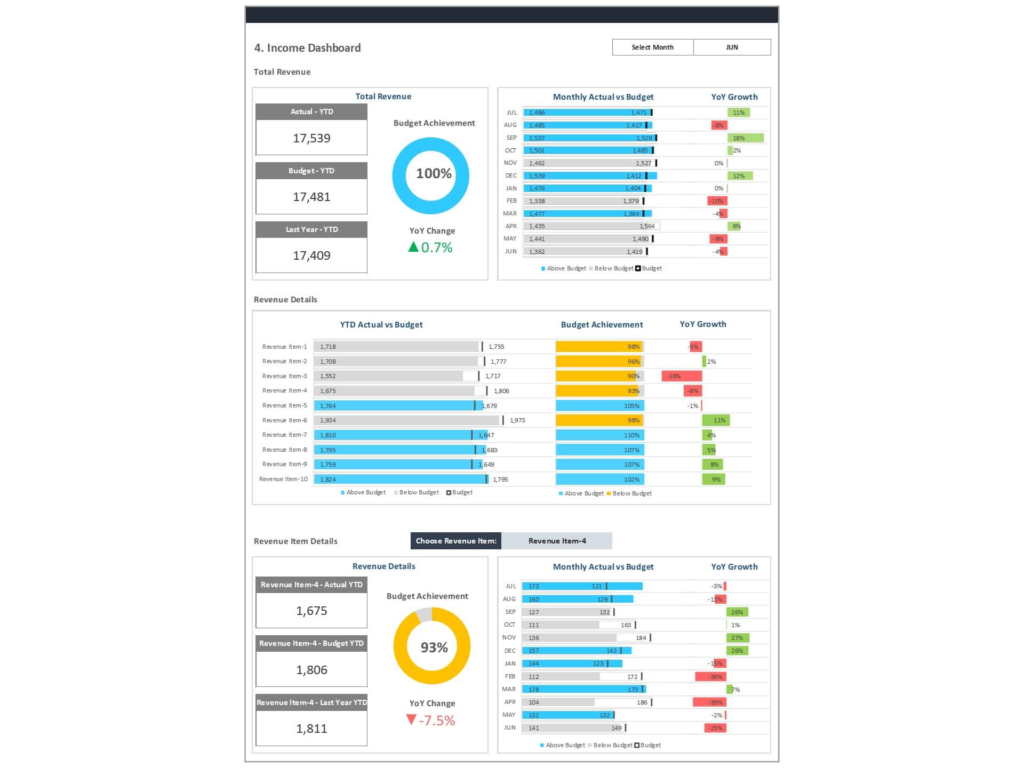
The Budget vs Actual Dashboard Template in Google Sheets is designed to help businesses and individuals monitor their financial performance effectively. By comparing budgeted figures against actual figures, this template provides a comprehensive view of how well financial plans are being adhered to. Monitoring budget vs actual performance is crucial for maintaining financial health, as it helps in identifying variances, adjusting strategies accordingly, and achieving financial goals. This template is particularly useful for startups, accountants, and finance teams who need to track their budget in real-time and ensure that income and expenses are aligned with forecasts.
Key Features
This template for Google Sheets offers several key features to enhance financial management:
- Real-Time Actuals Integration: Automatically update your dashboard with actual income and expenses data for real-time analysis.
- Monthly and Annual Budget Tracking: Track budgets across different timeframes to get a detailed view of financial performance.
- User-Friendly Interface for Google Sheets: Designed to be easy to use, even for individuals who don’t have extensive experience with spreadsheets.
- Printable and Easily Editable Templates: Customize the template to suit your specific needs and print reports for meetings or audits.
- Comprehensive Income and Expense Tracking: Track all income sources and expense categories to get a complete picture of your financial performance.
Getting Started – Budget vs Actual Spreadsheet Template
How to Access the Template
To get started with the Budget vs Actual Dashboard Template in Google Sheets, follow these steps:
- Download the Template: Download the template from Biz Infograph.
- Compatibility: This template is compatible with both Google Sheets and Excel, allowing flexibility in how you manage your data.
Setting Up Your Dashboard
Setting up your dashboard involves a few simple steps:
- Initial Setup: Open the template in Google Sheets and make a copy to your Google Drive.
- Importing and Linking Data: Connect your data sources, such as QuickBooks Online, to import actual income and expense data automatically.
- Customizing the Template: Tailor the dashboard to your specific needs by adding or removing categories, adjusting formulas, and setting up automated workflows.
Using the Budget Spreadsheet Dashboard
Tabs and Their Functions
The Google Sheets template includes various tabs to help you in budget analysis:
- Indicator Tab: Control sheet to add and remove revenue and expense items
- Monthly Budget Tab: Allows you to track monthly budgeted and actual figures, making it easy to identify variances.
- Annual Budget Tab: Offers a long-term view of your financial performance by comparing annual budgeted figures against actuals.
- Income and Expense Tracking Tab: Detailed tracking of all income sources and expense categories to provide a comprehensive financial overview.
Real-Time Data Integration
Real-time data integration is a key feature of this template:
- Ensuring Accuracy: Automated data updates reduce the risk of errors and provide timely insights into your financial performance.
- Benefits: Real-time actuals help you stay on top of your finances, make informed decisions, and adjust strategies quickly.
Budget Tracking
Effective budget tracking is crucial for financial success:
- Monthly Budget Tracking: Compare monthly budgeted figures against actuals to understand spending patterns and income trends.
- Annual Budget Tracking: Long-term tracking provides insights into overall financial health and helps in strategic planning.
Income and Expense Tracking
Detailed tracking of income and expenses is essential for accurate financial analysis:
- Income Tracking: Monitor all sources of income to ensure revenue targets are met.
- Expense Tracking: Categorize and track expenses to control costs and identify areas for savings.
- Using the Tracker: Utilize the income and expense tracker to monitor financial performance, adjust budgets, improve profit and loss and financial planning.
Template Help
Troubleshooting
If you encounter issues while using the template, here are some common solutions:
- Data Integration Issues: Ensure your data sources are correctly linked and that all necessary permissions are granted.
- Formula Errors: Check for any formula errors and correct them to ensure accurate calculations in worksheet.
- Customization Problems: Refer to the template guide or contact support for assistance with customization.
Use Cases – Budget vs Actual Spreadsheet Template in Google Sheets
Personal Finance Management – Track your Budget
The template is ideal for managing personal finances:
- Budgeting for Individuals and Families: Track personal income and expenses to ensure financial stability and achieve financial goals.
- Tracking Spending: Monitor spending habits and adjust budgets accordingly to stay on track.
Small to Medium-Sized Businesses
Businesses can greatly benefit from using this template:
- Financial Planning and Analysis: Use the dashboard to plan budgets, track actual performance, and make informed financial decisions.
- Monitoring Budget Adherence: Ensure that spending stays within budget and identify areas for cost control.
Large Enterprises
Large enterprises can use the template to centralize financial data:
- Centralized Financial Oversight: Combine budget vs actual data from various business units for a comprehensive view.
- Enhanced Visibility and Control: Improve financial oversight and control across the organization.
Non-Profit Organizations
Non-profits can use the template to manage their finances transparently:
- Budget Management: Track budgets and donations to ensure funds are used effectively.
- Financial Reporting: Provide transparent and accurate financial reports to stakeholders.
You may be interested: