Introduction to Budget Presentation Slides and PowerPoint Templates
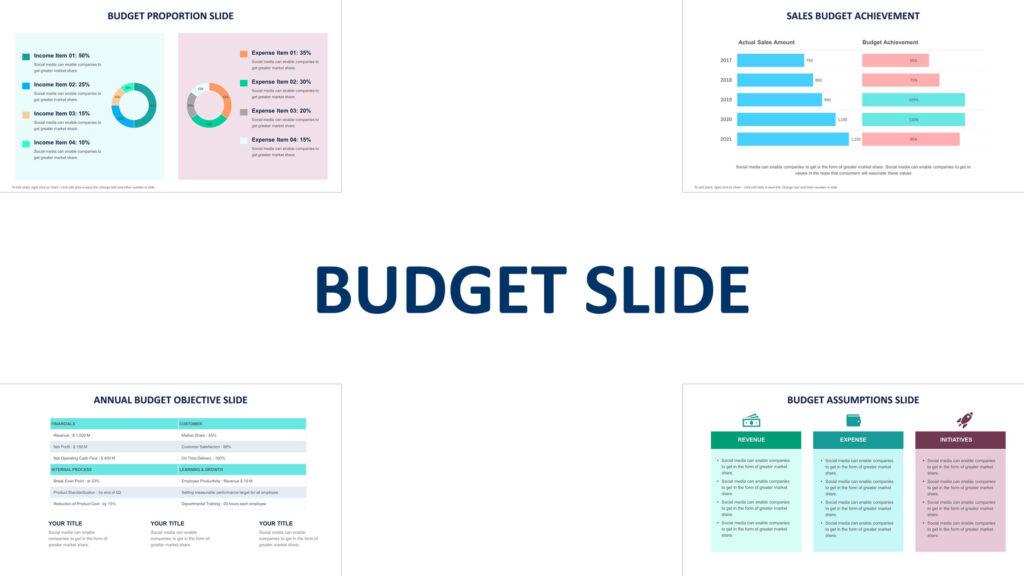
Overview of Budget Presentation Templates
Budget presentation templates are designed to help users convey financial data effectively, whether for internal reviews, stakeholder meetings, or financial planning sessions. A budget presentation often requires the use of clear, well-structured budget slides to present key financial information, such as revenues, expenses, and allocations. Using a PPT or Google template, users can quickly create visually appealing budget idea without starting from scratch. These templates come pre-designed with charts, graphs, and placeholders for data, making it easy to update financial details and customize the presentation to fit the specific needs of the company or project.
Benefits of Using Budget PowerPoint Templates
Using a budget PowerPoint template saves time and ensures consistency across your financial presentations. With pre-made budget slides, you can easily input data, visualize it through charts and graphs, and customize the layout to suit your audience. These templates offer flexibility by allowing for quick adjustments and updates, making them suitable for both internal meetings and external presentations. By using a budget template that includes elements such as budget allocation, actual and budget, actual vs. planned budget comparisons, and performance tracking, you can focus on delivering insights rather than designing slides from scratch. Google Slides versions of these templates also allow for collaboration, making it easier for teams to work together on a budget idea.
Types of Budget Presentation Templates
Project Budget and Corporate Budget Templates
Project budget templates are designed to present the financial scope of specific projects, outlining projected expenses, resource allocation, and timelines. These PowerPoint templates help project managers track their budget plan by including budget slides for comparing projected versus actual spending. In contrast, corporate budget templates focus on the entire organization, breaking down budget allocations by department or initiative. These templates are especially useful for quarterly or annual reviews where a comprehensive financial overview is required. By using a ppt template for either project-specific or corporate-wide budgets, companies can maintain clarity and focus in their financial presentations.
Marketing Budget Templates
Marketing budget templates are essential for outlining the financial resources allocated to marketing activities. These budget slides typically cover various categories such as advertising costs, social media spend, and content creation expenses. With a budget template, marketing teams can easily present the financial breakdown of their campaigns and projects, tracking ROI and performance. Using PowerPoint or Google Slides, marketing managers can customize the budget presentation to highlight the allocation of funds across different marketing channels. This helps demonstrate how the marketing spend aligns with overall business goals and contributes to achieving revenue targets.
Event Budget Templates
Event budget templates are tailored to the needs of event planners and organizers, helping them manage the financial aspects of conferences, workshops, or corporate events. These budget slides typically include line items for venue costs, catering, marketing, and logistics. By using an event budget PowerPoint template, organizers can clearly present estimated versus actual expenditures, ensuring that the event stays within the set budget. The templates also provide a way to compare past event costs, helping planners adjust future budgets accordingly. Google Slides versions offer the added benefit of collaborative planning, allowing teams to work together in real-time to fine-tune the event’s financial plan.
How to Create an Effective Budget Presentation
Step-by-Step Guide to Building a Budget Presentation in PowerPoint
Creating an effective budget presentation slide in PowerPoint presentation Slides or Google Slides begins by selecting a budget template that matches your presentation needs. Start by outlining the key financial elements you want to cover, such as income, expenses, and variances. Once you have your data organized, choose a template with pre-designed budget and actual slides that include charts, graphs, and tables. Input your data into the budget analysis template and customize it with your company’s branding, colors, and fonts. Ensure that your budget ppt includes a balance of textual explanations and visuals to make the data more engaging. You should also add summary slides to emphasize key takeaways from your financial analysis.
Customizing Budget Templates in PowerPoint and Google Slides
Once you have chosen a budget PPT template or Google Slides template, customization is key to making the presentation your own. You can modify the color schemes, fonts, and layout to align with your brand guidelines. It’s essential to personalize the budget slides template by adding company logos, relevant charts, and specific financial data. When presenting a budget plan, ensure that the visuals are clear and that you use graphs such as bar charts or pie charts to represent budget allocations or budget performance. Both PPT and Google Slides allow you to edit and update these templates easily, ensuring your financial data is always current and tailored to your audience’s needs.
Key Components of an Effective Budget Presentation
H3: Budget Allocation and Comparison Slides
In any budget presentation, presenting a clear breakdown of the budget allocation is critical. Budget slides should highlight how funds are distributed across various departments, projects, or initiatives. A comparison slide is also useful for showing actual vs. planned budget figures, providing insights into whether spending is aligned with the initial projections. Using a PowerPoint template with pre-built comparison charts or graphs allows you to visualize financial variances effectively, making it easier for stakeholders to assess financial performance. These slides help decision-makers identify areas of over- or under-spending, allowing for better financial planning and management.
Budget Performance and Analysis
One of the most important elements of a budget presentation is the analysis of budget performance. Budget performance slides help present how closely actual spending aligns with the original budget plan. These slides often feature visual representations, such as graphs or trend lines, that show deviations from the projected budget. Using a PowerPoint template, you can highlight key financial performance metrics and suggest corrective actions if spending exceeds or falls short of expectations. Google Slides also allows for collaborative analysis, enabling teams to contribute to the financial review process by updating data and making adjustments in real-time.
Projected vs. Actual Budget Slides
A projected vs. actual budget slide is crucial in comparing the financial goals set at the beginning of a project or fiscal year with actual expenditures. These budget slides help present variances and provide a detailed breakdown of where adjustments were necessary. PowerPoint templates for this purpose often include side-by-side comparisons, using bar charts or tables to highlight discrepancies. This allows for a clear analysis of how well the financial plan was executed, offering insights into future budget planning and forecasting. Such slides are critical for performance reviews and identifying areas for financial improvement.
Best Practices for Presenting Budget Data
Visualizing Budget Data with Charts and Graphics
Visual elements such as charts, graphs, and icons are essential for presenting financial data in an understandable format. Budget slides that feature visual representations of financial information make it easier for stakeholders to grasp key figures. When using a budget PowerPoint template or Google Slides, leverage bar charts for expense comparisons, pie charts for budget allocation, and line charts for tracking trends. This type of data visualization simplifies complex financial data and enhances engagement, ensuring that your audience can follow the presentation without becoming overwhelmed by numbers. Customizing the charts with brand-specific colors and labels also adds a professional touch.
Highlighting Key Financial Insights
A successful budget presentation does more than just display numbers; it communicates the story behind the data. Use budget slides to highlight key financial insights such as major variances, areas of cost savings, or overspending. By incorporating budget icons or using color-coded text, you can draw attention to the most critical elements of your financial review. Using a PowerPoint template with built-in features to emphasize key points can make your presentation more dynamic and impactful. This ensures that stakeholders leave the presentation with a clear understanding of the financial health of the project or organization and the necessary next steps.
Free and Editable Budget Templates for PowerPoint and Google Slides
Finding Free Budget PowerPoint Templates
There are many online resources where you can find free budget PowerPoint templates to create a professional budget presentation. Websites like SlideModel, Slidesgo, and PresentationGo offer a wide selection of ppt templates tailored for various budget needs, including marketing, event budgets, and overall budget plans. These budget slides come pre-designed with charts, tables, and icons, allowing you to download and customize them according to your financial data. Using a free budget template helps save time while ensuring your presentation maintains a high standard of design and clarity.
Customizing Free Budget Templates
After downloading a free budget template, you can fully customize it using PowerPoint or Google Slides. Input your financial data into the template, adjusting colors, fonts, and layouts to suit your brand or presentation style. Customizing a budget slide to reflect your company’s specific needs allows you to present complex financial data in a clear and engaging way. For instance, you can modify the budget allocation chart to highlight key spending areas or customize a budget comparison slide to show differences between actual vs. planned budget performance. This flexibility ensures that your budget presentation is tailored to your audience.
Conclusion: Creating Effective Budget Presentations
Importance of Clear Budget Presentations
A clear and concise budget presentation is crucial for communicating financial data to stakeholders. Using a PowerPoint template or Google Slides template helps ensure that your presentation is both organized and visually appealing. Budget slides should be structured to highlight key financial takeaways, such as budget allocations, variances, and performance metrics. Visual aids, like charts and graphs, simplify complex data, making it easier for your audience to understand the overall financial picture. By ensuring clarity and structure in your presentation, you provide decision-makers with the information they need to make informed financial choices.
Final Thoughts on Effective Budget Presentation Templates
Using a well-designed budget PowerPoint template or Google Slides theme greatly enhances the effectiveness of your budget presentation. These templates allow you to focus on the financial data and insights while ensuring the design is professional and visually engaging. Customizing budget slides to reflect your organization’s needs and incorporating visuals such as charts, graphs, and icons will make your budget presentation stand out. Whether you’re presenting a marketing budget, event budget, or corporate financial plan, using a budget template ensures that your audience leaves with a clear understanding of the financial outlook and strategic recommendations.
For ready-to-use Dashboard Templates: